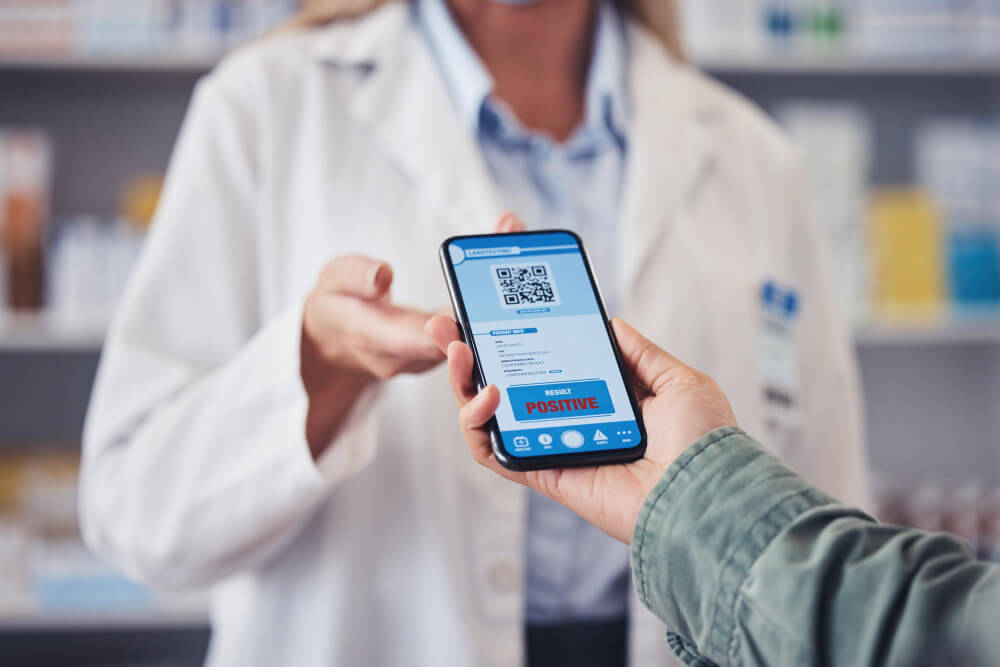A safety checklist app is a no-code mobile and web application designed to streamline occupational health & safety checklists for training, testing, and live workplace inspections. It digitizes traditional paper-based forms into structured digital safety forms that enable reusable checklist templates, capture photos and signatures, log timestamps of completion, and support role-based conditional workflows.
This type of inspection app ensures compliance, improves data accuracy, and automates reminders and notifications related to health and safety training and inspections. The app serves as a comprehensive compliance checklist solution that addresses various EHS management requirements across different industries.
Manual safety inspections using paper checklists create data silos, introduce human errors, and make it impossible to track compliance trends across equipment and locations. Traditional methods lack real-time visibility, often resulting in missed inspections, lost documentation, and delayed responses to critical safety issues that put workers at risk. A digital safety checklist app built with Clappia centralizes all inspection data, automates issue tracking from detection to resolution, enables instant notifications to responsible personnel, and provides analytics dashboards that help safety managers identify recurring problems before they escalate into accidents.
Manufacturing environments benefit from standardized audit form processes that ensure equipment safety and process compliance. Construction sites can implement comprehensive safety inspection protocols that document PPE compliance and hazard identification. Healthcare facilities can maintain rigorous incident reporting systems that track safety protocols and corrective actions.
This comprehensive solution ensures scalability, complete audit trails, and efficient data retrieval by leveraging multiple interconnected apps through data blocks and automated workflows.
This comprehensive solution ensures scalability, complete audit trails, and efficient data retrieval by leveraging multiple interconnected apps through data blocks and automated workflows.
Equipment/Asset Register App:
| Field Type | Label | Configurations |
|---|---|---|
| Single Line Text | Equipment Name | Required: Yes, Character Limit: 100 |
| Unique ID | Equipment ID | Auto-generate, Prefix: EQP- |
| Dropdown | Location | Options: Site A, Site B, Warehouse, Office |
| Dropdown | Department | Options: Production, Maintenance, Safety, Admin |
| Single Line Text | Responsible Person | User lookup enabled |
| Single Select Dropdown | Status | Options: Active, Inactive, Under Maintenance |
Checklist Master App:
| Field Type | Label | Configurations |
|---|---|---|
| Single Line Text | Checklist Name | Required: Yes, Character Limit: 150 |
| Unique ID | Checklist Code | Auto-generate, Prefix: CHK- |
| Dropdown | Equipment Type | Options: Heavy Machinery, Tools, Safety Equipment, Electrical |
| Section Block | Checklist Items | Copyable: Yes, Multiple entries allowed |
| Multi-line Text | Item Description | Character Limit: 500, Within Section Block |
| Dropdown | Item Category | Options: Visual Check, Functional Test, Safety Measure |
User Master App (Optional):
| Field Type | Label | Configurations |
|---|---|---|
| Single Line Text | Employee Name | Required: Yes, Character Limit: 100 |
| Unique ID | Employee ID | Auto-generate, Prefix: EMP- |
| Dropdown | Role | Options: Inspector, Manager, Supervisor, Safety Officer |
| Contact Email | Validation: Email format, Required: Yes | |
| Number | Phone Number | Validation: 10 digits |
Safety Checklist Submission App:
| Field Type | Label | Configurations |
|---|---|---|
| Equipment Selection Section | ||
| Dropdown (Data from Apps) | Select Equipment | Source: Equipment/Asset Register App, Display: Equipment Name + ID |
| Single Line Text | Equipment Location | Auto-filled from Equipment Register, Read-only |
| Single Line Text | Department | Auto-filled from Equipment Register, Read-only |
| Checklist Section | ||
| Dropdown (Data from Apps) | Checklist Template | Source: Checklist Master App, Filter by Equipment Type |
| Section Block | Checklist Items | Copyable: Yes, Auto-populate from Checklist Master |
| Multi-line Text | Check Item | Auto-filled from Checklist Master, Read-only |
| Radio Button | Result | Options: Pass, Fail, N/A, Required: Yes |
| Multi-line Text | Remarks | Character Limit: 300, Required if Fail |
| Camera | Photo Evidence | Multiple photos allowed, Required if Fail |
| Submission Details Section | ||
| Date/Time | Inspection Date | Auto-capture current timestamp, Required: Yes |
| Single Line Text | Performed By | Auto-fetch logged-in user name, Read-only |
| Single Select Dropdown | Overall Status | Options: Passed, Failed, Review Needed, Auto-calculate based on items |
| E-Signature | Inspector Signature | Required: Yes, Timestamp enabled |
Issue Log App:
| Field Type | Label | Configurations |
|---|---|---|
| Issue Identification Section | ||
| Unique ID | Issue ID | Auto-generate, Prefix: ISS- |
| Single Line Text | Equipment ID | Auto-filled from Safety Checklist Submission, Linked to Equipment Register |
| Multi-line Text | Issue Reported | Auto-filled from failed checklist items, Character Limit: 500 |
| Date/Time | Issue Reported Date | Auto-capture from submission timestamp |
| Issue Resolution Section | ||
| Multi-line Text | Description | Character Limit: 500, Required: Yes |
| Multi-line Text | Root Cause | Character Limit: 500 |
| Dropdown | Assigned To | Options from User Master, User lookup enabled |
| Single Select Dropdown | Priority | Options: Critical, High, Medium, Low |
| Single Select Dropdown | Status | Options: Open, In Progress, Resolved, Closed |
| Multi-line Text | Resolution | Character Limit: 500, Required for Status: Resolved |
| Date/Time | Target Close Date | Future dates only, Required: Yes |
| Date/Time | Actual Close Date | Auto-capture when Status: Closed |
| E-Signature | Manager Approval | Required for Status: Closed |
Use Clappia's built-in analytics to create dashboards for:

Sign up for a Clappia account and create your workplace environment from the dashboard. Enter your company name or organization identifier—this becomes your central hub for the entire safety management system. The workplace will house all interconnected apps for equipment tracking, checklist management, and issue resolution.
Click the plus button to create your first master app. Name it "Equipment/Asset Register" to maintain clear identification across your safety system.
Add the following fields to track all equipment requiring safety inspections:
Populate this app with all equipment that requires regular safety inspections. This master data will feed into your checklist submission app automatically.
Create a second master app named "Checklist Master" to store reusable safety checklist templates.
Build the checklist template structure:
Create multiple checklist templates for different equipment types. For example, create separate templates for heavy machinery inspections, electrical equipment checks, and PPE compliance audits. Each template can have multiple checklist items that inspectors will evaluate during actual inspections.
Create a third master app named "User Master" for centralized employee management.
Add user information fields:
This app serves as your employee directory and enables user lookup in other apps for assignment and accountability tracking.
Now build the main transactional app named "Safety Checklist Submission App" where inspectors will perform actual safety checks.
Equipment Selection Section:
Checklist Section:
Submission Details Section:
This app structure allows inspectors to select equipment, automatically load the relevant checklist template, perform the inspection by going through each item, and submit with their digital signature—all while maintaining complete data integrity through app interconnections.
Create the final transactional app named "Issue Log App" to track and resolve safety issues identified during inspections.
Issue Identification Section:
Issue Resolution Section:
This app creates a complete issue tracking and resolution workflow, ensuring every failed safety check item gets documented, assigned, and resolved with proper accountability.
Set up automated workflows that connect your apps and trigger actions based on inspection results.
Automatic Issue Creation Workflow:
Notification Workflows:
Approval Workflows:
These interconnected workflows ensure seamless data flow between apps, automatic issue tracking, and proper accountability at every stage of the safety management process.
Create comprehensive dashboards using Clappia's Charts and Analytics features to monitor safety performance across your organization.
Compliance Dashboards:
Issue Tracking Dashboards:
Predictive Analytics:
Set up scheduled reports to automatically email daily safety summaries to managers, weekly compliance reports to department heads, and monthly executive dashboards to leadership teams.
Implement user management and permissions to ensure data security and proper workflow separation.
Define User Roles:
Configure Access Levels:
This role-based structure maintains data integrity, ensures accountability, and prevents unauthorized modifications while enabling efficient safety management workflows.
Validate the entire multi-app safety checklist system before full deployment across your organization.
Master Data Testing:
Inspection Workflow Testing:
Issue Tracking Testing:
Multi-Device Testing:
End-to-End Scenario Testing:
Once testing confirms all workflows, notifications, and data connections function correctly, you're ready to deploy the safety checklist management system across your organization for production use.
Implement comprehensive safety inspection protocols that ensure PPE compliance, hazard identification, and emergency readiness. The digital safety form captures photo evidence of safety conditions and requires digital signatures from site supervisors, creating a complete audit trail for compliance checklist requirements.
Conduct routine machine safety and process inspections using reusable checklist templates. The system captures detailed observation notes, safety ratings, and automatically triggers alerts for non-compliance issues, supporting continuous EHS management improvement.
Deploy test and study mode checklists for safety audit training programs. The app awards completion certifications and logs individual performance with pass/fail automated assessments, creating comprehensive training checklist records for compliance documentation.
The safety checklist app leverages role-based workflows to control access and actions based on user roles like Trainer, Inspector, and Manager. Checklist templates support conditional logic for pass/fail detection to automate workflow transitions and alerting.
Integration of photo evidence and digital signature blocks within forms captures proof of compliance and approvals. The system automates deadline reminders and manager notifications using Clappia's workflow triggers, ensuring timely completion of safety inspections.
Multiple checklist versions can be maintained for training versus live use, ensuring separate controlled data collection and comprehensive audit trails for compliance management.
Checklist not saving: Verify that all required fields are properly configured and users have completed mandatory sections. Check field validations and ensure network connectivity for real-time synchronization.
Notifications not sent: Confirm that workflow triggers and email/mobile notification configurations are properly enabled. Verify that recipient contact information is current and accessible.
Photos/signatures not captured: Ensure that camera and signature blocks are properly added to forms and users have granted necessary app permissions on their mobile devices.
Users cannot access live checklists: Confirm that role-based access controls are correctly assigned and users have appropriate permissions for their designated safety functions.
Building a safety checklist app in Clappia empowers occupational health and safety teams with a powerful no-code platform to automate inspections, training, and compliance management workflows. By leveraging reusable checklist templates, pass/fail logic, photo evidence capture, and automated notifications, organizations can ensure efficient, accountable safety processes.
The combination of role-based controls and version management for training and live use enables Clappia to deliver tailored, auditable digital safety forms that drive meaningful workplace safety improvements. This comprehensive approach to safety inspection management creates sustainable, scalable solutions for organizations of all sizes seeking to enhance their EHS management capabilities.
Ready to transform your safety management processes? Start building your safety checklist app today and experience the power of no-code digital safety forms for your organization.

L374, 1st Floor, 5th Main Rd, Sector 6, HSR Layout, Bengaluru, Karnataka 560102, India

3500 S DuPont Hwy, Dover,
Kent 19901, Delaware, USA


3500 S DuPont Hwy, Dover,
Kent 19901, Delaware, USA

L374, 1st Floor, 5th Main Rd, Sector 6, HSR Layout, Bengaluru, Karnataka 560102, India


.jpg)

.jpg)