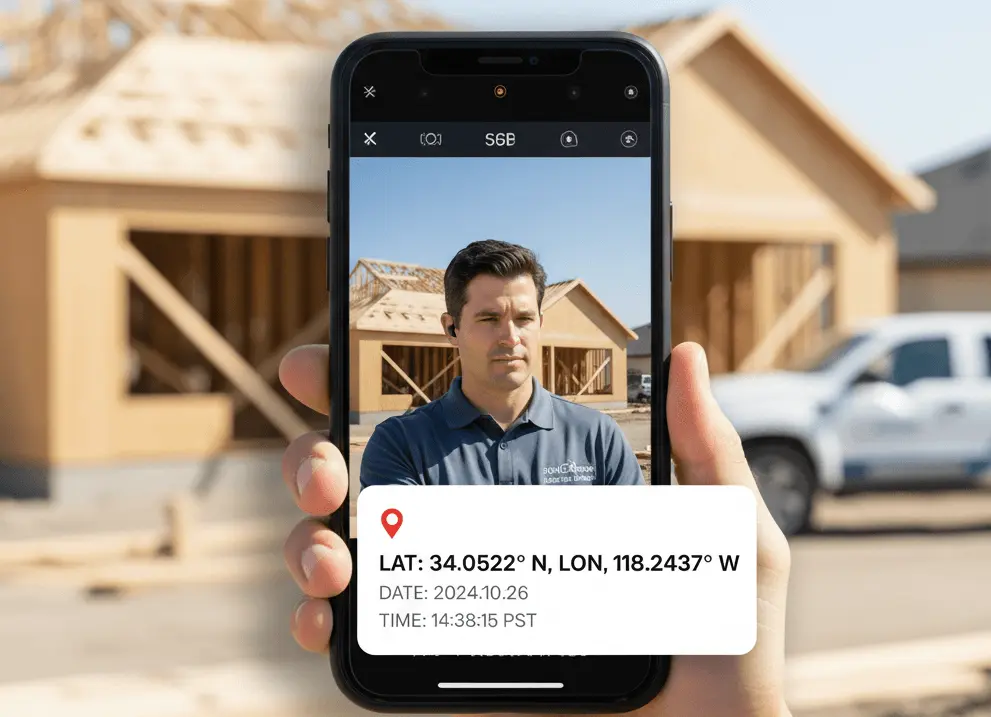Managing product inventory, tracking stock levels, and monitoring order fulfillment often overwhelms retailers, warehouse managers, and small business owners. Traditional spreadsheets create data silos, while manual tracking leads to costly errors and stockouts. With Clappia's no-code platform, you can build a scalable, mobile-friendly QR inventory system that transforms how your team manages products—all without writing a single line of code.
A QR-Based Inventory Tracking System is a custom-built mobile application that uses QR code scanning to manage product stock levels, monitor orders, and update inventory status in real time. Unlike generic inventory software, this system is tailored to your specific workflow needs using Clappia's drag-and-drop app builder.
The system works by attaching unique QR codes to products or storage locations. When staff scan these codes using the QR Code Scanner feature in the mobile app, inventory data automatically updates across your organization. This eliminates manual data entry errors and provides instant visibility into stock movements.
Manual inventory tracking using paper forms or spreadsheets introduces human errors that cascade into stockouts, overstocking, and reconciliation headaches. QR scanning with Barcode Scanner integration ensures each product update is accurate and traceable.
Traditional inventory systems require end-of-day data compilation, leaving managers blind to current stock levels. A QR inventory app built on Clappia provides real-time updates through automated workflows, allowing instant decision-making on reorders and fulfillment.
Warehouse staff and retail teams need inventory tools that work where they work—on the floor, in the aisle, or at the loading dock. Clappia's mobile apps for iOS and Android put inventory management in every team member's pocket, with offline capabilities ensuring uninterrupted operations.
Imagine you're a warehouse staff member starting your shift. Here's exactly how you'll use the QR inventory tracking app throughout your workday:
Morning Stock Receipt:You receive a shipment of 50 electronic gadgets. You open the Clappia inventory app on your mobile device and tap "New Stock Entry." The app immediately activates your phone's camera for QR scanning. You scan the QR code on the product box, and instantly the Product Name, SKU, and Category fields auto-populate with "Wireless Headphones," "SKU-2847," and "Electronics."
Next, you select "Stock In" from the Action Type dropdown and enter "50" in the Quantity field. The app automatically captures the current date and time. You select your warehouse location from the dropdown—"Warehouse A - Section 3"—and optionally snap a photo of the shipment to document its condition. Finally, you add your digital signature and hit submit. The inventory count updates in real-time across the entire system.
Afternoon Order Fulfillment:A customer order comes in for 10 wireless headphones. You open the app, scan the same product's QR code, and this time select "Stock Out" from the Action Type. The app now shows an additional Order Number field where you enter "ORD-5647." You input the quantity "10" and add a note: "Shipped to retail location downtown." After signing, you submit the entry. The warehouse manager immediately receives an email notification about the stock movement, and the system automatically checks if remaining stock has fallen below the reorder threshold.
End-of-Day Stocktake:During your closing routine, you notice a discrepancy with one product. You scan its QR code, select "Adjustment" from the Action Type, enter the corrected quantity, and explain the reason in the notes field. Your signature confirms the adjustment, and the entry routes to your manager's approval queue through the automated workflow.
Throughout this entire process, you never had to manually type product details, look up SKU numbers, or worry about calculation errors. The QR scanner did the heavy lifting, the app guided you through each step, and real-time updates kept everyone informed. Even if the warehouse Wi-Fi dropped during your shift, the app would have stored your entries offline and synced them automatically once connectivity returned.
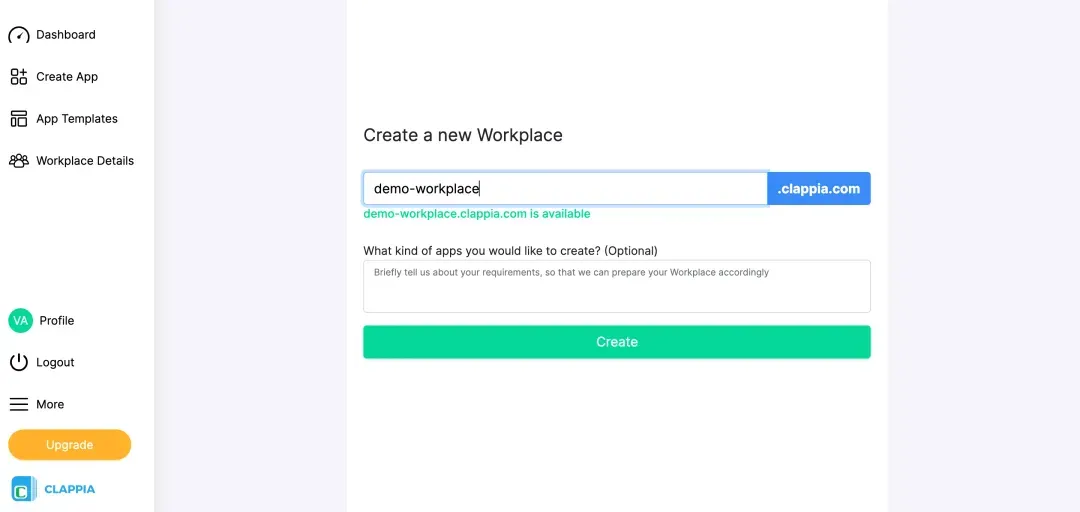
Sign up on Clappia to access the app builder. Create a Workplace for your business by clicking the "Create Workplace" button. Name it after your company or retail operation—this becomes your central hub for all inventory management apps.
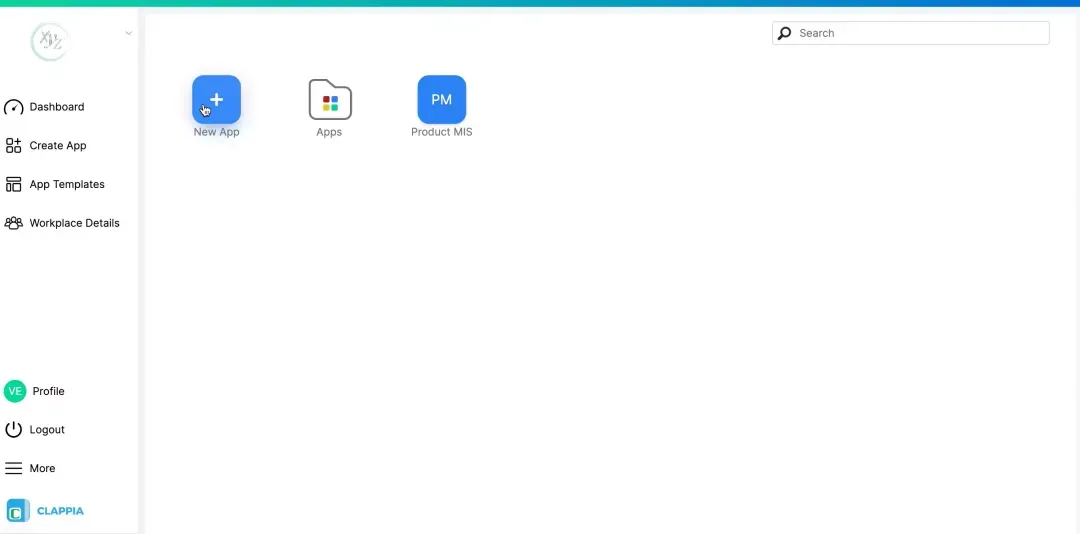
Click the plus button to start building your QR inventory tracking app. Name it "QR Inventory Tracker" or "Stock Management System" to make it easily identifiable for your team members.
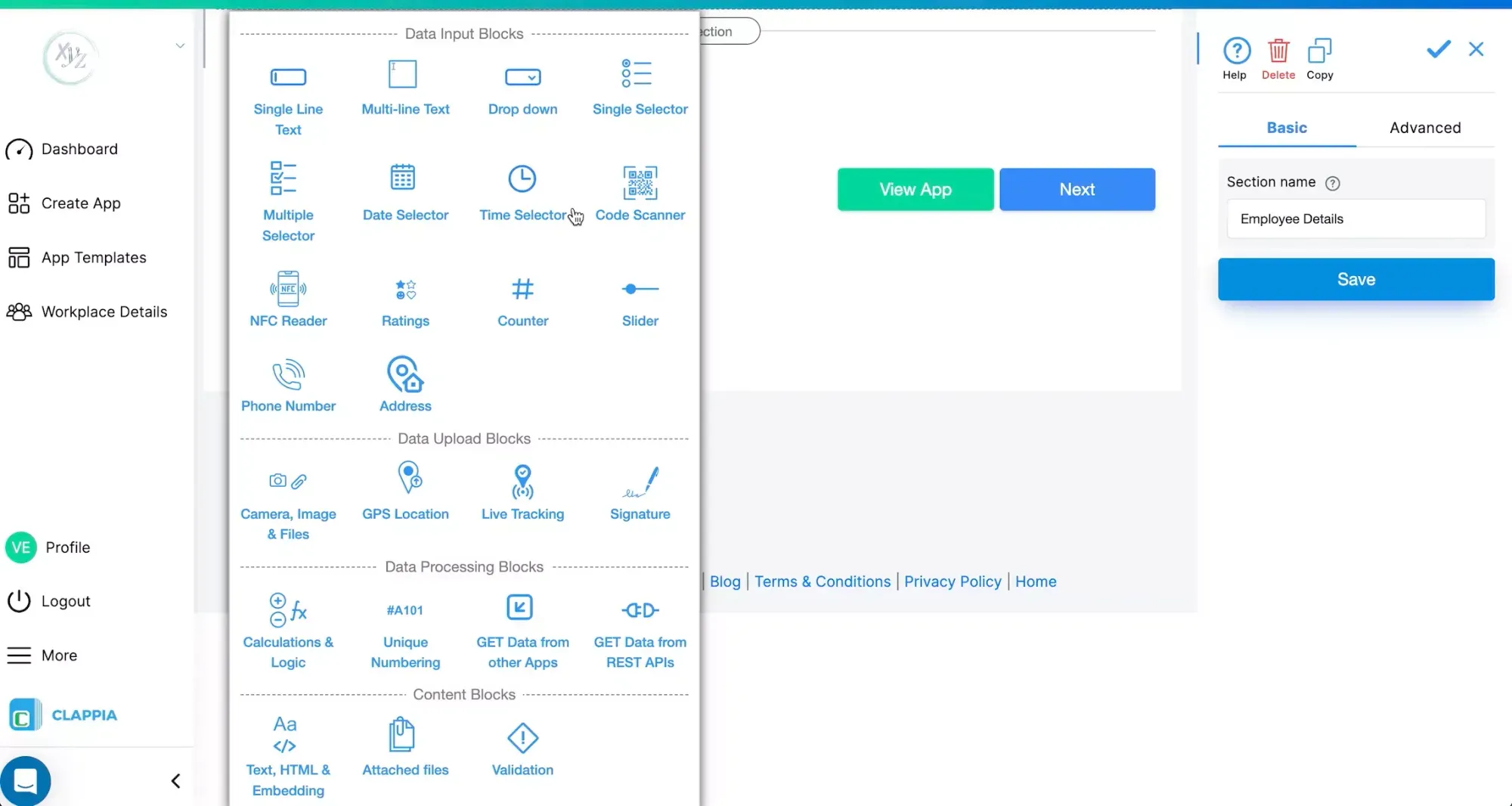
Now add the fields that will capture inventory data:
Add Product Information Section:
Add Stock Update Section:
Add Order and Staff Sections:
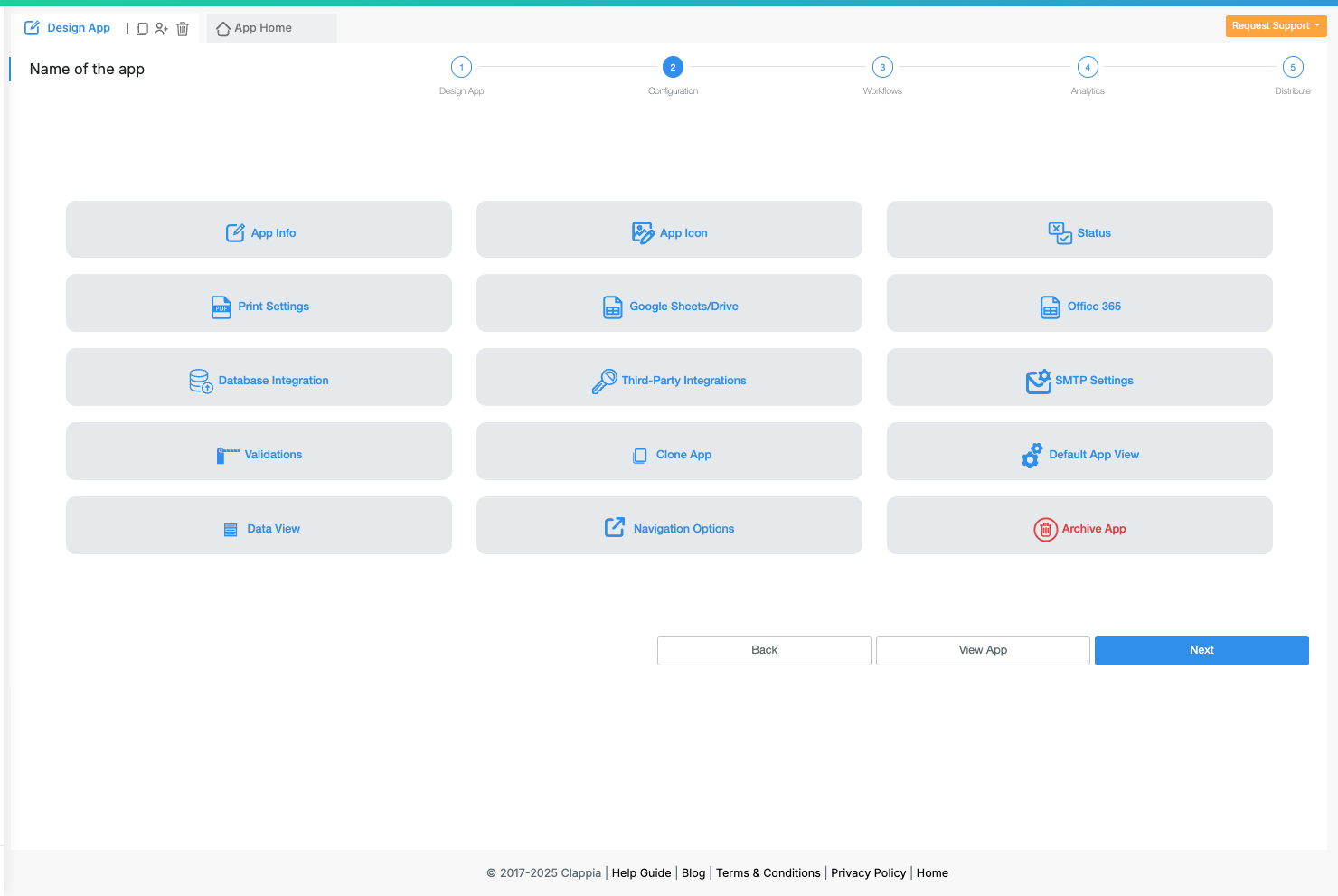
Go to the Configurations tab to set up critical app settings:

Create automated workflows that trigger actions when inventory is updated:

Build visual dashboards using Charts and Analytics to monitor inventory health:
Step 7: Configure User Access and Distribute

Set up role-based access control to ensure data security:
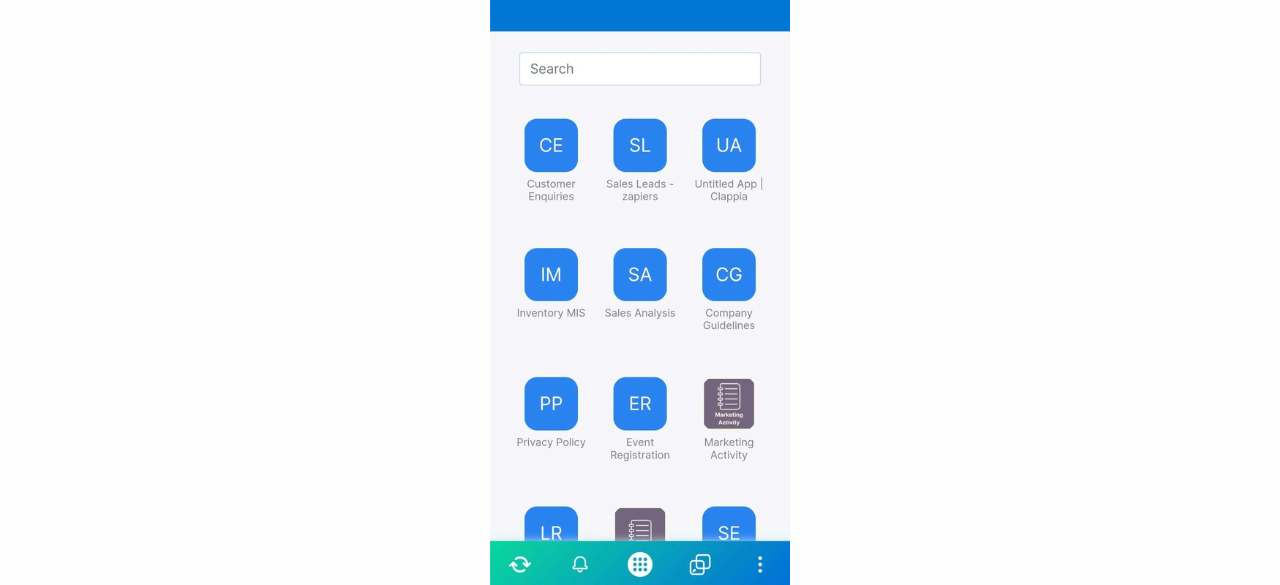
Before full rollout, thoroughly test your QR inventory system:
Once testing is complete, distribute the app to your team and start tracking inventory with QR codes!
A clothing retailer with multiple locations uses QR inventory tracking to monitor stock levels across stores. When a customer requests an item not in stock, staff scan the QR code to instantly check availability at other branches and initiate transfers. The system reduces stockouts by 40% and improves customer satisfaction.
A distribution center scans QR codes on incoming shipments to log products into inventory automatically. When preparing orders for shipment, warehouse staff scan items to update stock levels and generate packing lists. This eliminates manual counting errors and speeds up order fulfillment by 35%.
Small Business Inventory Control
A hardware store owner manages inventory across both physical and online sales channels. Staff use the QR app to update stock as products are sold in-store, while the system automatically decrements inventory for online orders. Daily reports help the owner make informed purchasing decisions and maintain optimal stock levels.
Generate Unique QR Codes: Use Unique ID generation to create distinct QR codes for each product SKU and location. Print these codes on durable labels that withstand warehouse conditions.
Train Your Team: Conduct hands-on training sessions where staff practice scanning QR codes and submitting stock updates. Provide quick reference guides for common tasks and troubleshooting.
Start Small, Then Scale: Begin with a single product category or warehouse section. Once your team is comfortable with the workflow, expand to additional categories and locations.
Regular Data Audits: Schedule periodic physical counts to verify system data matches actual stock. Use discrepancies to improve scanning discipline and identify process gaps.
Integrate with Existing Systems: Connect your QR inventory app with accounting software, e-commerce platforms, or ERP systems using database integrations to maintain a single source of truth.
QR Codes Not Scanning: Ensure QR codes are printed clearly at adequate size (minimum 2x2 cm). Clean camera lenses on mobile devices and provide adequate lighting in scanning areas.
Offline Sync Failures: The app automatically queues submissions made offline and syncs when connectivity returns. If sync fails repeatedly, check device storage and network stability.
Duplicate Entries: Configure the Unique ID block to prevent duplicate submissions for the same transaction. Set up validation rules that check for recent similar entries.
Slow App Performance: Optimize your app by limiting the number of fields displayed at once using conditional visibility. Archive old transactions periodically to reduce data load.
Your QR inventory app grows with your business. Add new warehouses by simply including additional locations in the dropdown fields—no code changes required. The app supports unlimited users, making it suitable for operations from single stores to national distribution networks.
As transaction volume increases, leverage Clappia's analytics capabilities to gain deeper insights into inventory patterns, seasonal trends, and supplier performance. The platform's cloud infrastructure ensures consistent performance regardless of data volume.
Building a QR-based inventory tracking system with Clappia empowers retailers, warehouse managers, and small businesses to gain complete control over stock management without technical complexity. The combination of mobile QR scanning, real-time updates, automated workflows, and visual analytics eliminates manual errors, improves operational efficiency, and scales effortlessly as your business grows.
Start building your QR inventory tracking system today and transform how your team manages products—no coding required.
How accurate is QR code scanning for inventory tracking?
QR code scanning is highly accurate when codes are printed clearly and scanned in good lighting. The Clappia QR scanner uses your device's camera to read codes with over 99% accuracy, significantly reducing manual data entry errors.
Can the QR inventory app work without internet connection?
Yes, Clappia's offline data collection feature allows staff to scan QR codes and record inventory updates even without internet. Data automatically syncs to the cloud when connectivity returns.
How many products can I track with a QR inventory system?
There's no limit to the number of products you can track. The system scales from small retail operations managing hundreds of SKUs to large warehouses handling tens of thousands of products.
Can I integrate the QR inventory app with my existing accounting software?
Yes, Clappia supports integration with popular accounting and ERP systems through database connections and APIs. You can automatically sync inventory data with your existing business systems.
What happens if a QR code gets damaged?
If a QR code becomes unreadable, staff can manually enter the product SKU using the text field. Generate and print a replacement QR code using the app's unique ID generation feature.
 Get Started – It’s Free
Get Started – It’s Free
L374, 1st Floor, 5th Main Rd, Sector 6, HSR Layout, Bengaluru, Karnataka 560102, India

3500 S DuPont Hwy, Dover,
Kent 19901, Delaware, USA


3500 S DuPont Hwy, Dover,
Kent 19901, Delaware, USA

L374, 1st Floor, 5th Main Rd, Sector 6, HSR Layout, Bengaluru, Karnataka 560102, India