In Clappia, publishing an app doesn’t mean making it available on the internet or releasing it to the public. It simply refers to whether the app appears in the Workplace view for users who have access to it.
The App Publish option under the Distribute tab controls this visibility. It helps admins decide whether a particular app should be shown in the users’ workplace dashboard or kept hidden while still keeping the app functional in the background.
To access this setting:
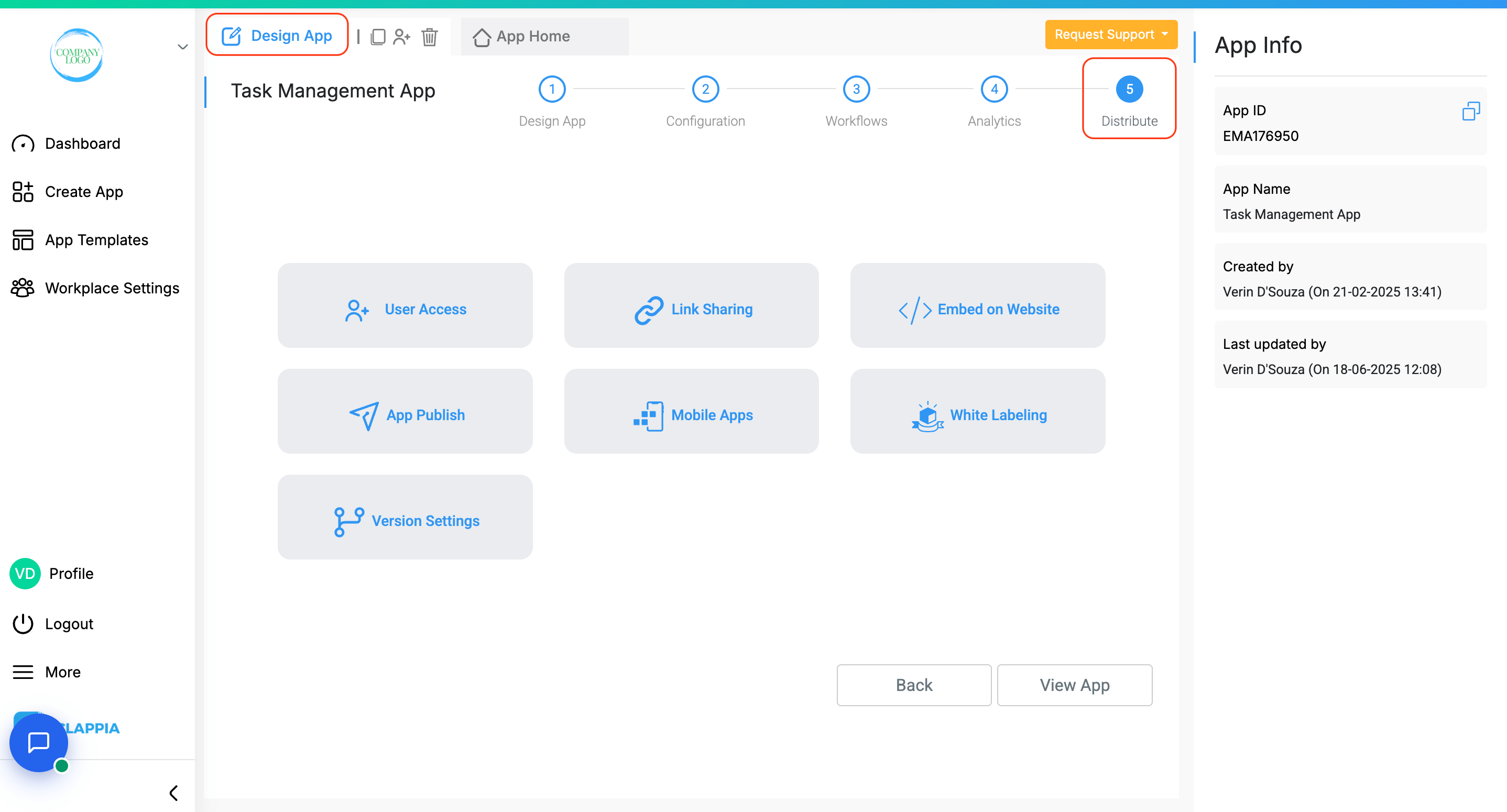
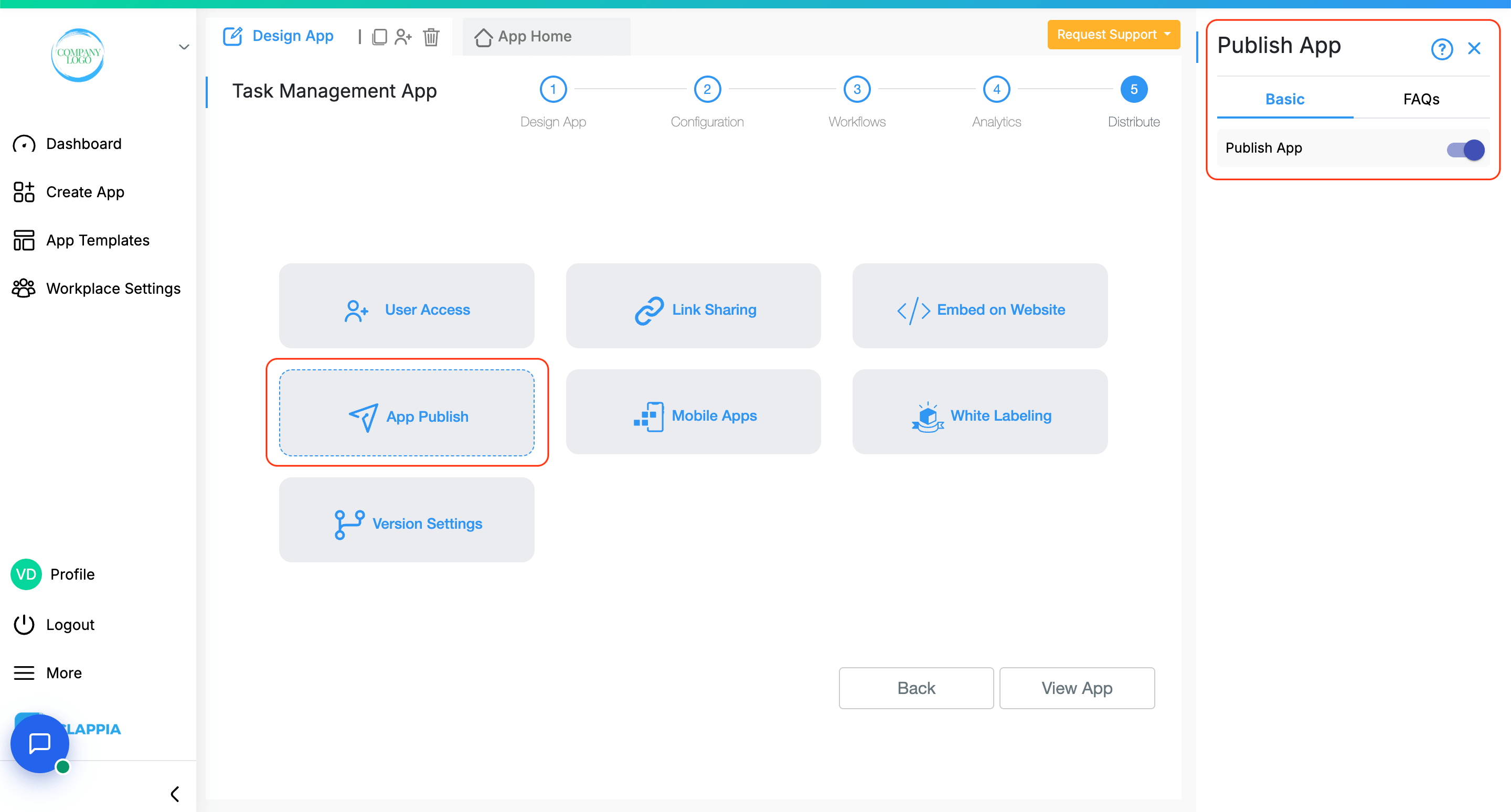
This feature controls whether an app appears in the workplace view for users. But it does not affect the app’s actual functionality.
By default, the App Publish setting is turned on for every app. That means:
If you turn off the App Publish toggle:
This setting only affects visibility, not functionality.
Let’s say you’ve built a Task Management system with two apps:
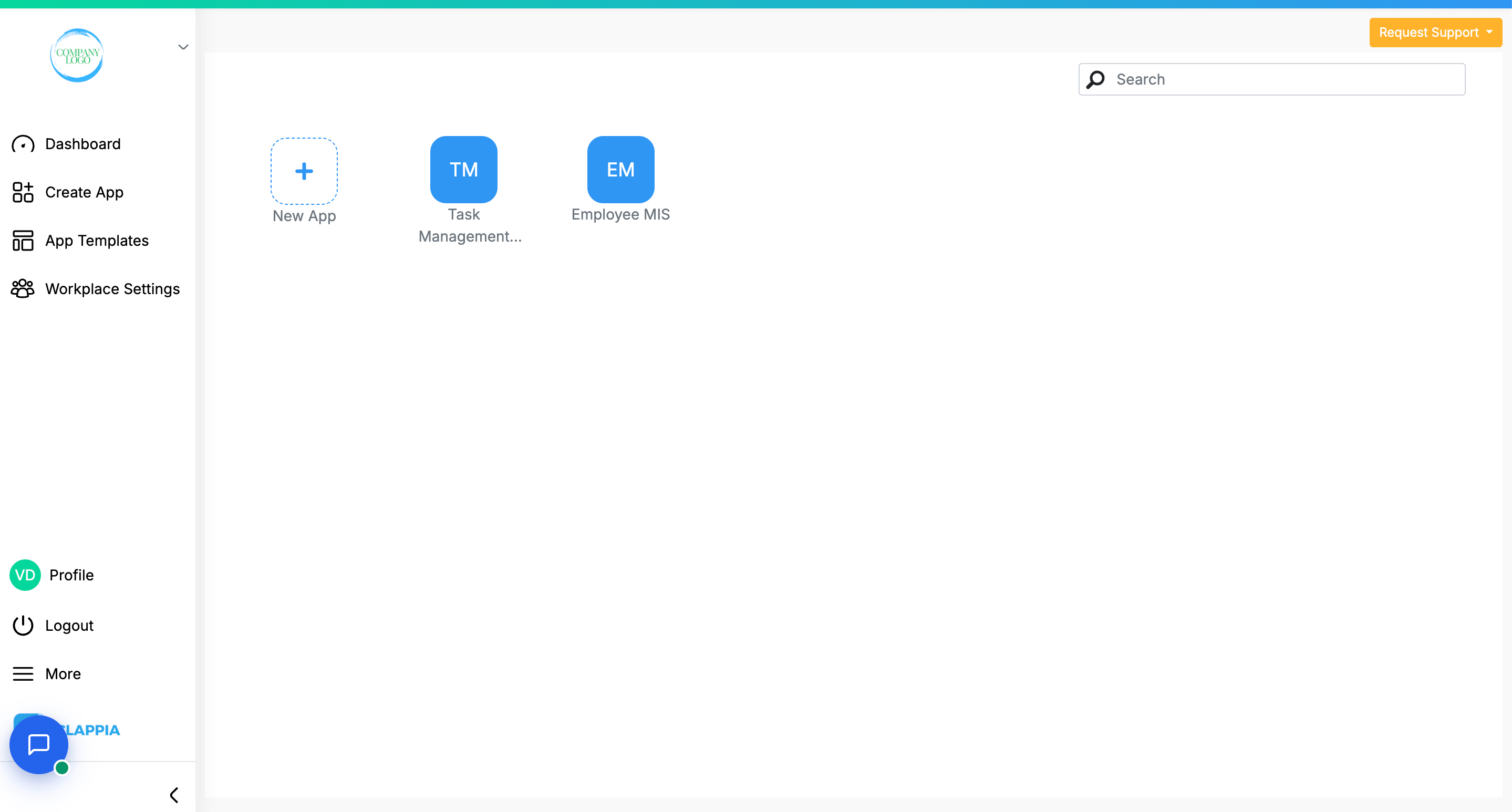
In this setup:
Now, if you want to keep the MIS app hidden from users (because it’s just backend data they don’t need to open or access), you can:
The result:
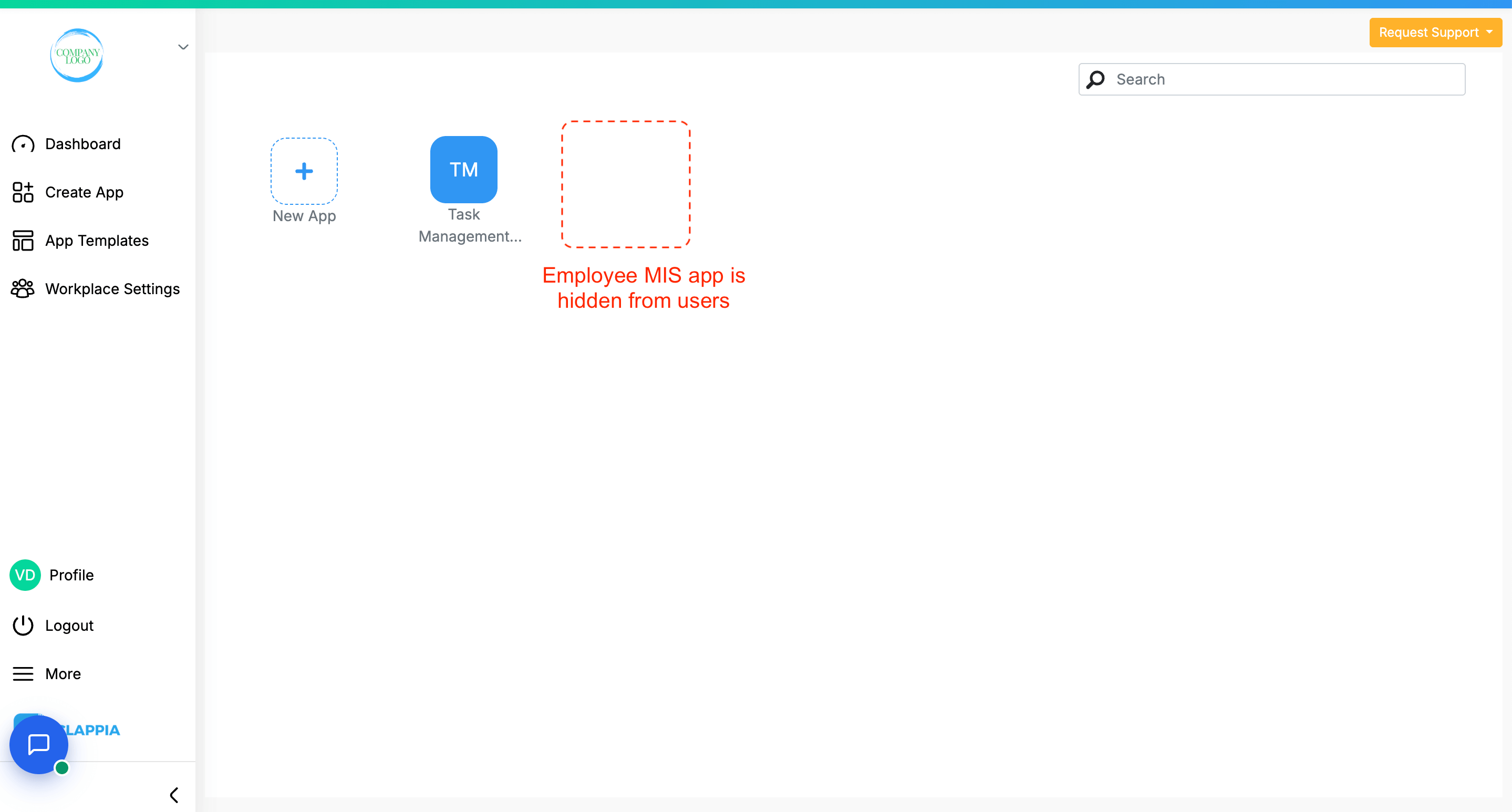
This is useful when you want to hide backend apps, data repositories, or intermediate logic apps from regular users while still using them within other app setups.
Apps with App Publish turned off are only hidden from users who are not app admins.
If you're an App Admin, you will continue to see all apps, published or not, in your workplace. This ensures that admins can still make changes, test functionality, or re-enable visibility whenever needed.
Use the App Publish toggle when:
It’s important to note that disabling App Publish does NOT:
Only visual presence in the user’s workplace dashboard is affected.
If you’re not seeing an app in your dashboard as a user, and you’ve already been given access, it’s possible the App Publish setting has been turned off. Reach out to the app admin to confirm visibility.

L374, 1st Floor, 5th Main Rd, Sector 6, HSR Layout, Bengaluru, Karnataka 560102, India

3500 S DuPont Hwy, Dover,
Kent 19901, Delaware, USA


3500 S DuPont Hwy, Dover,
Kent 19901, Delaware, USA

L374, 1st Floor, 5th Main Rd, Sector 6, HSR Layout, Bengaluru, Karnataka 560102, India

