The AI Assistant in Clappia is designed to help you build and manage your apps more easily.
You can simply describe what kind of app you need, and the AI will create it for you, either fully or partially.
It can also help you make changes to existing apps, fix logic or formula errors, and explain how different Clappia features work.
This means you don’t need to start every app from scratch or understand all technical details right away.
The AI Assistant can give you a ready structure to work with, which you can later refine on your own or again with the help of the AI.
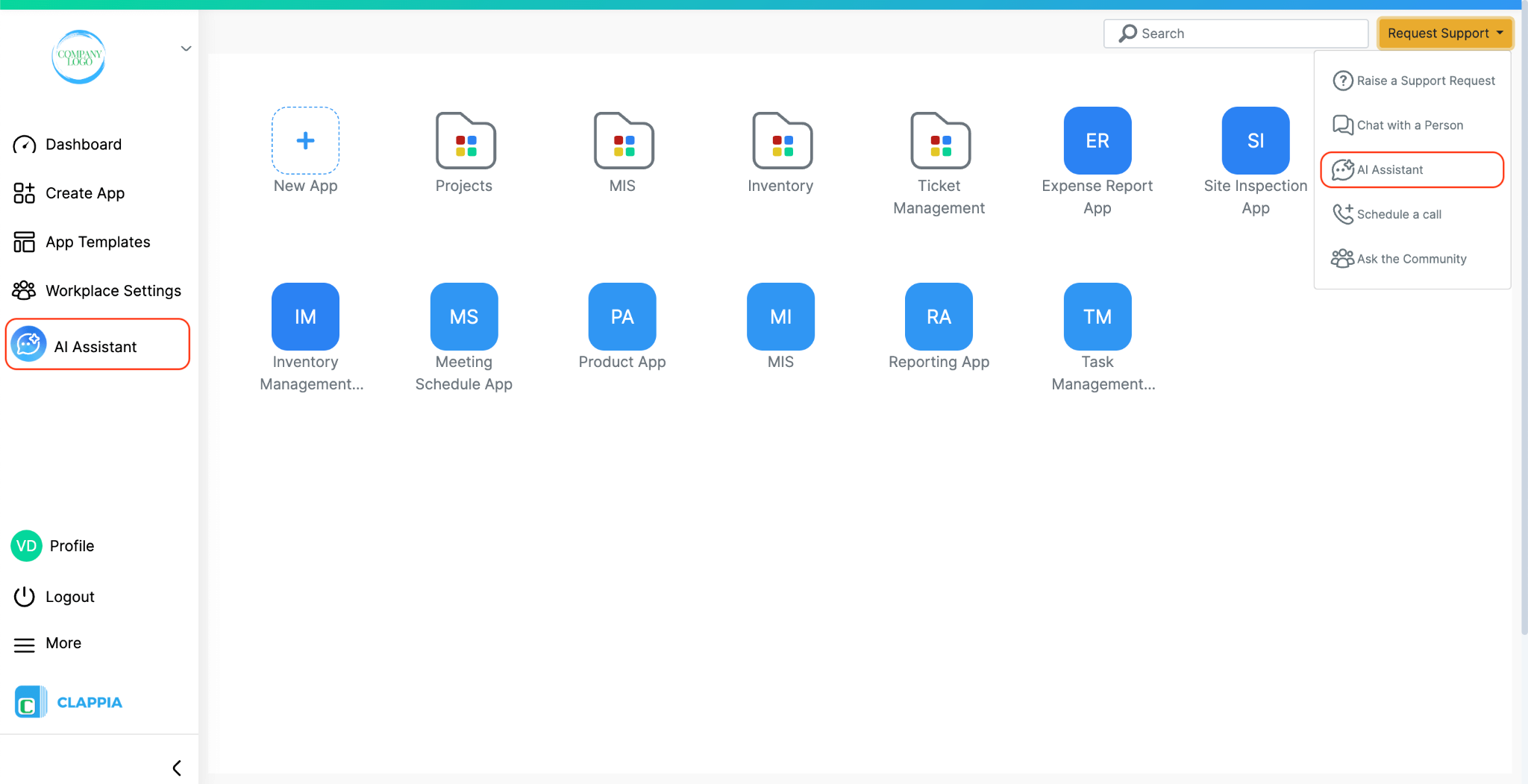
Open your Clappia workplace > On the left panel, click AI Assistant.
The assistant will open as a chat window on the left side of your screen. You can start typing directly in the input box or upload a document to guide the AI.
The AI Assistant can be used for many purposes within your workplace:
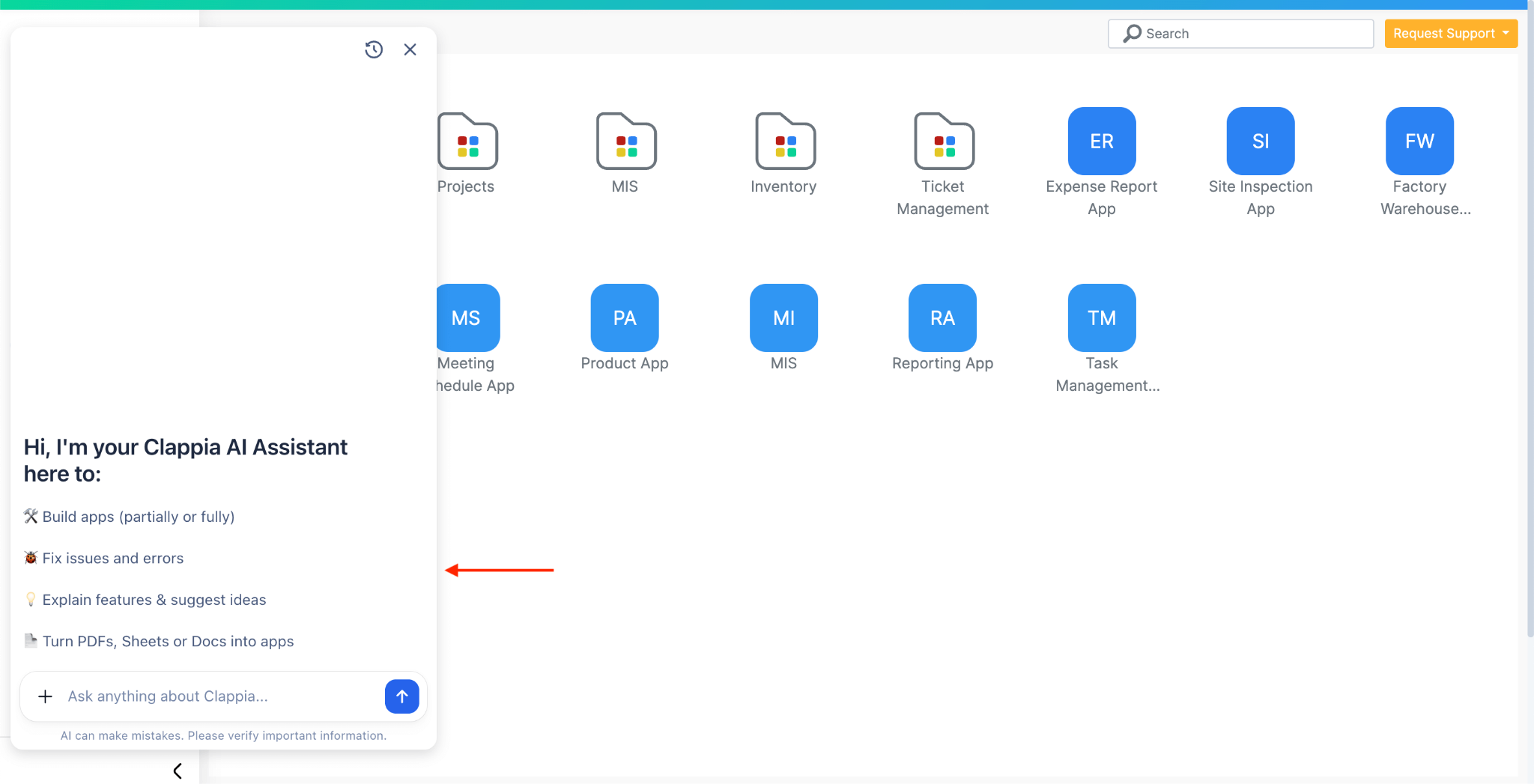
You can directly start typing your query to the AI assistant, or choose one of its options. The AI Assistant can help you to:
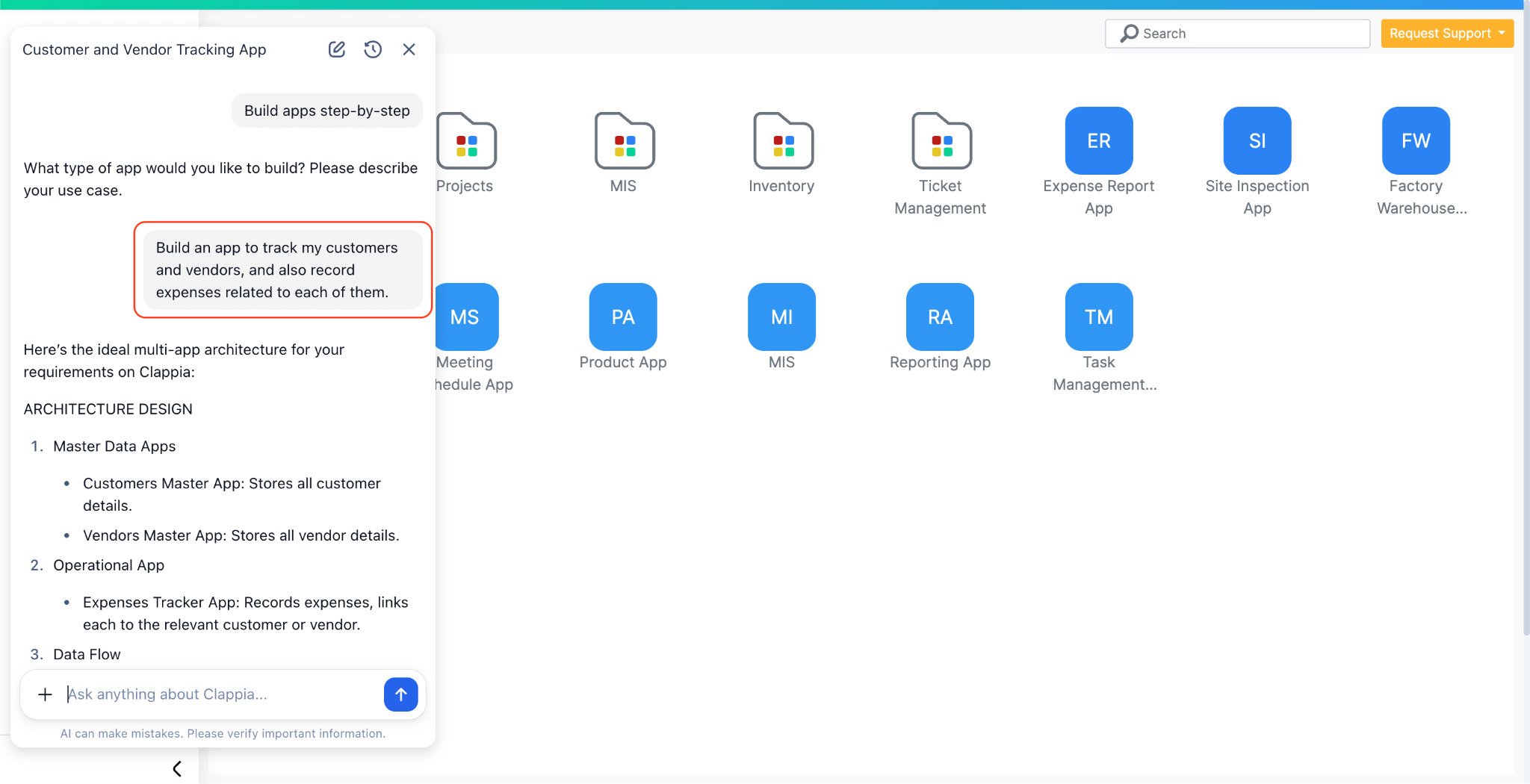
You can ask the AI Assistant to create a new app by describing what you want.
For example: “Build an app to track my customers and vendors, and also record expenses related to each of them.”
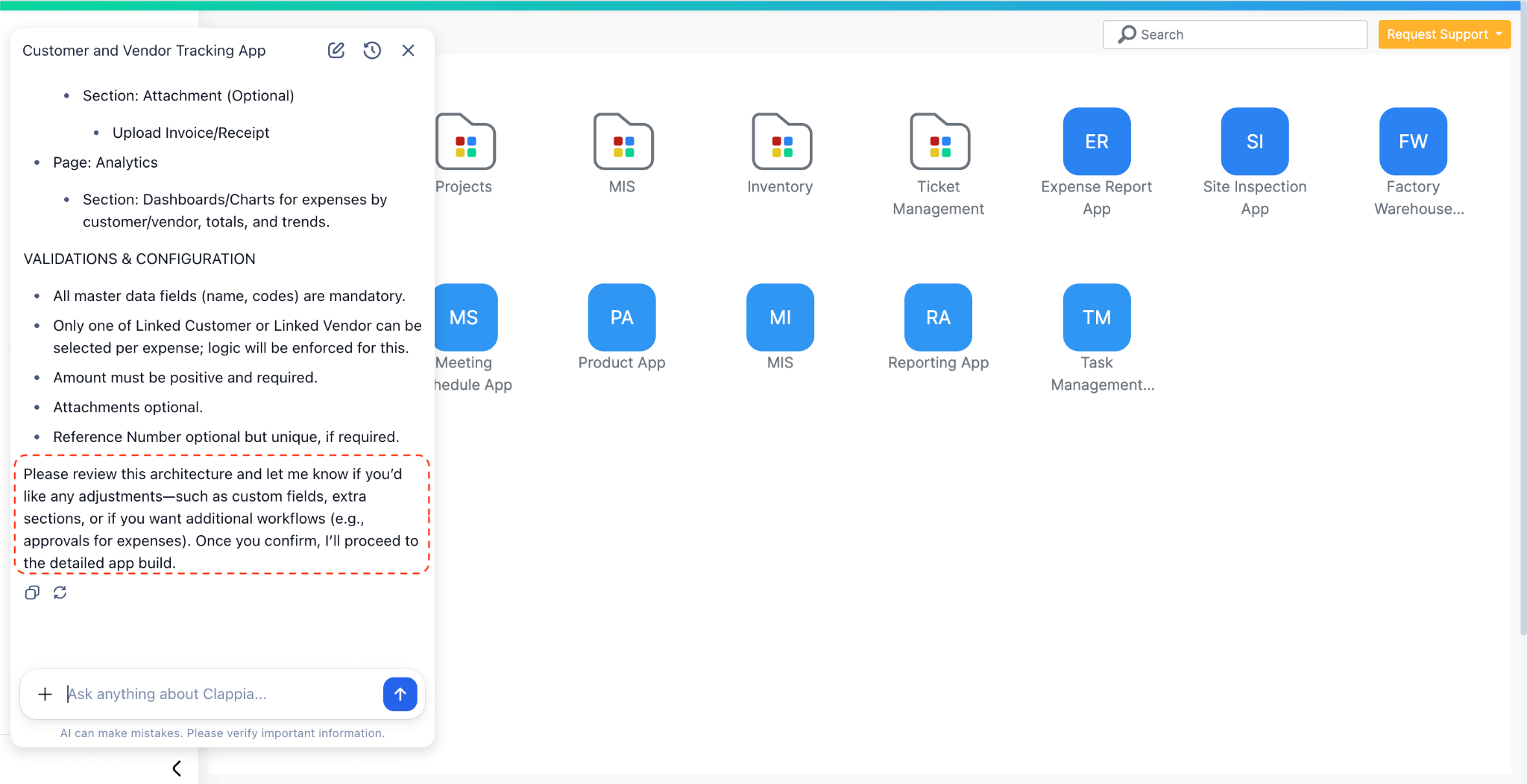
The AI will first generate a complete app draft or show you the steps to create it. If you wish to make changes to it, you can prompt it or just ask it to proceed with building its proposed structure.

Once it’s done, refresh your workplace to see the apps there or simply click on the URL it provides in the chat, review the fields and workflows and make any adjustments if needed (either manually or by asking the AI to do it for you).
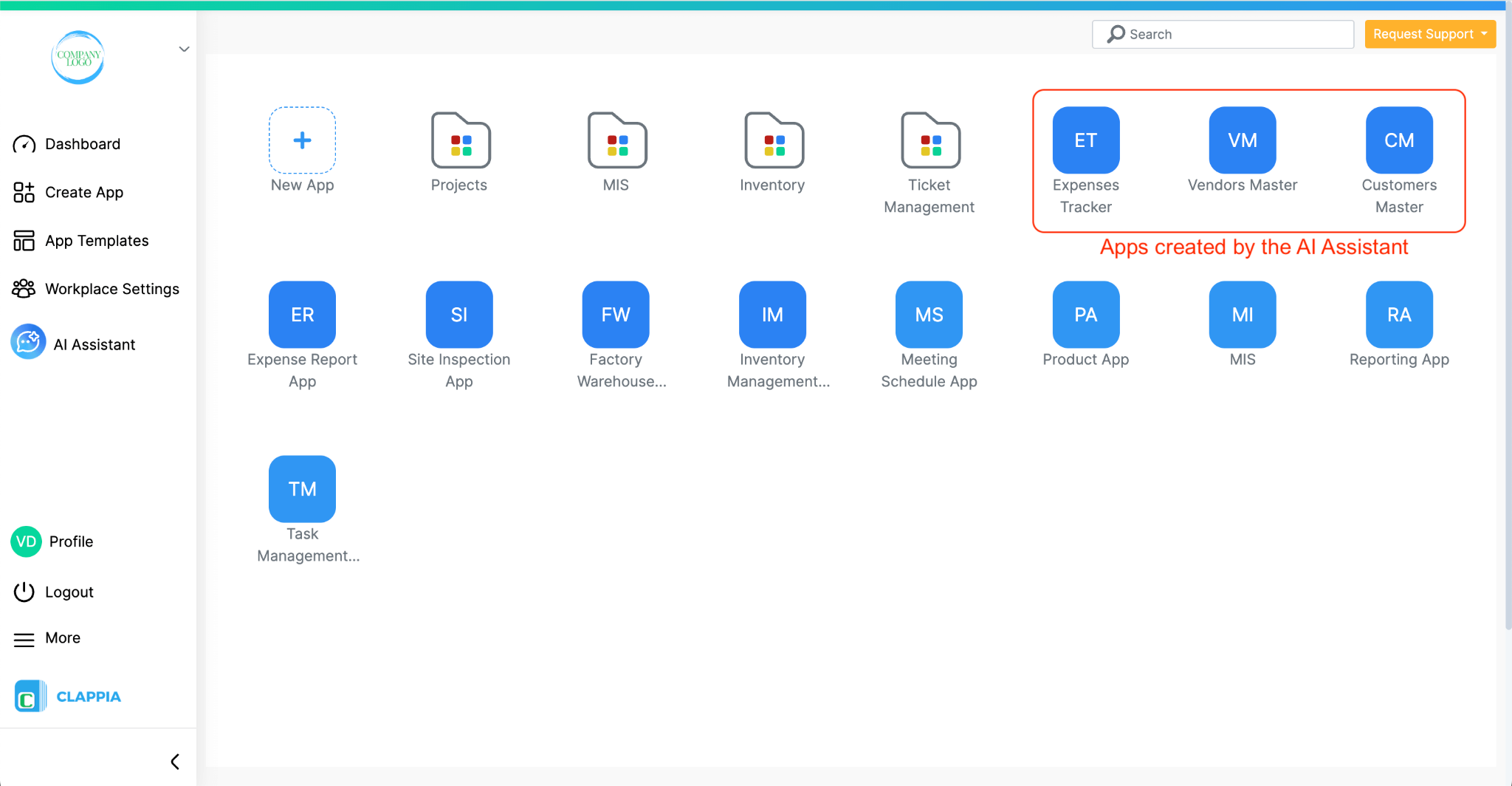

If you already have your process written in a document, such as an inspection checklist or approval form, you can upload it to the AI Assistant.
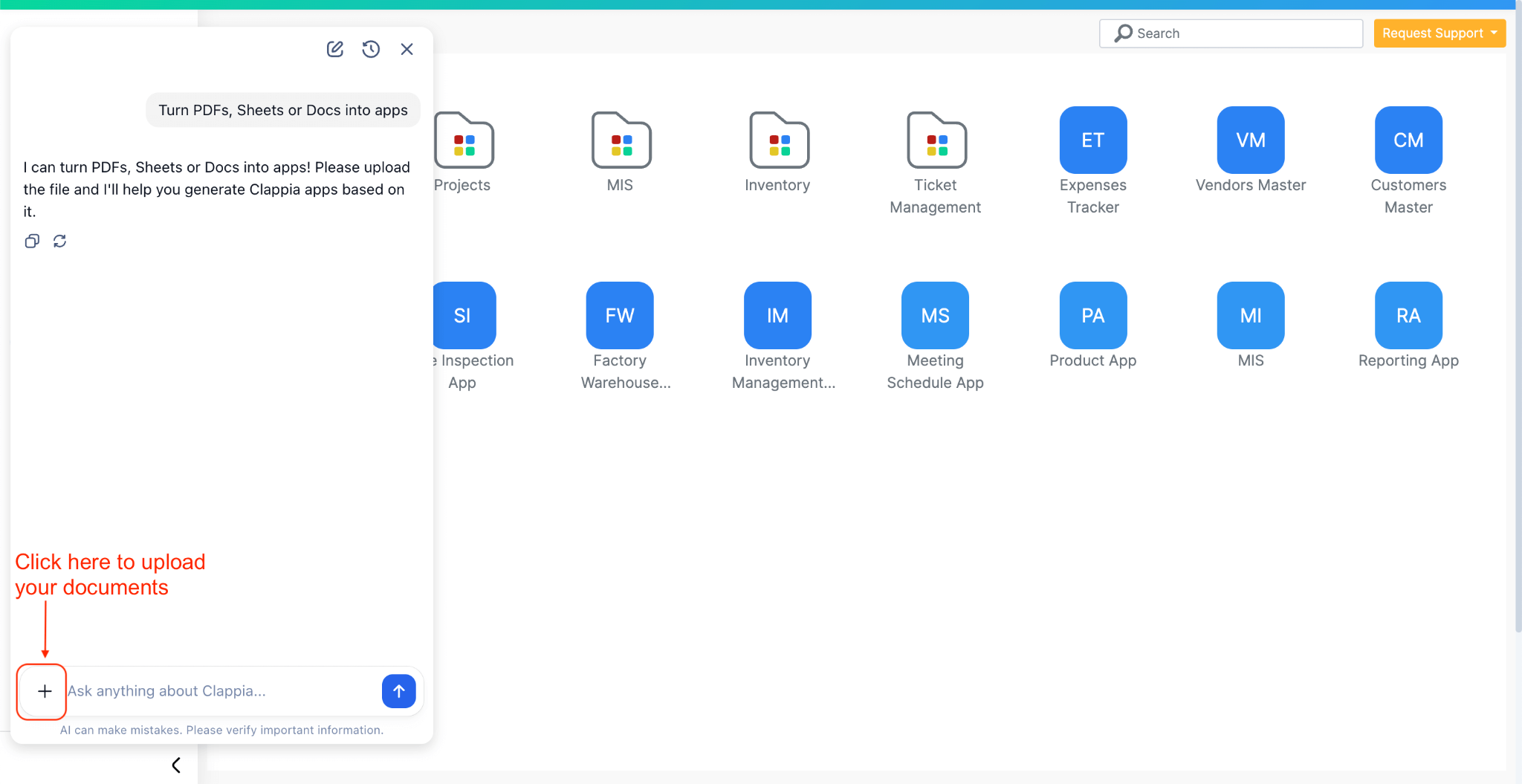
The AI will read the document and create an app based on it.
Steps:
Use clean, text-based documents (not scanned images) for best results.
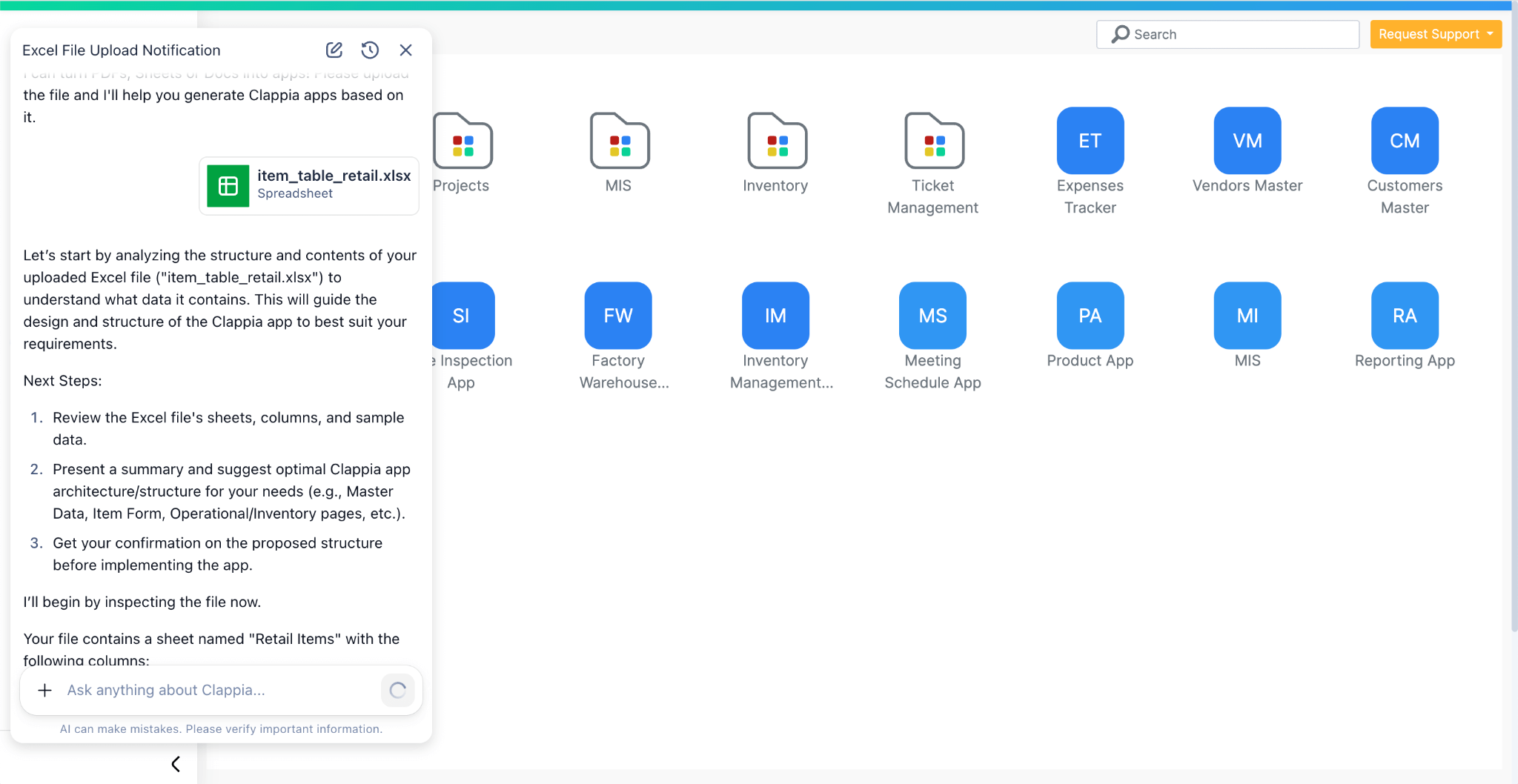
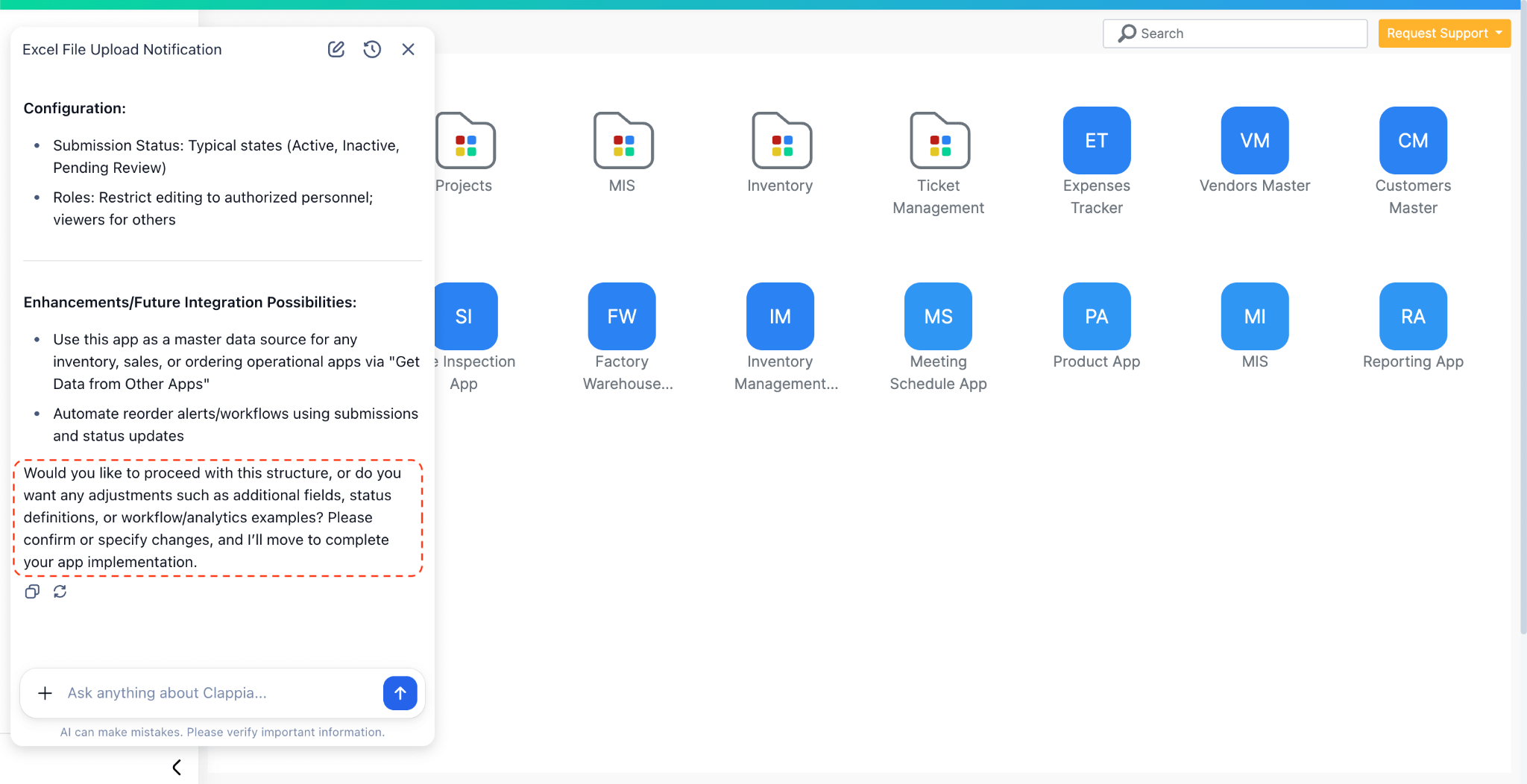
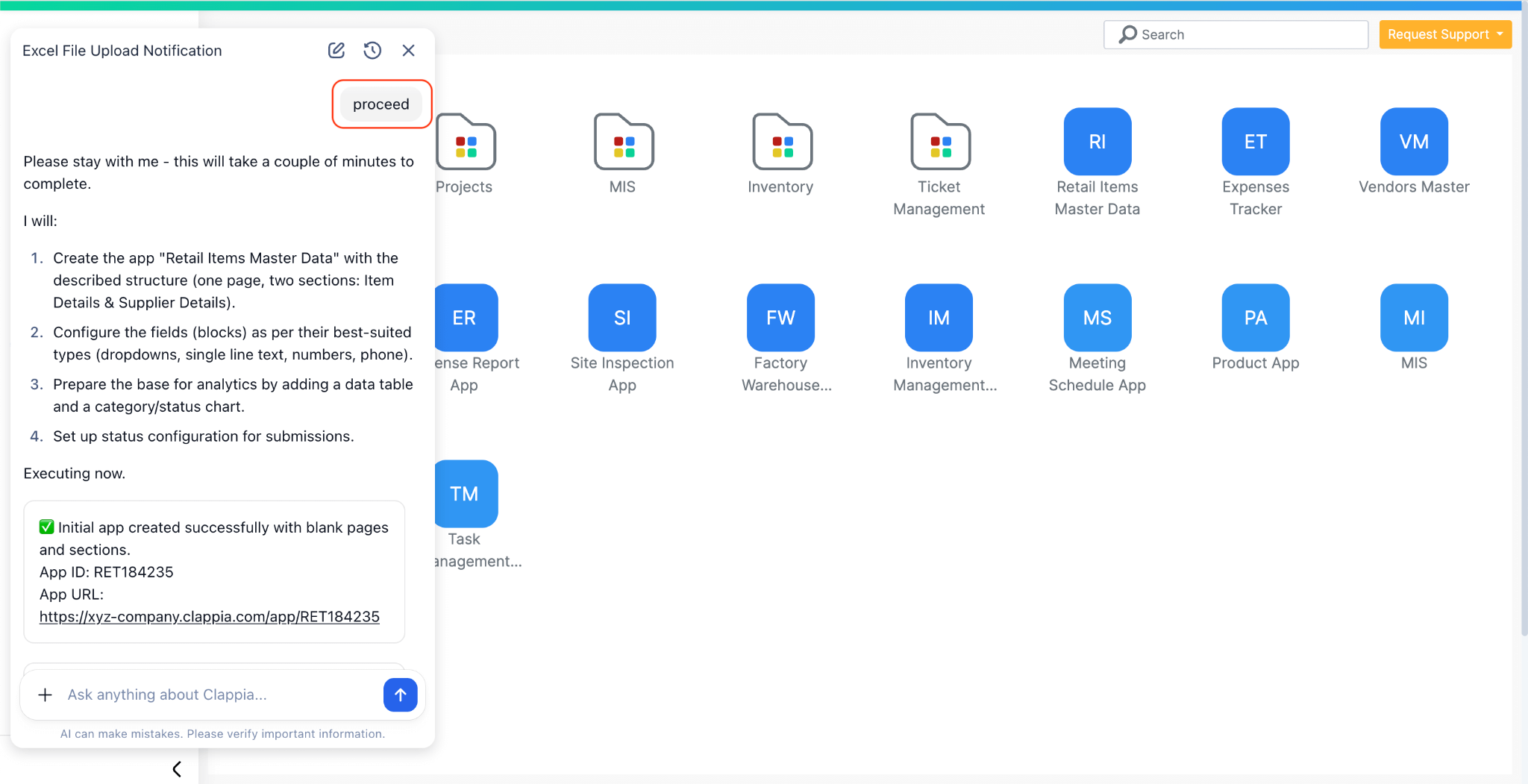
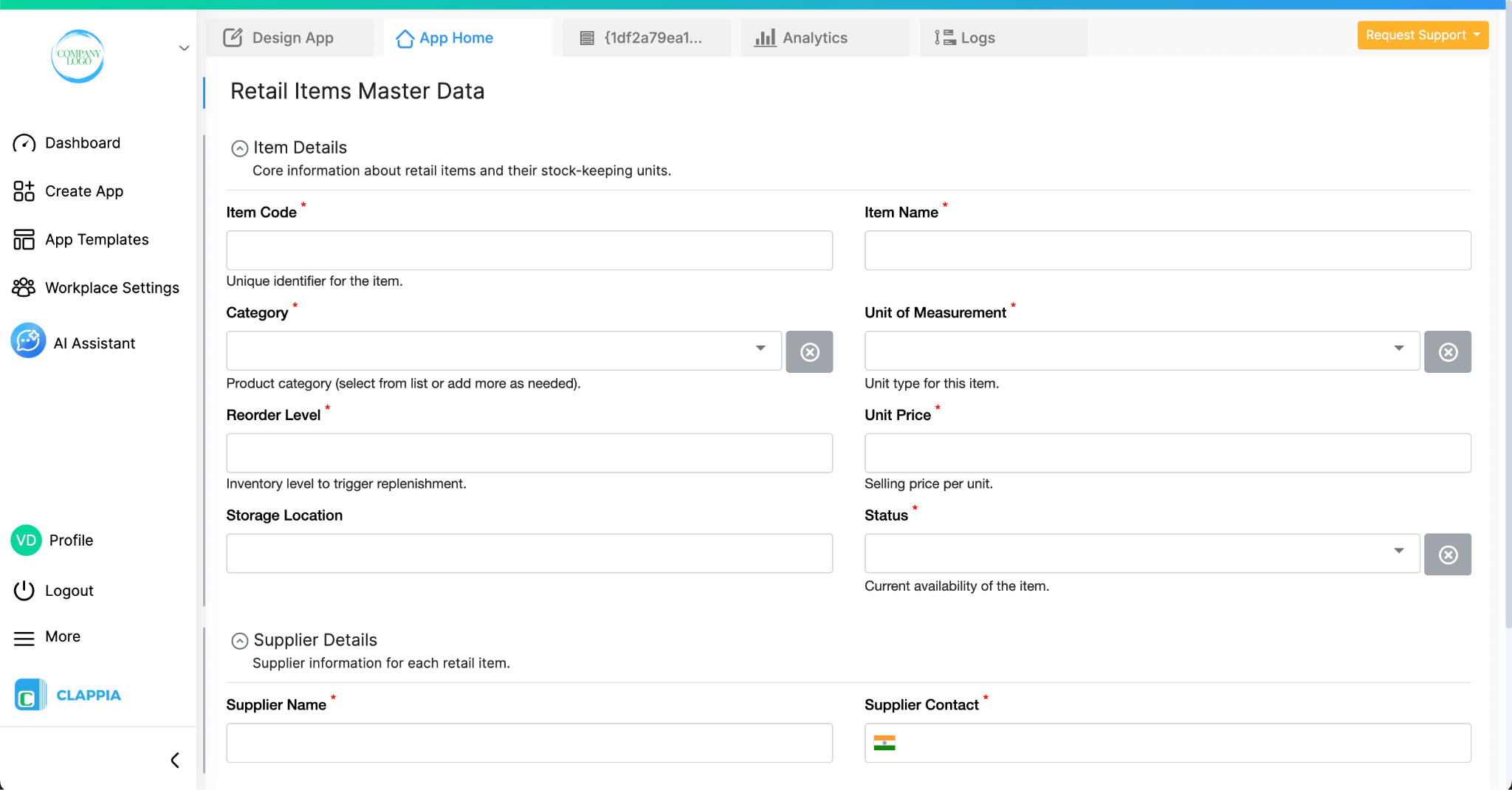
The AI Assistant can also help you make changes to an existing app. If you need help with an existing app, simply open that app and then open the AI Assistant.
The assistant will automatically detect which app you are working on, so you don’t need to specify it again in your message.
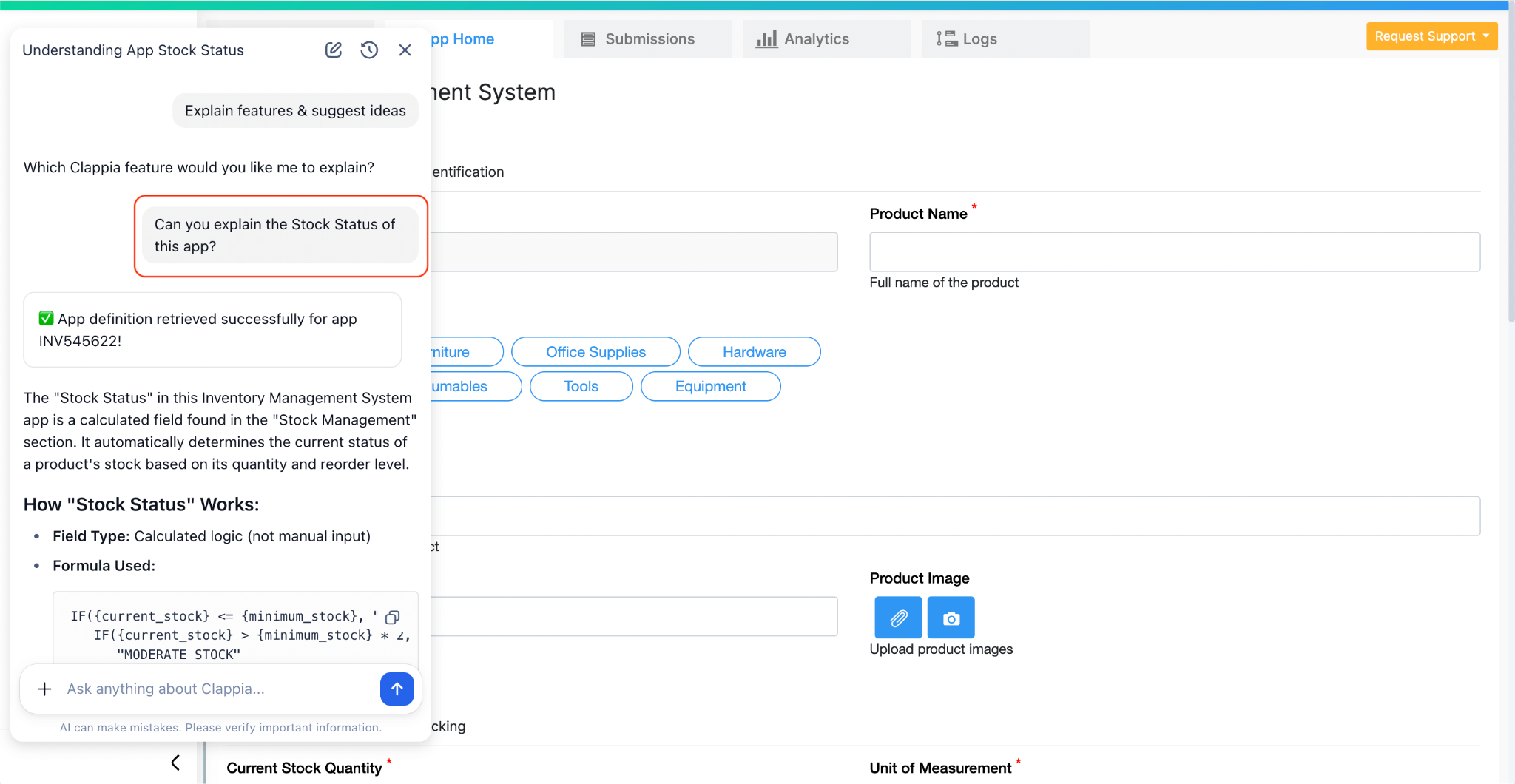
You can ask it to:
For example:
“In my Expense Report app, the total amount field is not updating when I add a new expense item. Can you check the formula and fix it?”
The AI will identify what needs to be corrected and either apply the fix or guide you through the steps.
1. What if I don’t like the app the AI created and want it changed?
If you are not happy with the app that has been created, you can simply ask the AI assistant to modify it. Just describe what you want to change and ask it to first give you a proposed plan. Once you are satisfied with what it suggests, you can ask it to go ahead and make those changes.
Apart from this, you can also make changes yourself using the Design App option. This is useful when you want full control over fields, layouts, sections, or workflows and prefer editing things manually.
2. Why am I not able to delete fields using the AI?
Currently, deleting fields, sections, workflows, and similar elements is not supported through the AI assistant. This restriction is in place to prevent any accidental deletion of important parts of your app.
If you want to remove any field, section, or workflow, you will need to do it manually from the Design App screen.
3. My app uses the “Get Data with Other Apps” block, but the pulled fields are not auto-filling. Why?
At the moment, when the AI interlinks apps using the Get Data with Other Apps block, it also adds the fields that are supposed to be pulled from the master app as separate fields. Because of this, auto-filling may not work immediately.
To fix this:
Once this is done, the pulled fields should start auto-filling properly during submission.
Note: Before the AI proceeds with building your app, it informs you if it is going to add master apps. At that stage, you can ask the AI not to add the fields that will be pulled later, and then re-save the Get Data block. This helps avoid the extra duplicate fields altogether.
To help the AI understand your requirement clearly:

L374, 1st Floor, 5th Main Rd, Sector 6, HSR Layout, Bengaluru, Karnataka 560102, India

3500 S DuPont Hwy, Dover,
Kent 19901, Delaware, USA


3500 S DuPont Hwy, Dover,
Kent 19901, Delaware, USA

L374, 1st Floor, 5th Main Rd, Sector 6, HSR Layout, Bengaluru, Karnataka 560102, India

