This article explains the IF (condition) node that can be configured as part of Workflows. Learn more about using workflows here.
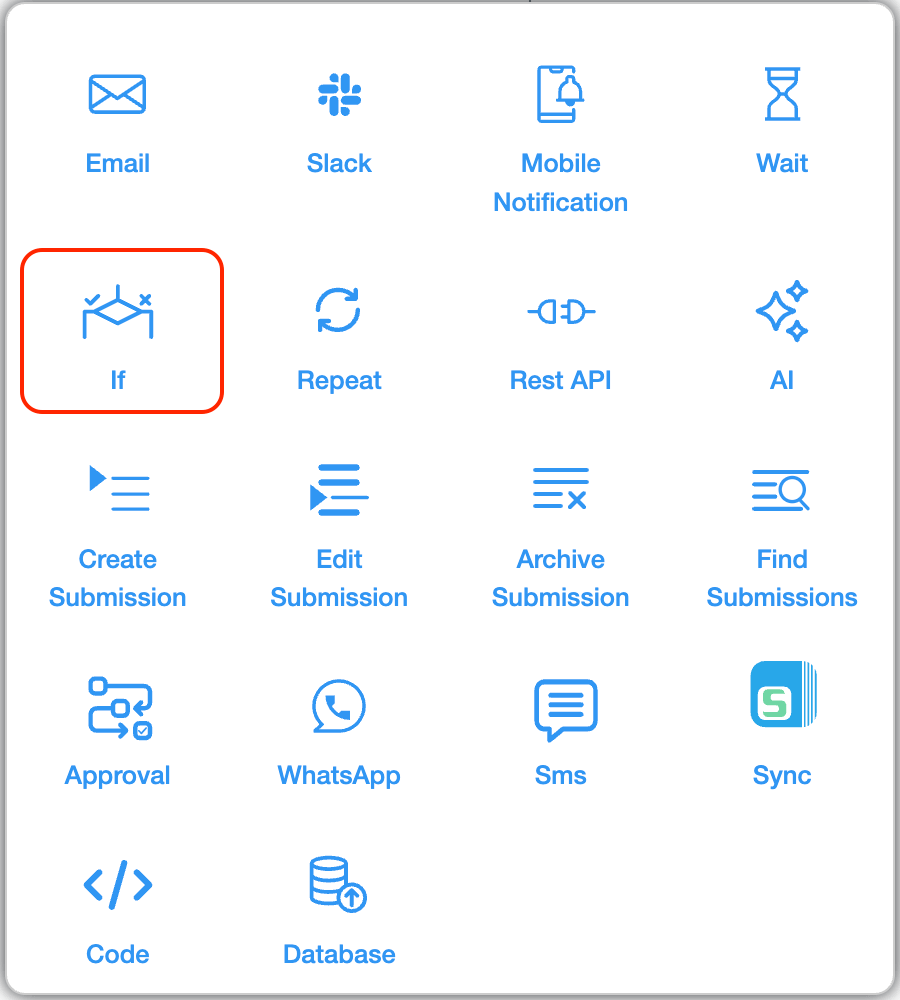
Having branches in the workflow where different actions are taken based on conditions you define—such as field values, submission status, or formulas.
Click on the block and start editing on the panel that appears on the right side.
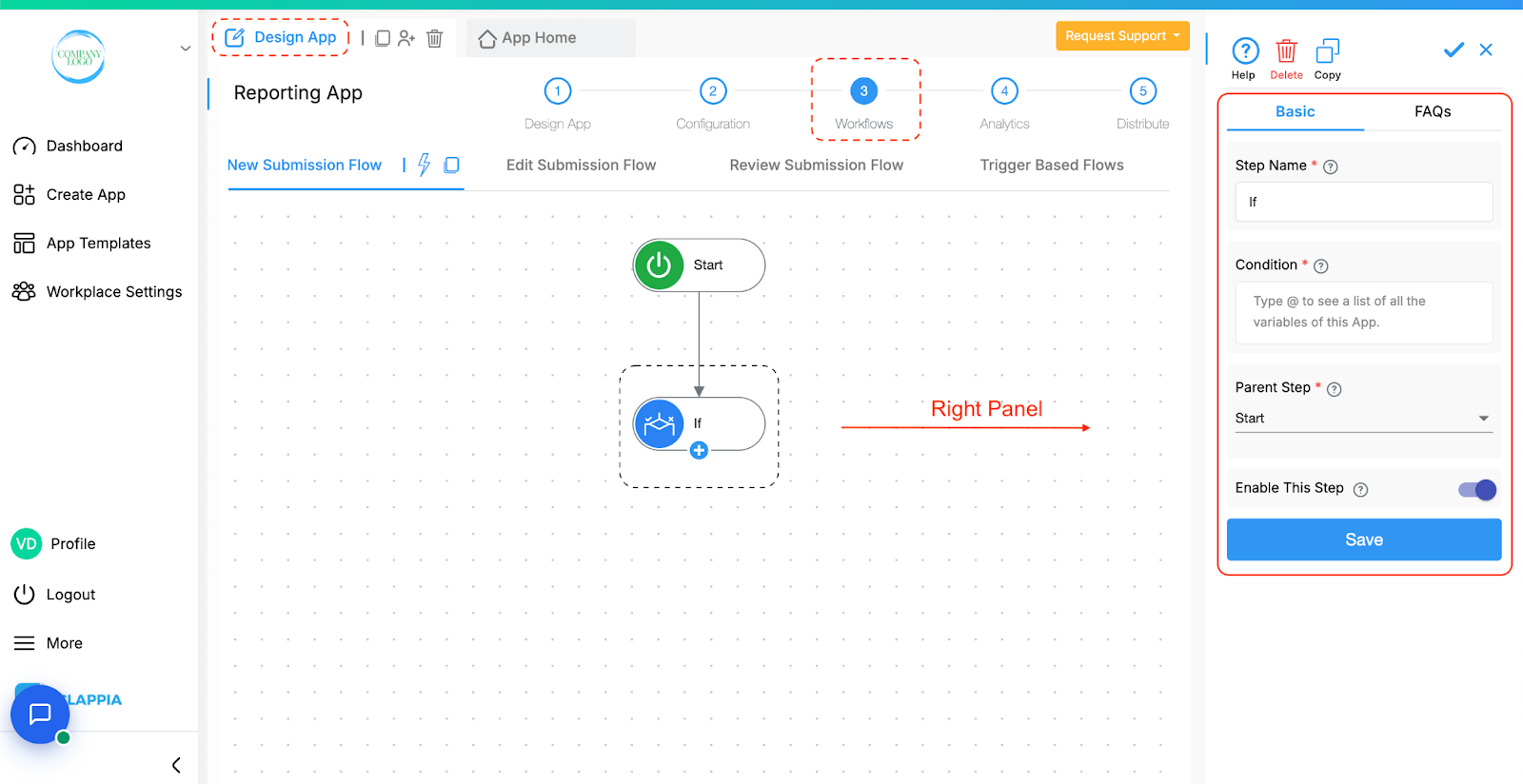
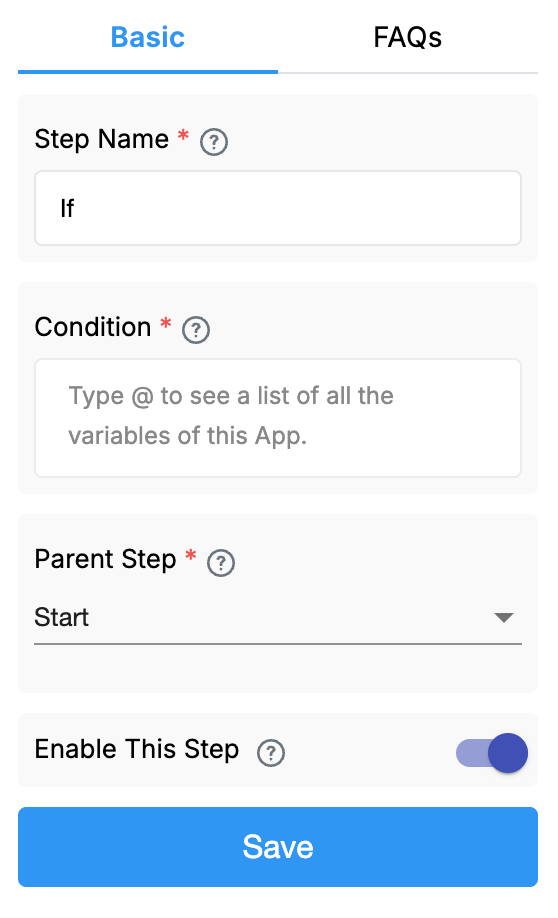
This is the name that appears in the Workflow on the left side. If there are multiple Condition nodes in the workflow, set different step names like If Mechanical Department, If Civil Department etc.
Use Excel-like formulas to define the conditions. If the condition evaluates to be true, the workflow branch below this node gets executed, otherwise it does not.
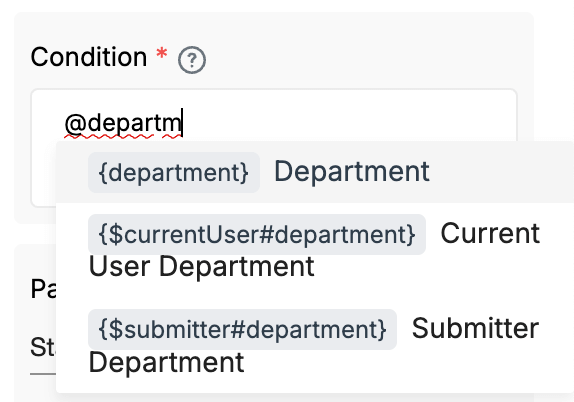
For example, if you want the system to check whether the selected department is "HR" in the submission, you can type @ followed by the field name department and the condition looks like this -> {department} = "HR" and if evaluated as true, the nodes below the IF node get executed.

You can use date and time functions like TODAY() or NOW() for time-based conditions.Example: TODAY() > {due_date} will run the workflow steps only if the current date is later than the due date.
Note: The IF step does not have a True/False branching. The IF step only executes steps below it when the condition is True. If the condition is False, no further steps are triggered from this node. To handle a False condition, you must add another IF step with that logic to check for that case.
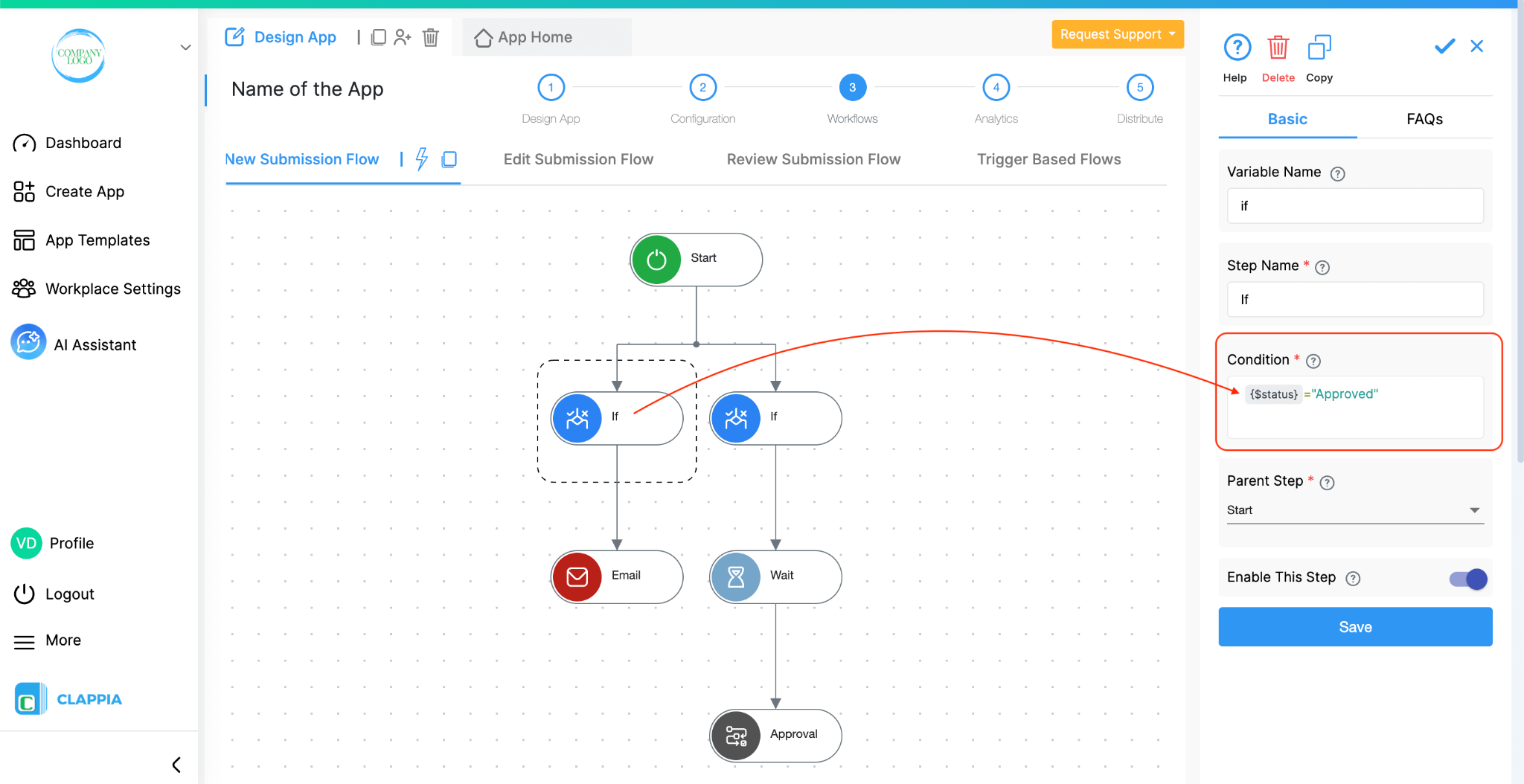
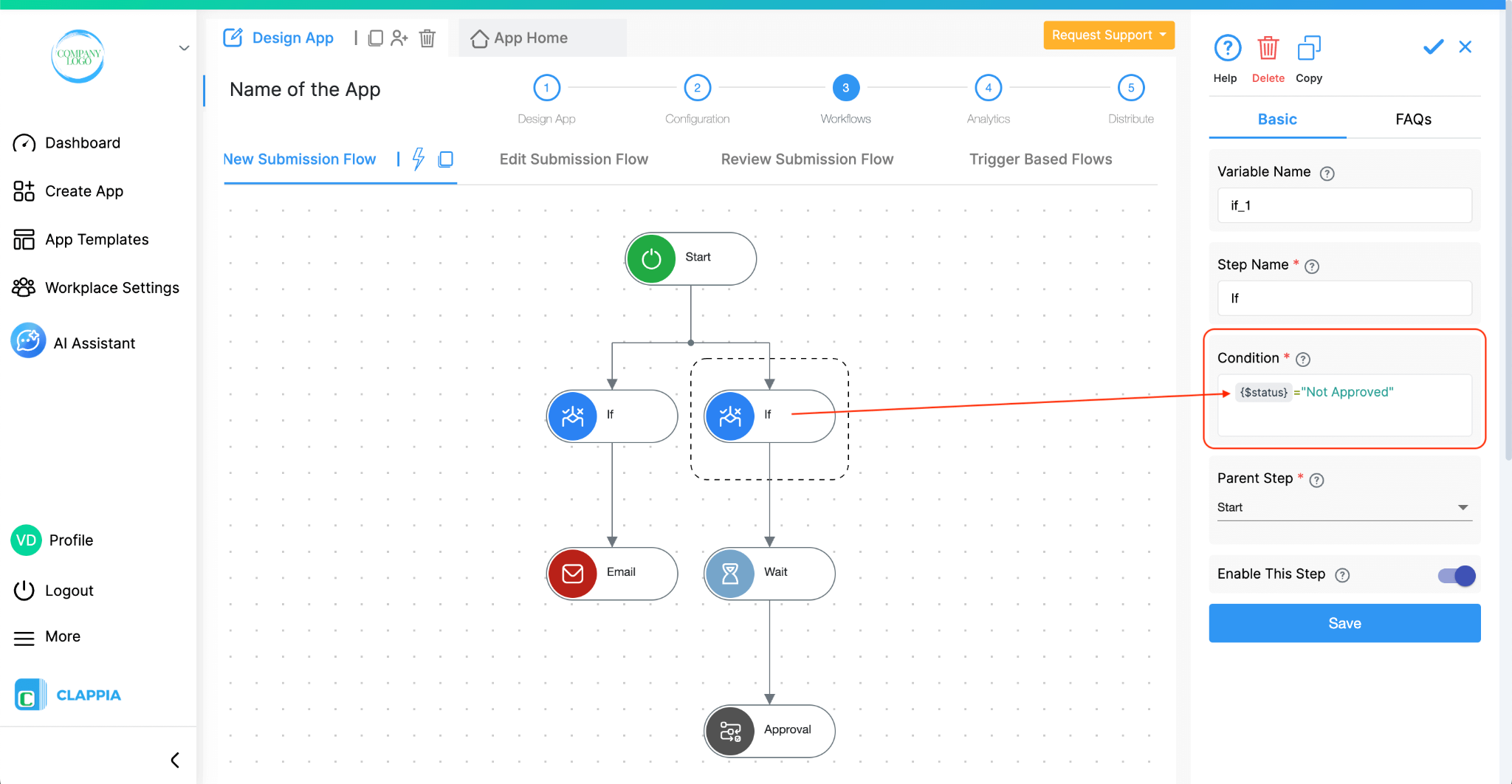
Parent step refers to the function which is just above the If node. Here, it is the Start function.
This is enabled by default. Disable this step for the node and the workflow steps below this node to stop from excecuting.
In the sample below:
When a user makes a submission, the workflow gets triggered (as it is under ‘New submission flow) and runs both the IF nodes parallely.
1. If the node named Low evaluates to true (score less than 30), the 3 nodes get executed - Email, Slack and Mobile push.
The second IF node will be evaluated as false and stop executing the nodes below it.
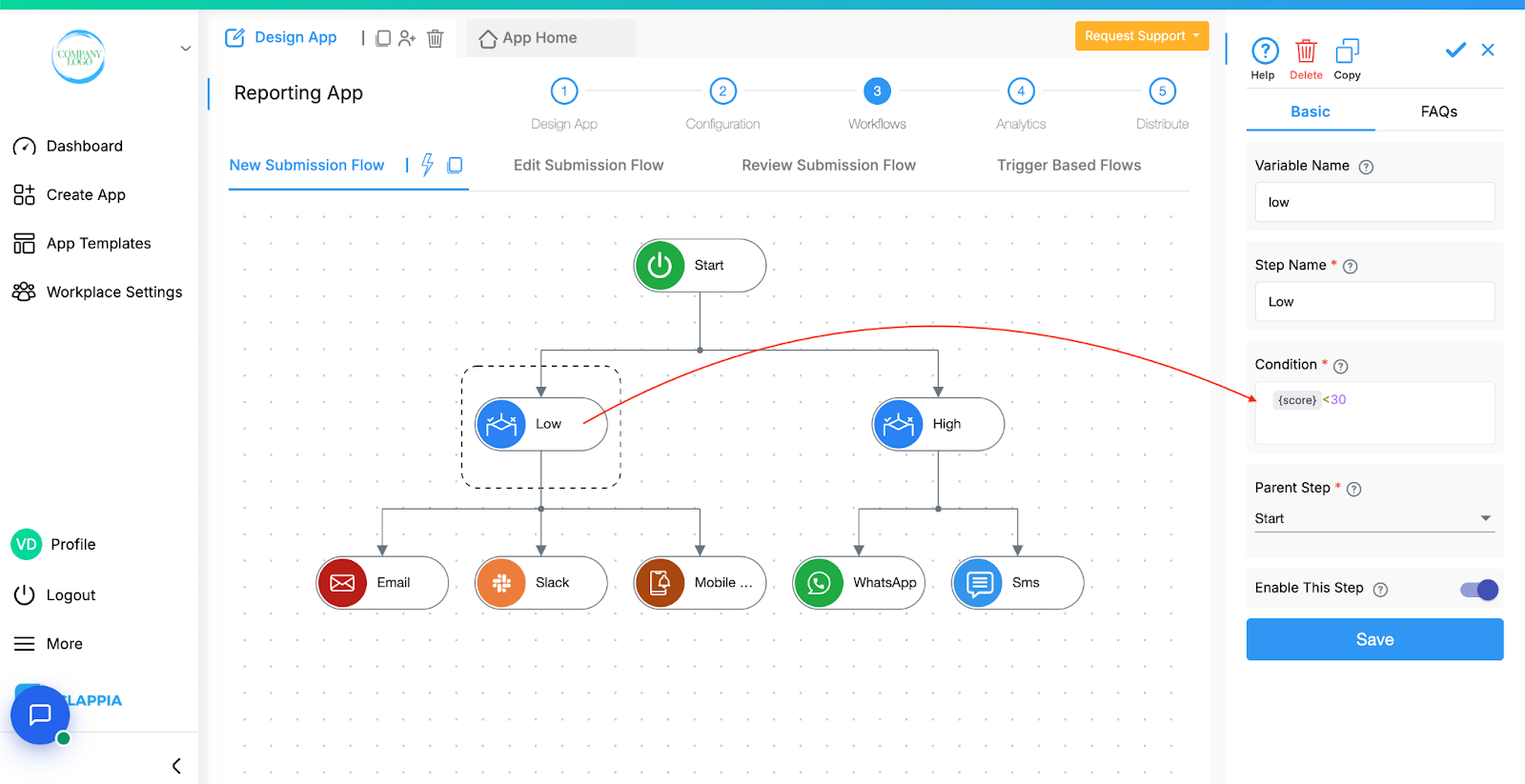
2. If the node named High evaluates to true (score greater than or equal to 30), the 2 nodes get executed - Whatsapp and SMS.
The other IF node which checks score less than 30 will be evaluated as false and stop executing the nodes below it.
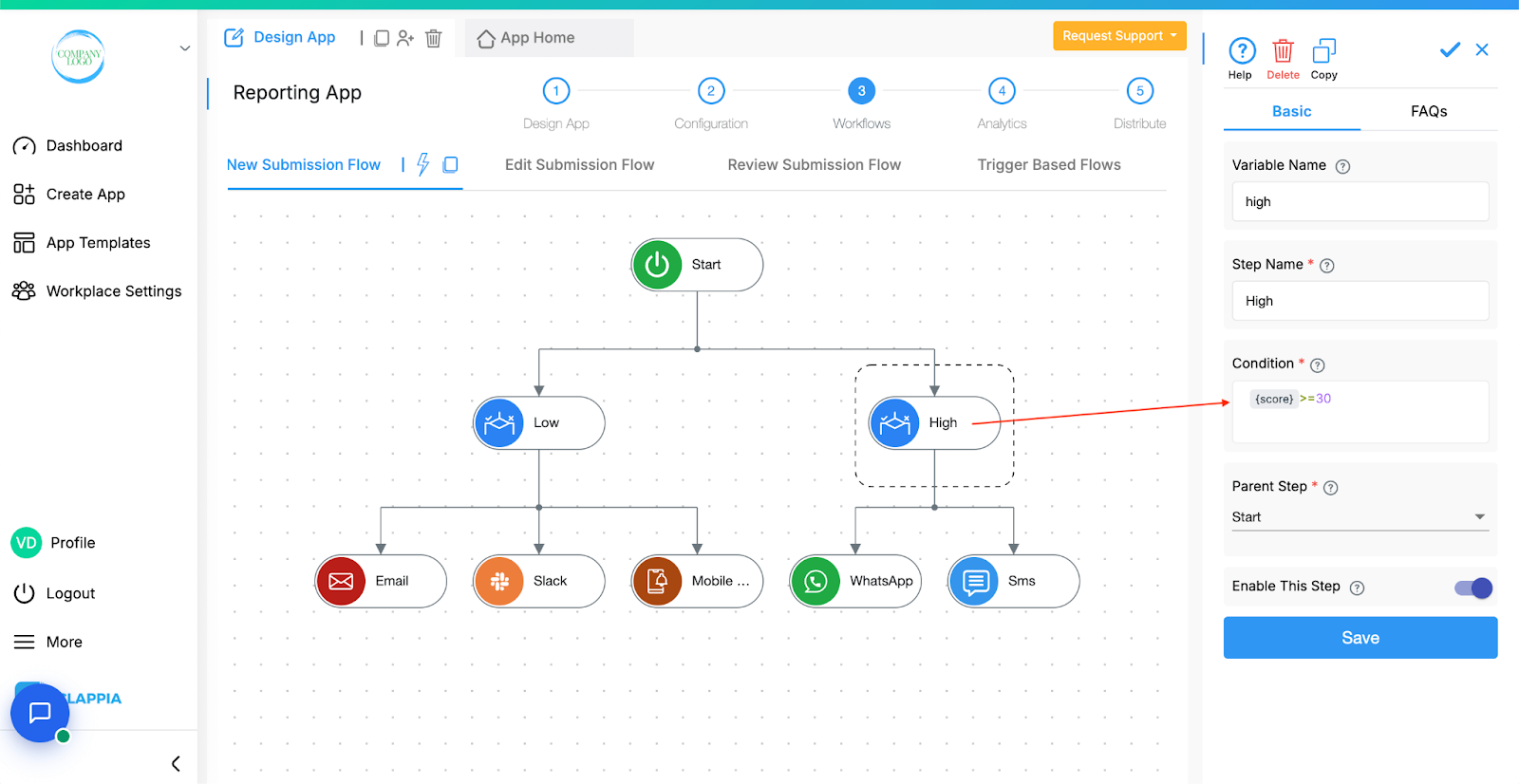
The Condition input follows the same syntax as the Formula block in App Design and supports most Excel formulas. Know more about the syntax and valid formulae here.
Workflows in Clappia run on individual submissions, such as when a user submits or manually edits a record. However, when using Bulk Upload or Bulk Edit from the Submissions tab, workflows are not triggered, even though new submissions may be added or existing ones updated.
This is because workflows are designed to process one submission at a time. Triggering them for bulk operations can lead to incomplete or inconsistent results, especially for complex workflows.
If you need workflows to run after a bulk operation, currently you will need to open each submission manually and save it. This will count as an edit and trigger the workflow normally.

L374, 1st Floor, 5th Main Rd, Sector 6, HSR Layout, Bengaluru, Karnataka 560102, India

3500 S DuPont Hwy, Dover,
Kent 19901, Delaware, USA


3500 S DuPont Hwy, Dover,
Kent 19901, Delaware, USA

L374, 1st Floor, 5th Main Rd, Sector 6, HSR Layout, Bengaluru, Karnataka 560102, India

