As your workplace grows and more apps are created, it can become difficult to manage everything on your main dashboard. To help keep things organised, Clappia allows you to create folders within your workplace view.
These folders work like any standard folder system, they allow you to group related apps together so your workspace feels cleaner and easier to navigate.
Folders are a way to organise the apps visible in your dashboard. They do not affect app access, functionality, or user permissions in any way. They are simply for your convenience, to group apps together and keep your dashboard tidy.
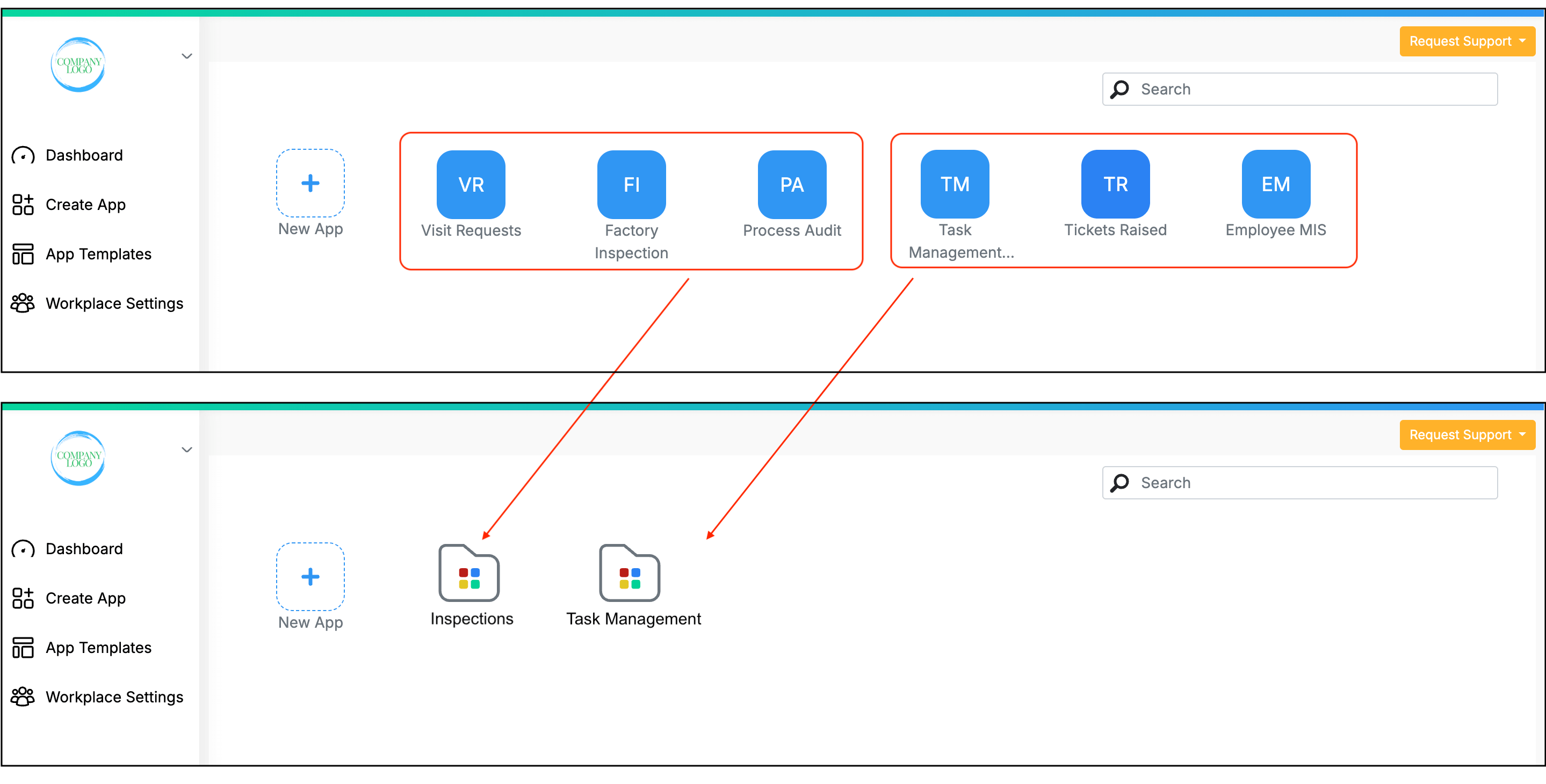
Note: Public apps (i.e., apps with Link Sharing enabled) cannot be moved into folders. These apps will remain on the main dashboard and cannot be grouped or nested inside folders.
You can create folders, rename them, and drag apps into or out of them at any time.
To create a new folder:
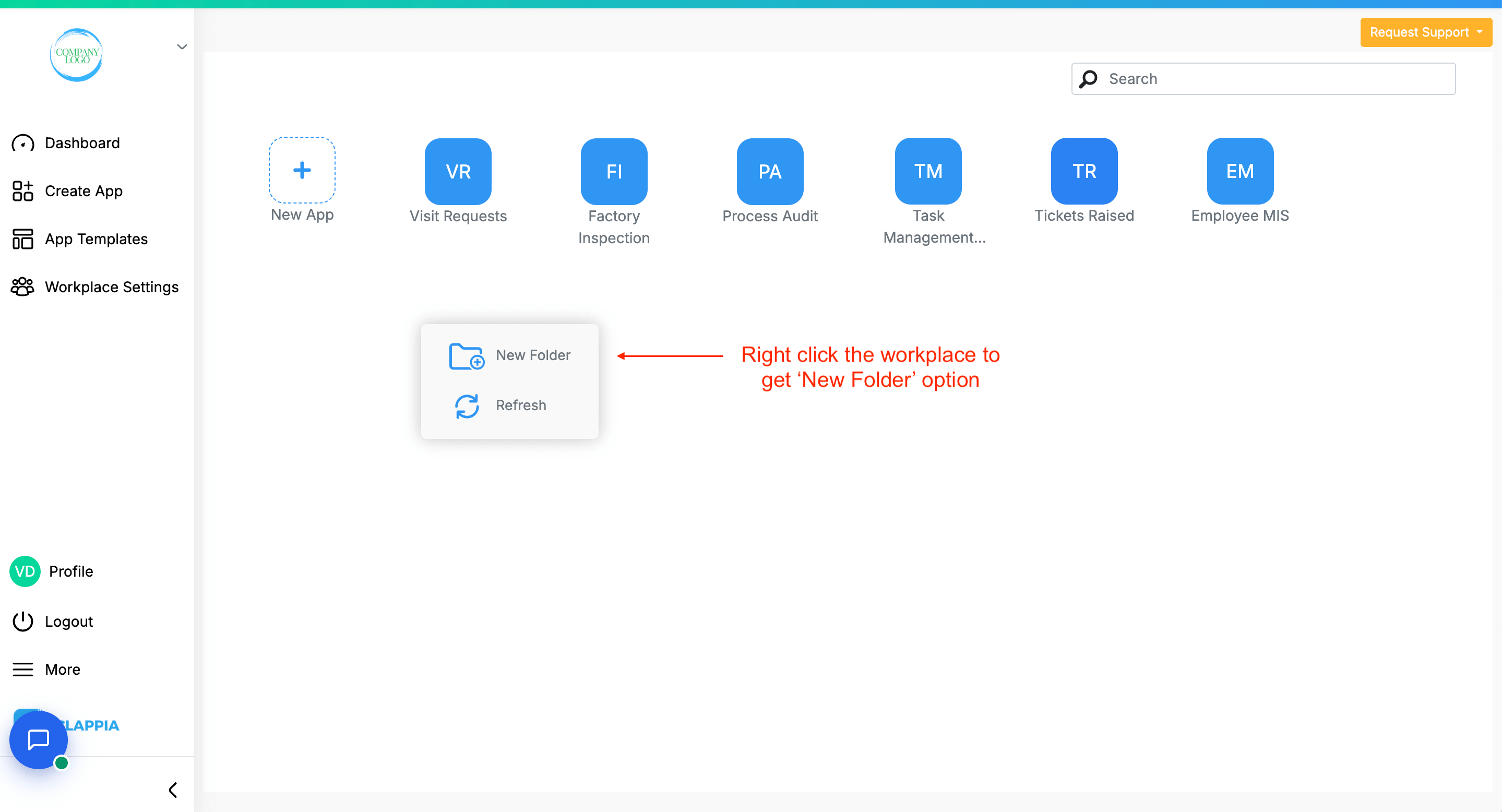
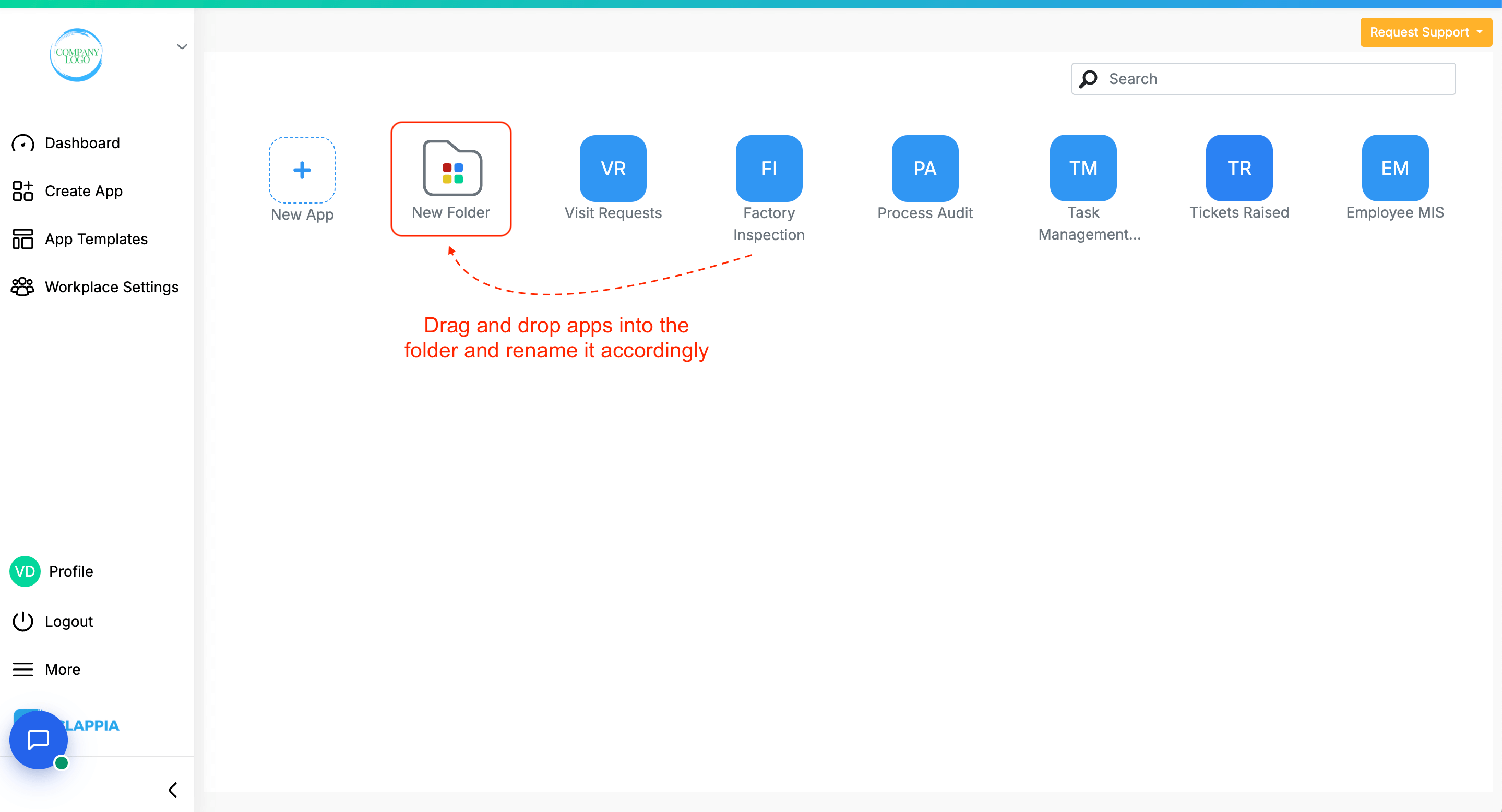
There’s no limit to how many folders you can create or how many apps you can place in each folder.
You can also create folders within folders, allowing you to further organise apps into subgroups. For example, you might have a folder called “Operations” and subfolders like “Daily Checklists” or “Vendor Tracking” inside it.
One of the most important things to know is that folders are private to each user. The way you organise your apps using folders is only visible to you.
For example:
This applies to admins as well. Admins can create folders for their own view, but these folders are not shared with other users in the workplace.
In short, folder organisation is personal and does not affect anyone else’s view.
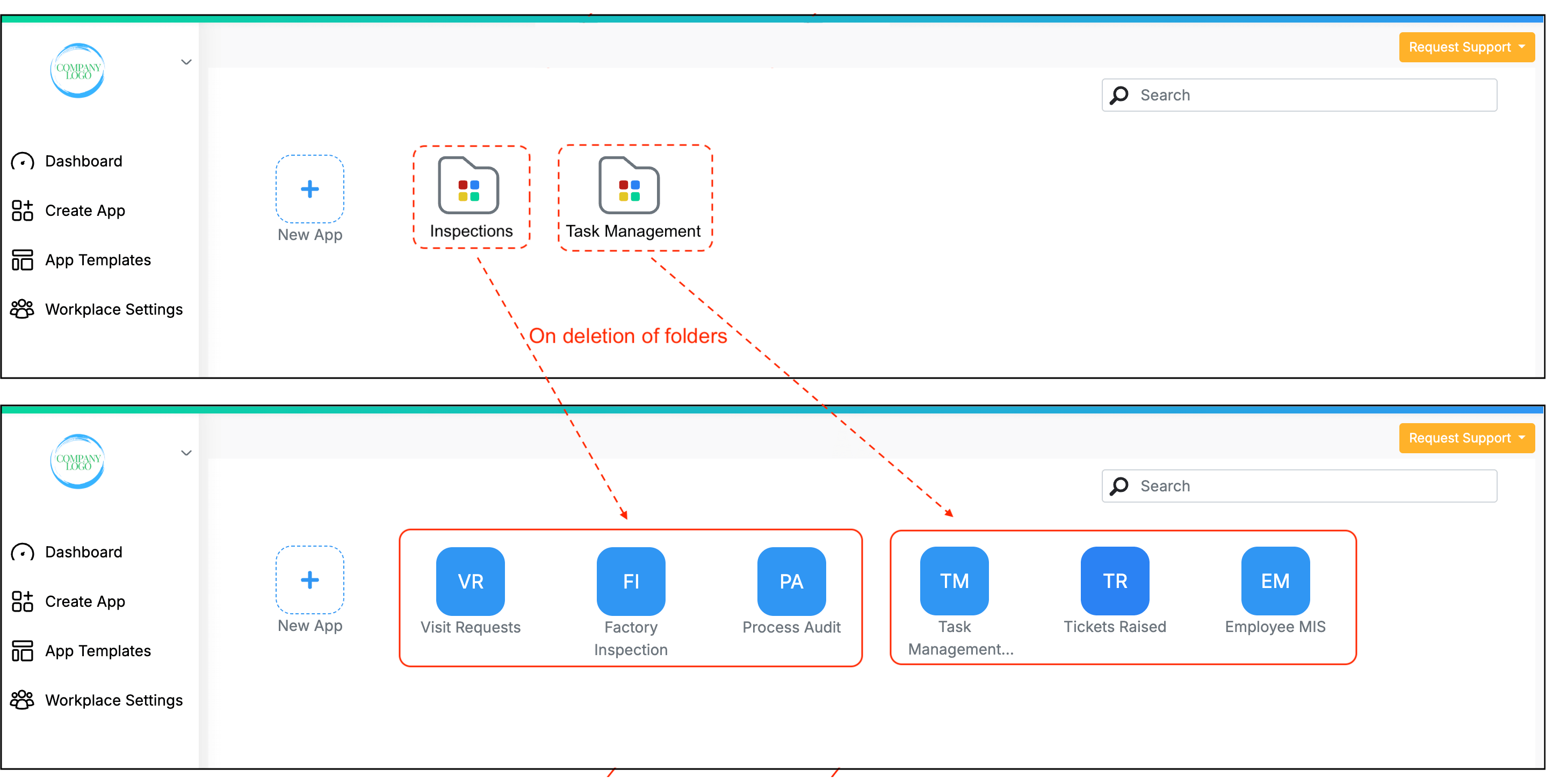
If you delete a folder:
Clappia does not support deleting multiple apps at once. If you want to remove apps, you will need to archive them individually.
To delete (archive) an app:
This must be done for each app separately, folders are just visual containers and cannot be used to perform batch actions.
Folders are not shareable with other users. They are purely for individual organisation.
If you want someone else to access an app, you need to add them to the app individually through the User Access option.
You cannot assign or share an entire folder of apps at once. App access is managed one app at a time.
Click here to learn how to add users to your app.
Folders created on the web version of Clappia are also visible on the Clappia mobile app. All apps placed inside each folder will be shown inside the same folder on mobile.

However, for the mobile app:
Folders must be created or deleted on the web, and then they will be reflected on the mobile app.
When searching for apps on mobile, keep in mind that apps inside folders will not appear in the search results from the main dashboard. To search for those, users first need to open the folder and then use the search bar within it.

L374, 1st Floor, 5th Main Rd, Sector 6, HSR Layout, Bengaluru, Karnataka 560102, India

3500 S DuPont Hwy, Dover,
Kent 19901, Delaware, USA


3500 S DuPont Hwy, Dover,
Kent 19901, Delaware, USA

L374, 1st Floor, 5th Main Rd, Sector 6, HSR Layout, Bengaluru, Karnataka 560102, India

