This article explains how to configure the Third-Party Integrations section in a Clappia app. The Third-Party Integrations section allows you to connect external services with your app. Currently, integrations supported here include Google Maps and AI API keys. You can enter your Google Maps API key to enable advanced location features in blocks like GPS Location and Geo Address, or add AI API keys for using AI Blocks and AI Workflow Nodes with providers like OpenAI, Claude, and Gemini.
To access this section:
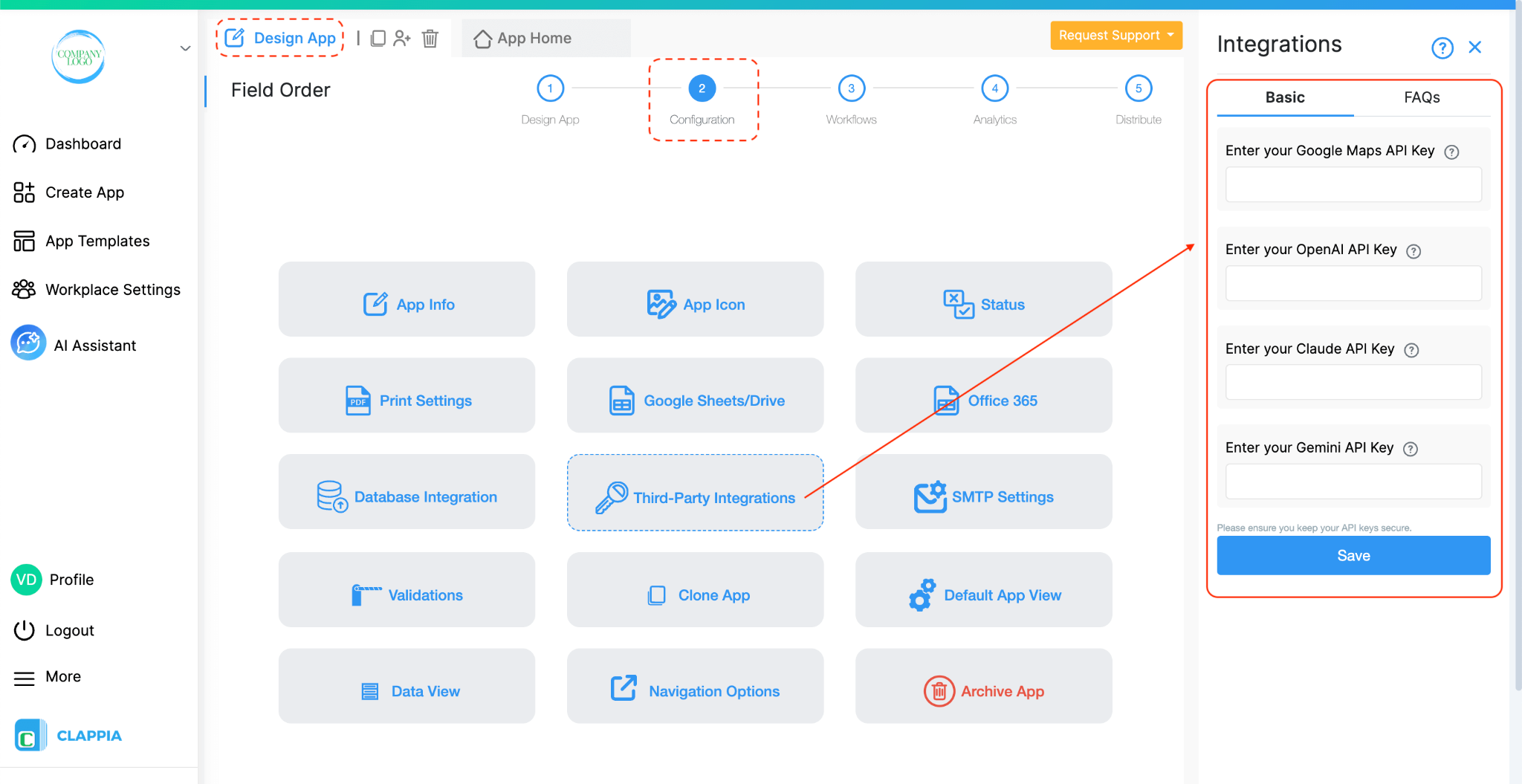
This is optional. Most GPS and AI related blocks work without any setup in apps accessed by signed-in users. However, you can use your own key to enable or enhance certain features, especially in Link Sharing mode.
Clappia already uses its own Google Maps API key in the background to make GPS-related blocks work seamlessly without the hassle of additional setup, especially for logged-in users. However, there are cases where you may need to provide your own key. The below points are especially useful for link sharing mode, but can also be considered for regular login usage if needed:
The GPS Location block captures the user's coordinates (latitude and longitude). If you want to display the actual address, such as street name or locality, you can enable the option “Fetch address from configured location” in the block settings. Click here to know more.
In apps accessed through a shared link (Link Sharing mode), the address will not appear unless you provide your own Google Maps API key in the Third-Party Integrations section.
Note: In apps where users log in via the Clappia mobile app or website, this will work without any api setup.
The GPS Location block has an option called “Allow user to manually change location”. If this is enabled, users can drag and reposition the location pin on the map. This works for logged-in users by default.
In Link Sharing mode, the pin will remain fixed at the captured location unless you provide your own API key. Click here to know more about setting up the GPS Location block.
If you’ve configured geofencing in the GPS block, using your own API key may improve compatibility and reliability across different use cases, especially when the app is used publicly without login. Click here to know more about setting up Geofencing.
The Geo Address block allows users to start typing an address, get location suggestions, and select one to drop a pin on a map. This is a premium feature and works fine without the use of an api key for logged in users.
In Link Sharing mode, this block will not function unless a valid Google Maps API key is provided in the app’s Third-Party Integrations section. Click here to know more about setting up the Geo-Address block.

To generate your own API key:
Note: You may incur additional costs depending on the number of API requests and services enabled. Review Google’s pricing and billing policies before use.
Clappia allows you to use your own AI provider API keys for AI Blocks and AI Workflow Nodes. This applies to OpenAI, Claude, and Gemini and is configured at the app level.
By default, AI usage in a workplace is limited to a collective usage quota (for example, 100 AI prompts across the workplace). This usage can be viewed by the admin under:
Workplace Settings > Billing
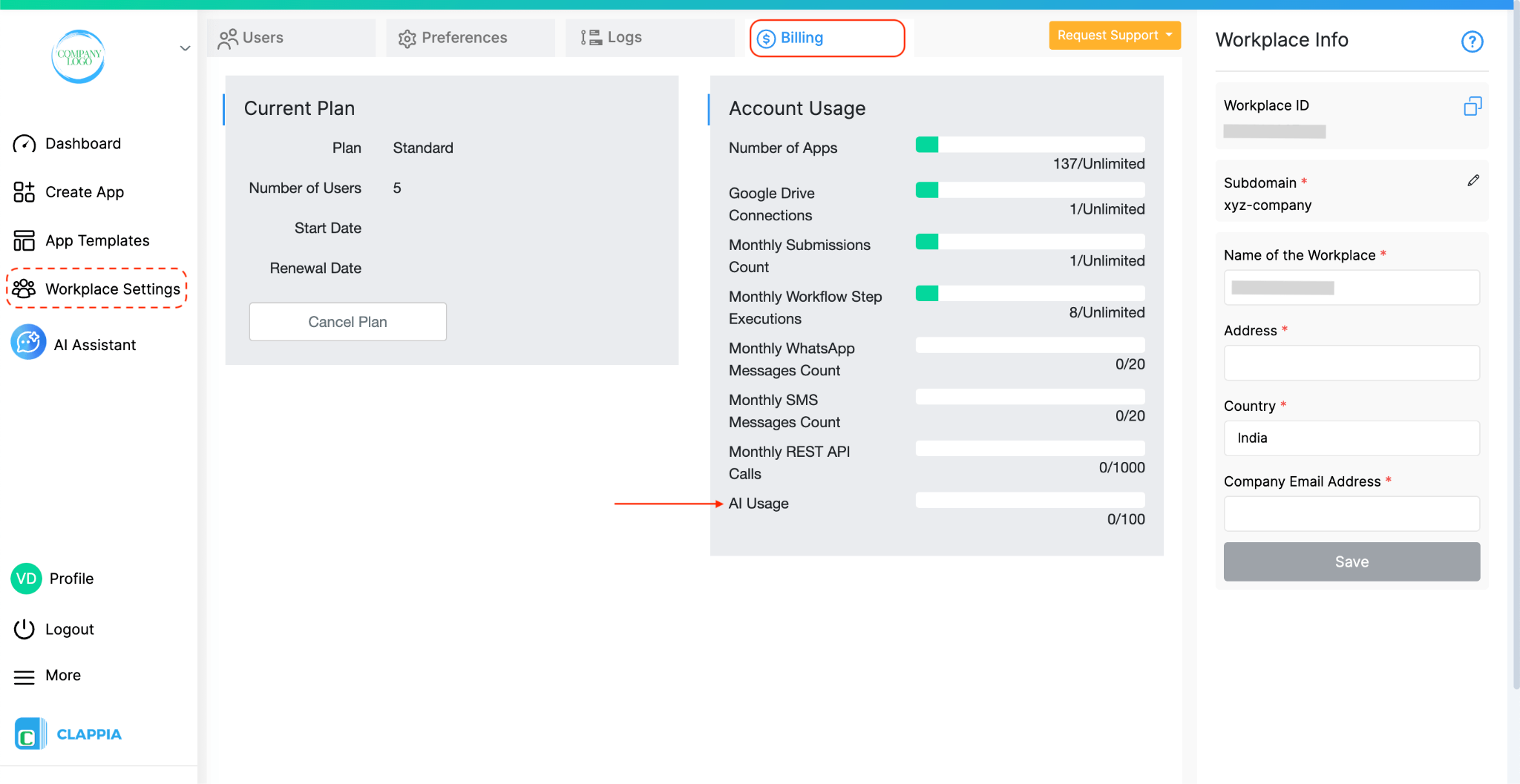
If you want to remove this shared usage limit, the app admin can add their own AI API key for the specific app using AI. When you add your own API key, all AI usage for that app runs through your own AI provider account and is not limited by the default Clappia AI usage quota, whether the workplace is on a free or paid plan.
To add an AI API key for any app:
Open the specific app where you want to use AI. Click on Design App > Configuration > Third-Party Integrations. On the right panel, enter the API key for the AI provider you are using:
You do not need to enter all three keys. Only enter the key for the AI provider that your app is actively using.


For example:
Once added, all AI requests from that app will use the provided API key.
This does not affect the functionality of the AI block or the AI workflow node and will work as usual.

L374, 1st Floor, 5th Main Rd, Sector 6, HSR Layout, Bengaluru, Karnataka 560102, India

3500 S DuPont Hwy, Dover,
Kent 19901, Delaware, USA


3500 S DuPont Hwy, Dover,
Kent 19901, Delaware, USA

L374, 1st Floor, 5th Main Rd, Sector 6, HSR Layout, Bengaluru, Karnataka 560102, India

