Variables in Clappia are identifiers used to refer to data stored in fields, system properties, or workplace attributes. They make it possible to reference and reuse values across different parts of an app, for example in formulas, workflows, conditions, print templates, and more, without having to manually re-enter data.
When you understand what variables are and how they behave, you can create dynamic apps that respond automatically to user inputs, system events, and even data from other apps.
Each field in your app, for example, a Name, Date, or Total Amount field, automatically gets a variable name when the field is added to the app. This variable holds the value entered by a user in that field for each submission.
For example, if you have a Single Line Text field with the label “Employee Name,” its variable might be employee_name. You can use this variable to refer to the field’s value elsewhere in the app like inside a formula, workflow node, or a print template.
To view or change a field’s variable name, in ‘Design App’, click on the field and on the right panel you will see the Variable name.
For a detailed explanation of field labels, variable names and how they are used, refer to the help guide.
Variables are generated automatically whenever you add a new field in your app.

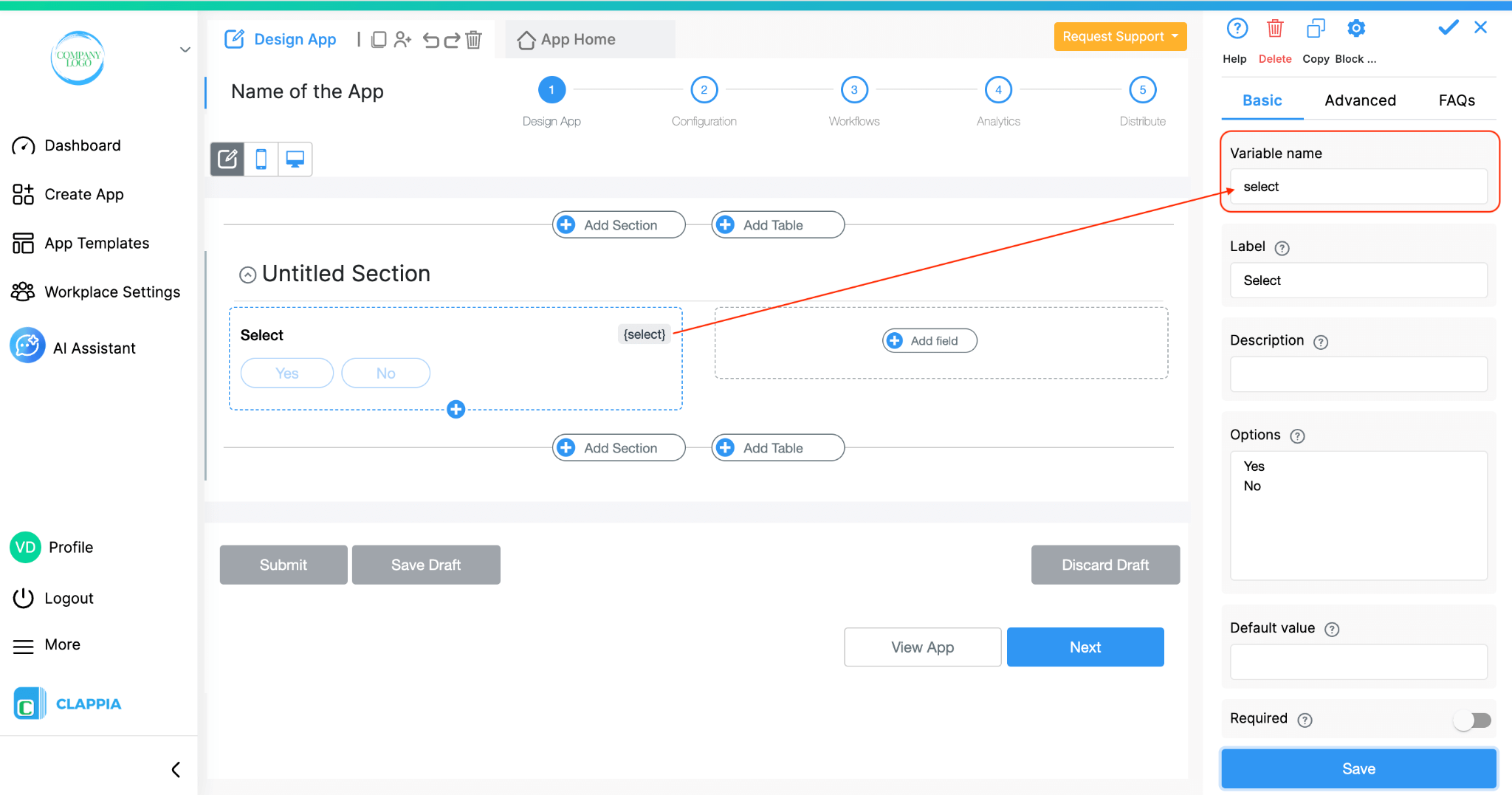
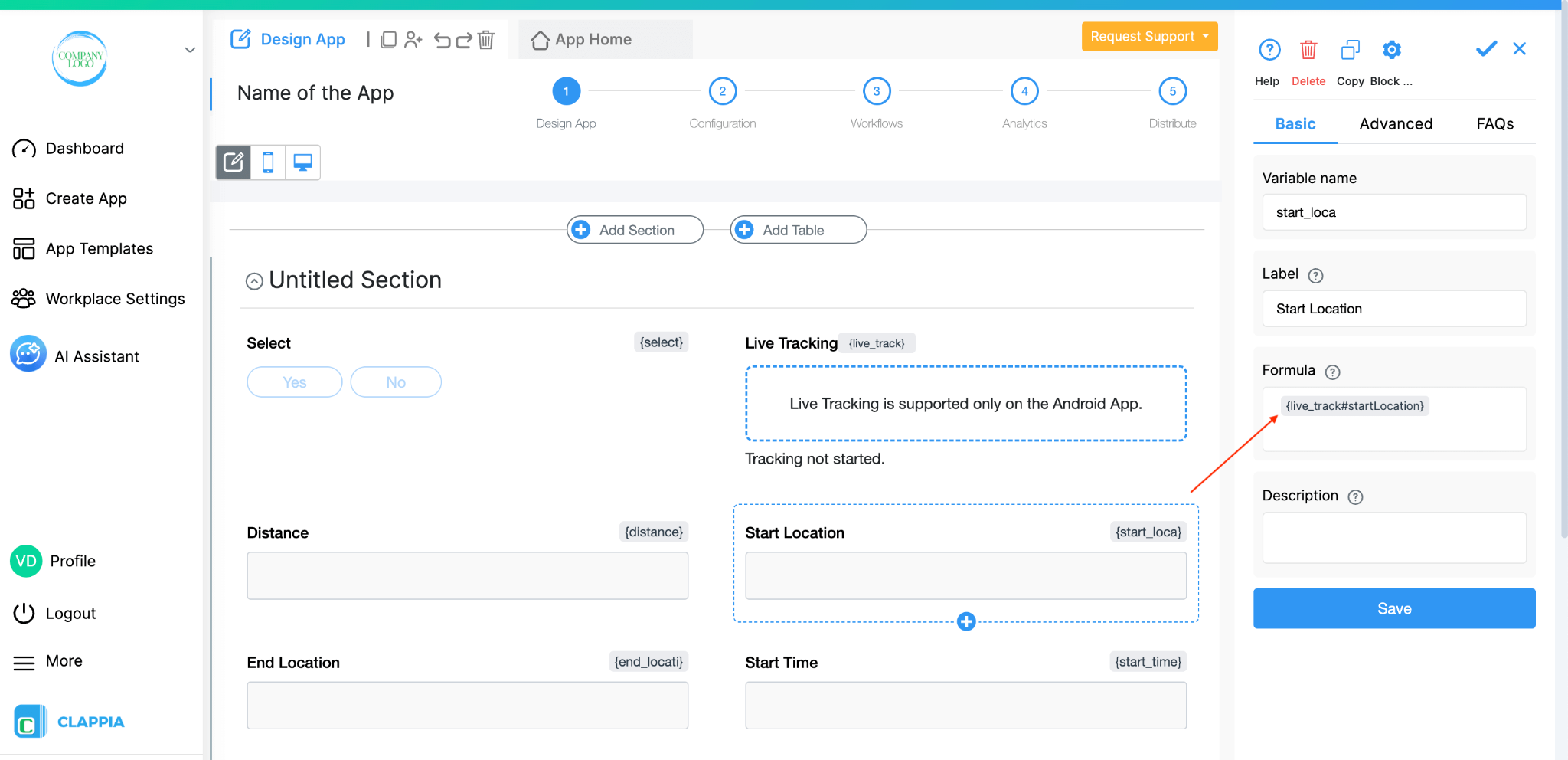
You can rename a variable if you wish, but once a variable name is used in formulas or workflows, changing it may break those references.
In addition to variables created from fields, Clappia provides a set of default variables. These are built-in identifiers that represent default system information such as submission details, user information, and timestamps.
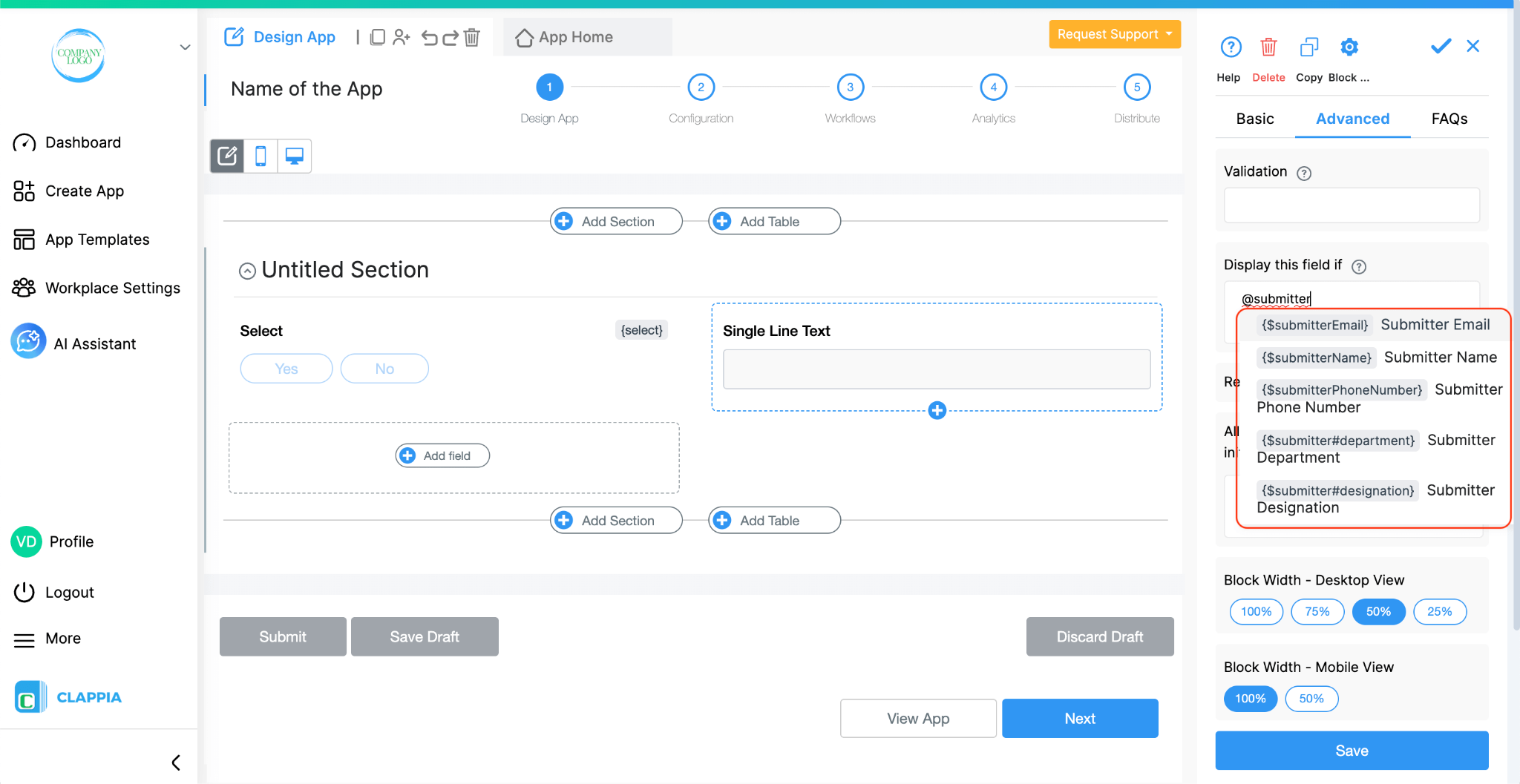
System variables are automatically available in all apps, you don’t need to create or enable them manually.
Below is a list of system variables currently supported in Clappia:
(Can be accessed anywhere in fields or workflows)
| Variable Name | Description |
|---|---|
| {$currentUserEmail} | Email address of the user currently logged into the workplace. |
| {$currentUserName} | Name of the currently logged-in user. |
| {$currentUserPhoneNumber} | Phone number of the currently logged-in user. |
| {$currentUser#department} | Value of the department attribute for the logged-in user, if a workplace attribute named department exists. |
| {$submitterEmail} | Email address of the user who submitted the form. |
| {$submitterName} | Name of the user who submitted the form. |
| {$submitterPhoneNumber} | Phone number of the user who submitted the form. |
| {$submitter#department} | Value of the department attribute for the submitter, if a workplace attribute named department exists. |
| {$status} | Current status of the submission (e.g. Submitted, Approved). Useful if statuses are set for the app. |
| {$submissionId} | Unique system ID assigned to each submission. Useful in the Edit Submission workflow node to match submissions. |
| Variable Name | Description |
|---|---|
| {$index} | Refers to the index of a copied section (for example, Copy 1, Copy 2, etc.). Available only inside the Design App, not in workflows. |
(Can be accessed anywhere in fields or workflows. The following are additional variables created for specific blocks such as the Camera, Image & Files, Live Tracking, and Payment Gateway blocks.)
| Variable Name | Description |
|---|---|
| {camera#fileName} | Name of the file uploaded using the Camera, Images & Files block. |
| {live_track#distance} | Distance value recorded by the Live Tracking block. |
| {live_track#startLocation} | Starting location captured by the Live Tracking block. |
| {live_track#endLocation} | Ending location captured by the Live Tracking block. |
| {live_track#startTime} | Start time recorded by the Live Tracking block. |
| {live_track#endTime} | End time recorded by the Live Tracking block. |
| {payment#transactionId} | Transaction ID generated by the Payment Gateway. |
| {payment#status} | Payment status returned by the Payment Gateway. |
(These variables are available only within workflows and are commonly used in nodes such as the Email or AI Workflow Node.)
| Variable Name | Description |
|---|---|
| {camera#publicUrl} | The public URL of an uploaded image or file. Use an Edit Submission workflow node to write this URL into another field (for example, a Single Line text field) so you can maintain links to images. Useful for including image links in emails or external records. |
| {$owners} | Refers to the owners of the submission, the user(s) who created the submission or those to whom ownership has been reassigned. It can include multiple users. This variable is useful in workflows (for example, in an Email node) to notify submission owners or control visibility of submissions. Ownership can be changed manually from the Submissions tab or automatically using the Edit Submission workflow node. |
| {$allDataAdmins} | All users with the Data Admin role; usable where an email is required in workflow nodes. |
| {$allReviewers} | All users with the Reviewer role; usable where an email is required in workflow nodes. |
| {$allUsers} | All users in the workplace; usable where an email is required in workflow nodes. |
| {$submitter} | Refers to the user who made the submission; usable where an email is required in workflow nodes. |
| {$currentUser} | Refers to the user executing the workflow; usable where an email is required in workflow nodes. |
| {$app_id} | System-generated ID of the app where the workflow is running. |
| {$current_date} | Current date at the time the workflow executes. |
| {$current_time} | Current time at the time the workflow executes. |
| {$comments} | Returns the comments (if any) when a submission’s status is changed. |
Note:
These variables are system-wide constants, they don’t need to be configured. However, not all variables may appear in the auto-suggestion list. Some are used internally in workflows or print templates, etc.
Workplace attributes are another source of variables that let you define workplace-level data that can be dynamically accessed across apps. For example, you can create attributes like “Designation”, “Location”, or “Manager,” and then use them inside your app by referencing their variable names.
Each workplace attribute automatically generates a variable in the following format:
{$currentUser#attribute_name} and {$submitter#attribute_name}
Example
If you’ve defined a workplace attribute called Manager with variable name manager, you can reference it in a field (such as for display conditions) as @manager.
You will see the two variables {$currentUser#manager} and {$submitter#manager}.
You can use this variable in workflows (for example, to send an email to the manager), in formulas, or to display it automatically in a field.
For setup instructions and attribute management, refer to the help guide.
Wherever variables can be used, such as in display conditions, formulas, or workflows, Clappia provides an auto-suggestion list to help you quickly find them.
Simply type @ followed by the first few letters of the field, variable, or attribute name. Clappia will automatically show a dropdown list of matching variables you can select from.
For example:
This makes it easy to reference the correct variable without remembering the exact name.
When you add and save a workflow node in a Clappia app (for example, an AI Workflow Node or Code Workflow Node), the system automatically generates a variable name for that node’s output.
How it works
Variables can be used across multiple areas in Clappia to make your apps dynamic and data-driven:
Variables in Clappia are key to making your apps dynamic and automated. They allow you to reuse data efficiently, ensure consistency, and automate actions without any coding.
To recap:
With a solid understanding of variables, you can make your Clappia apps far more interactive, automated, and connected.

L374, 1st Floor, 5th Main Rd, Sector 6, HSR Layout, Bengaluru, Karnataka 560102, India

3500 S DuPont Hwy, Dover,
Kent 19901, Delaware, USA


3500 S DuPont Hwy, Dover,
Kent 19901, Delaware, USA

L374, 1st Floor, 5th Main Rd, Sector 6, HSR Layout, Bengaluru, Karnataka 560102, India

