In Clappia, every field block added to an app has two key identifiers: a Label and a Variable Name. Understanding the difference and how each is used is important for building dynamic, functional apps especially when working with formulas, workflows, conditions, statuses and PDFs.
The Label is the name shown to the user in the app interface. It tells the user what kind of input is expected.
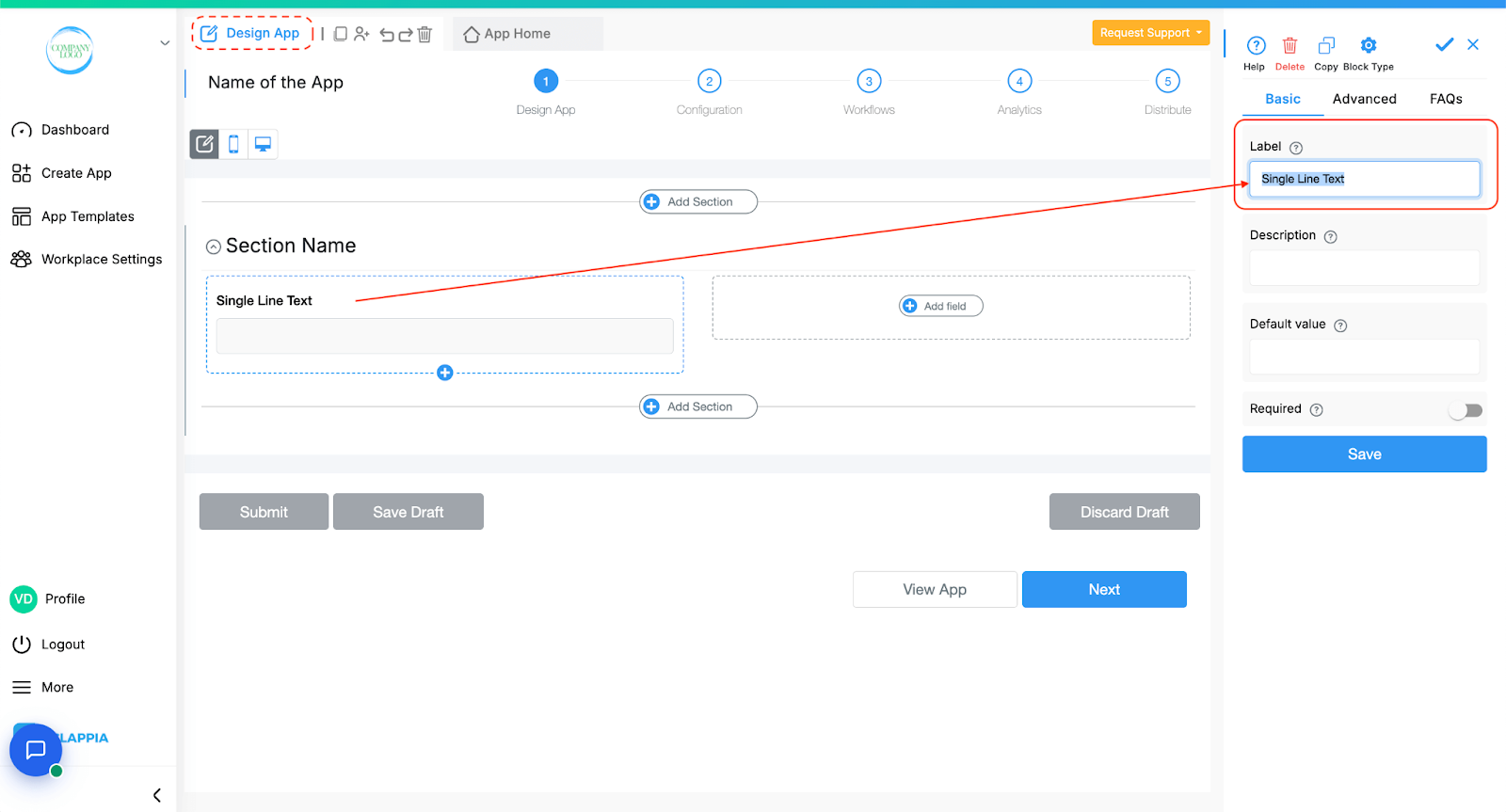
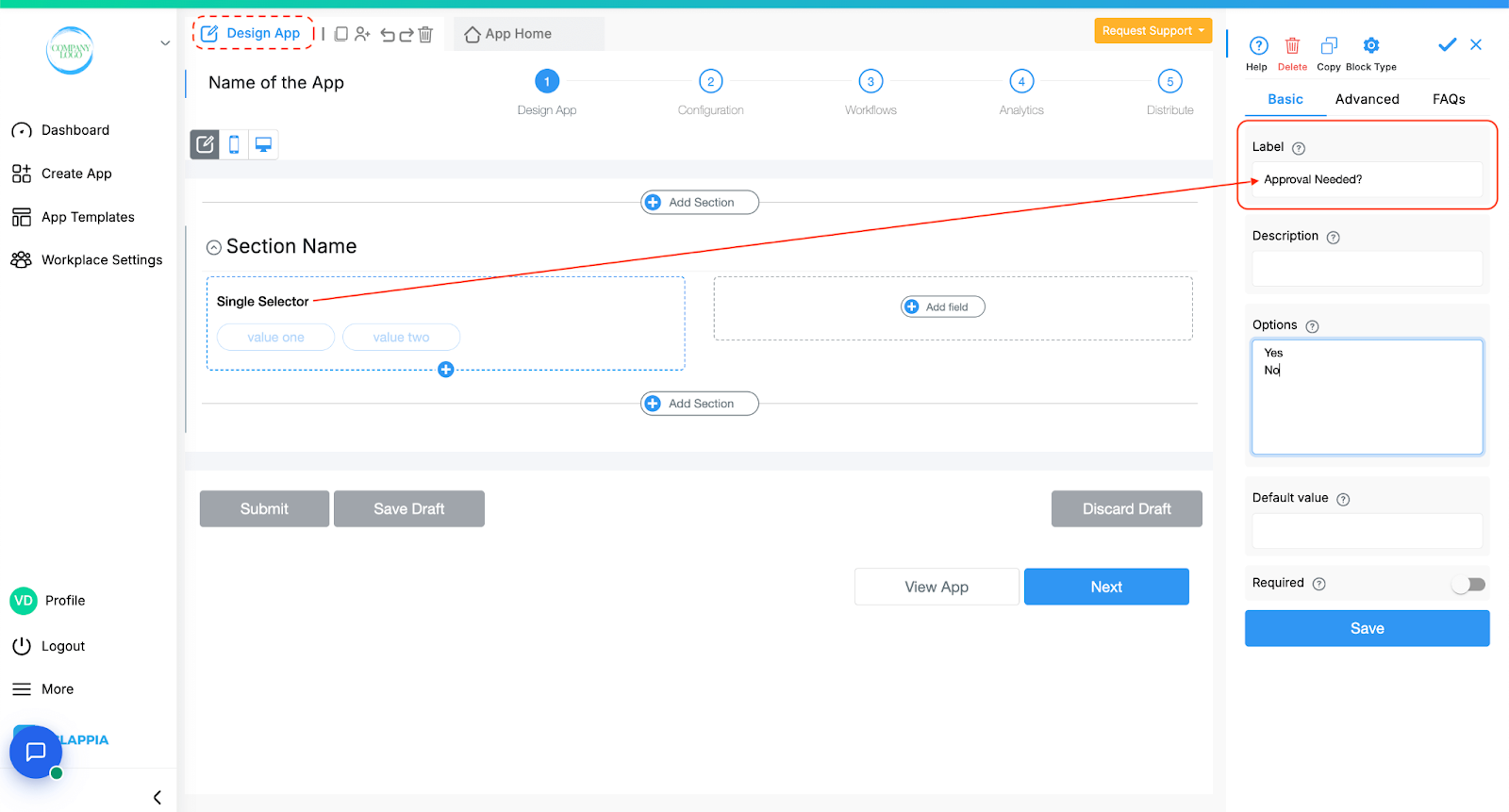
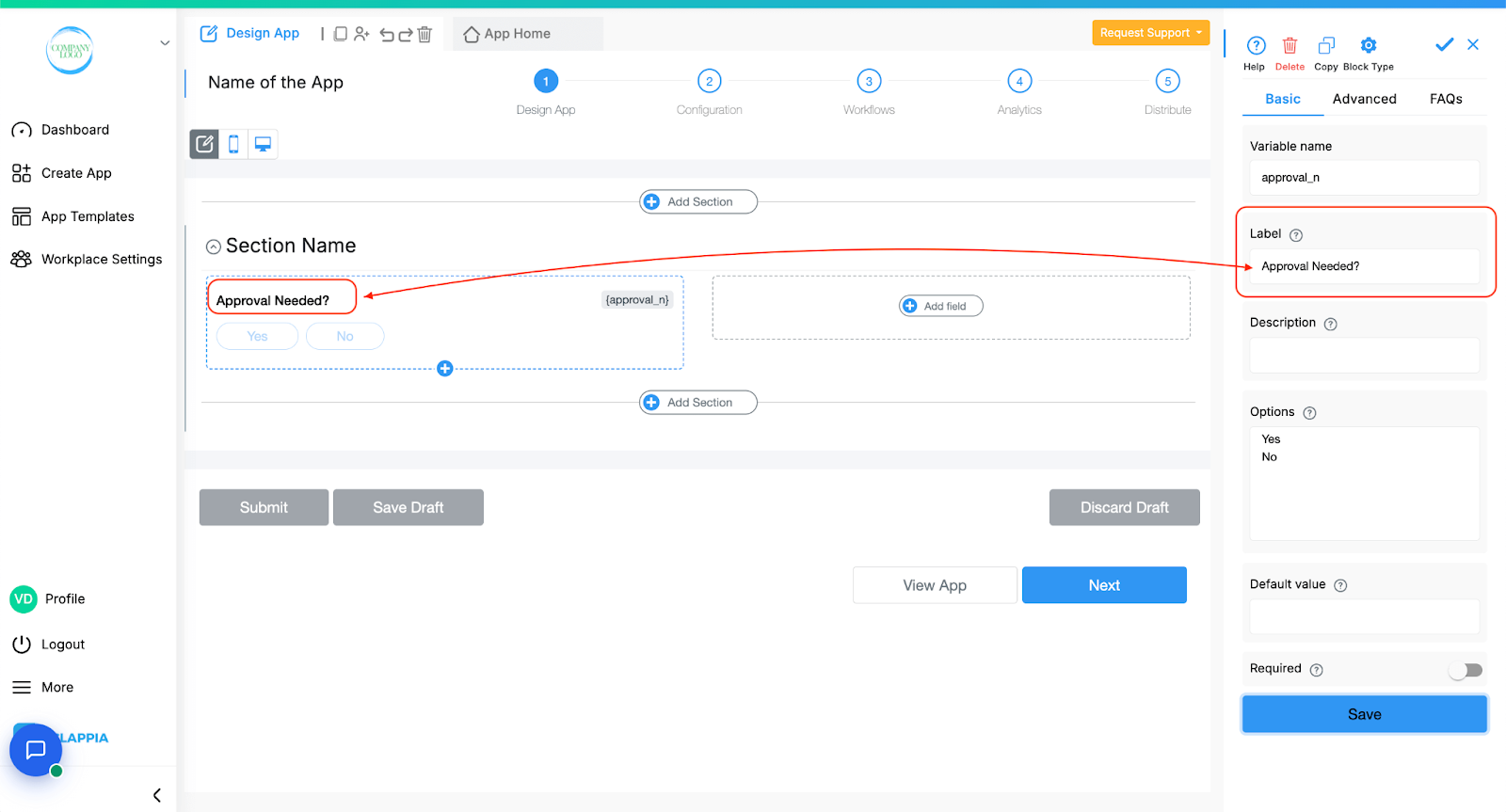
Once you save the block after assigning it a label, Clappia automatically generates a Variable Name for that block. This variable acts as a unique reference to the block’s value when writing logic, calculations, workflows, and more.
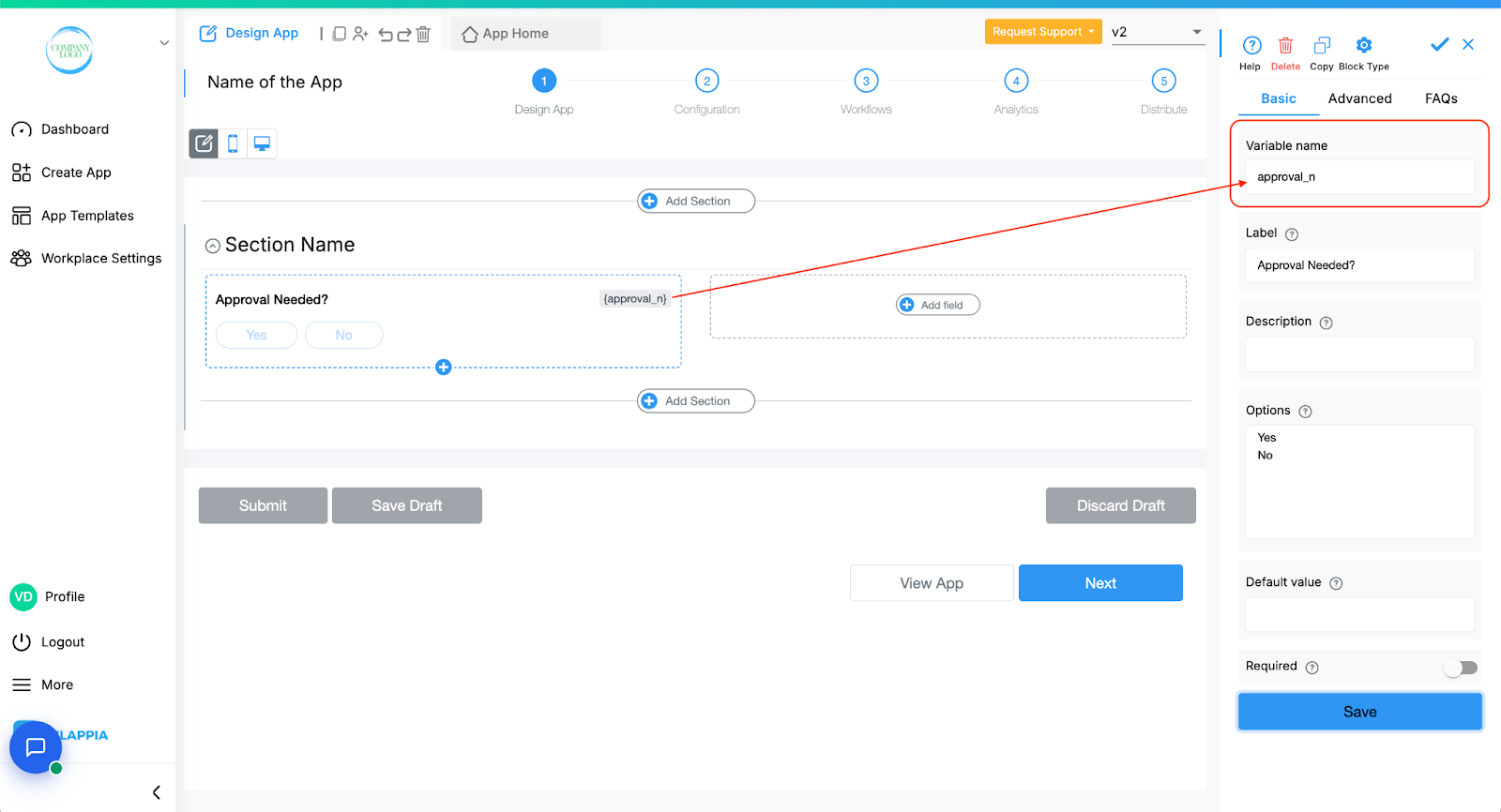
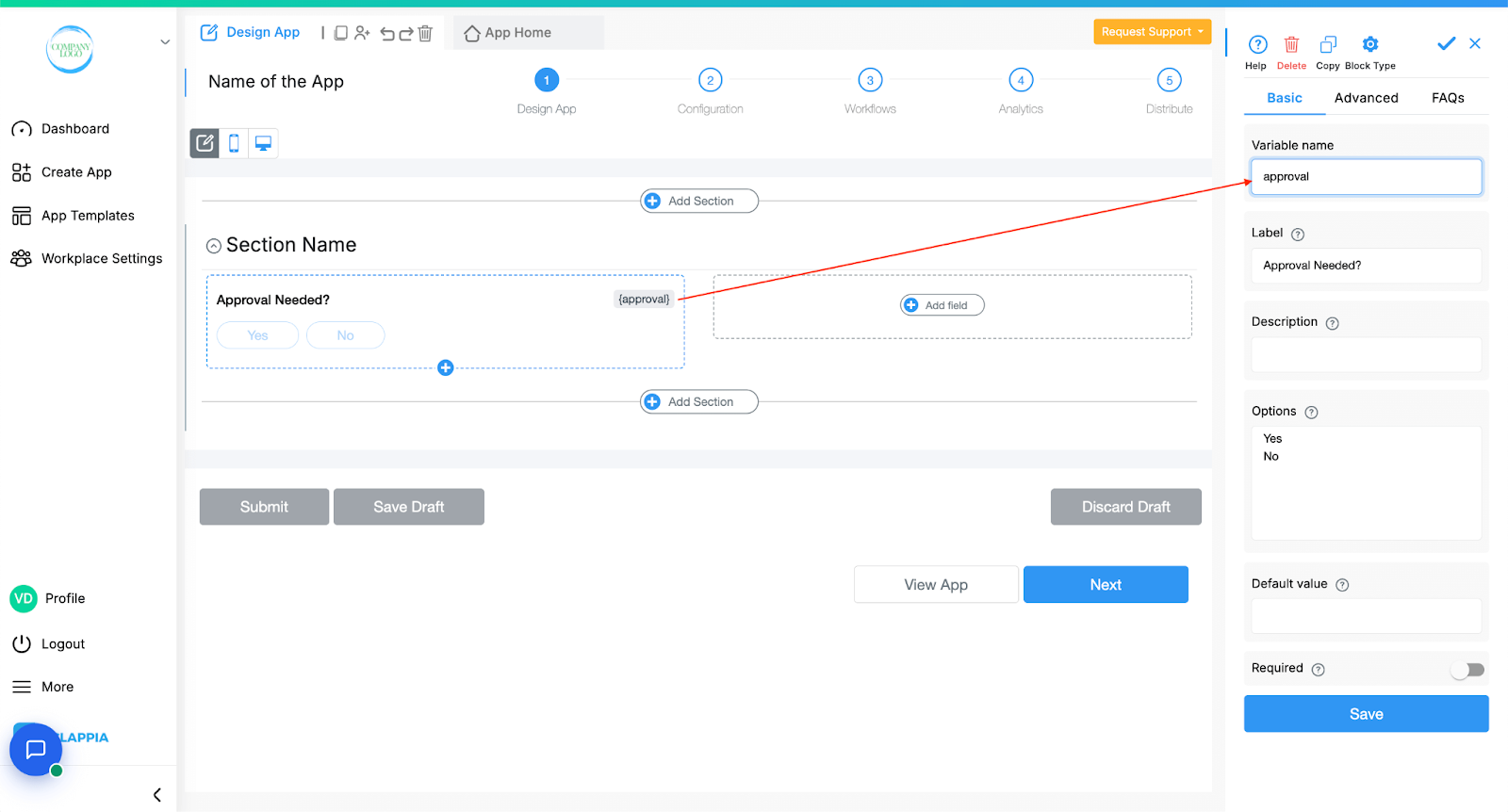
If you use the same label for multiple blocks (like two fields named "Approval"), Clappia automatically appends numbers to the variable names to differentiate them such as {approval_1} and {approval_2}.
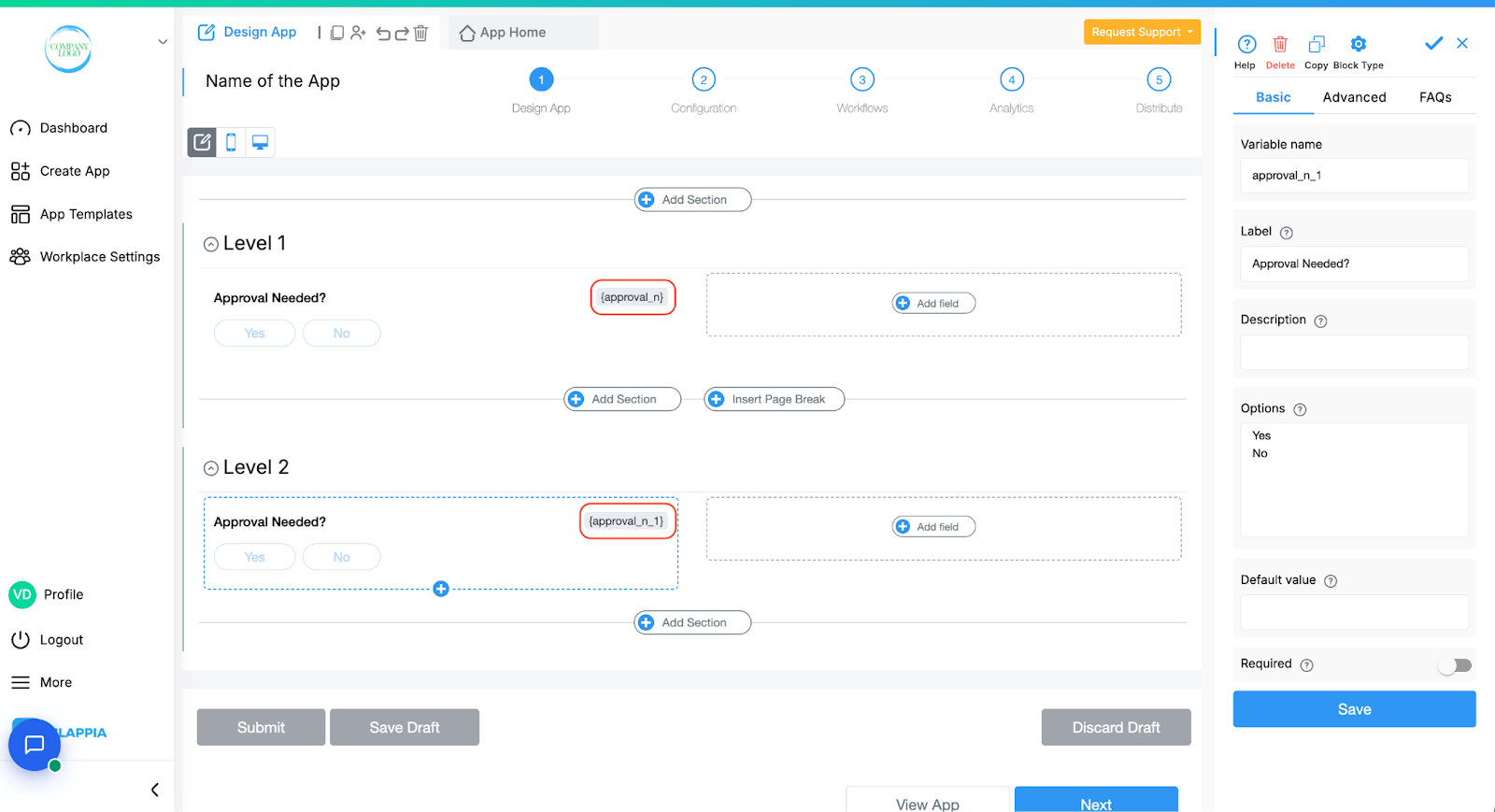
Variable names are used to pull the actual field values submitted by users and apply them in various parts of your app. They’re essential for making your app dynamic and functional.
Here’s how you can use them:
If your app includes fields like Quantity and Price, you can use a Formula block to calculate the total cost.
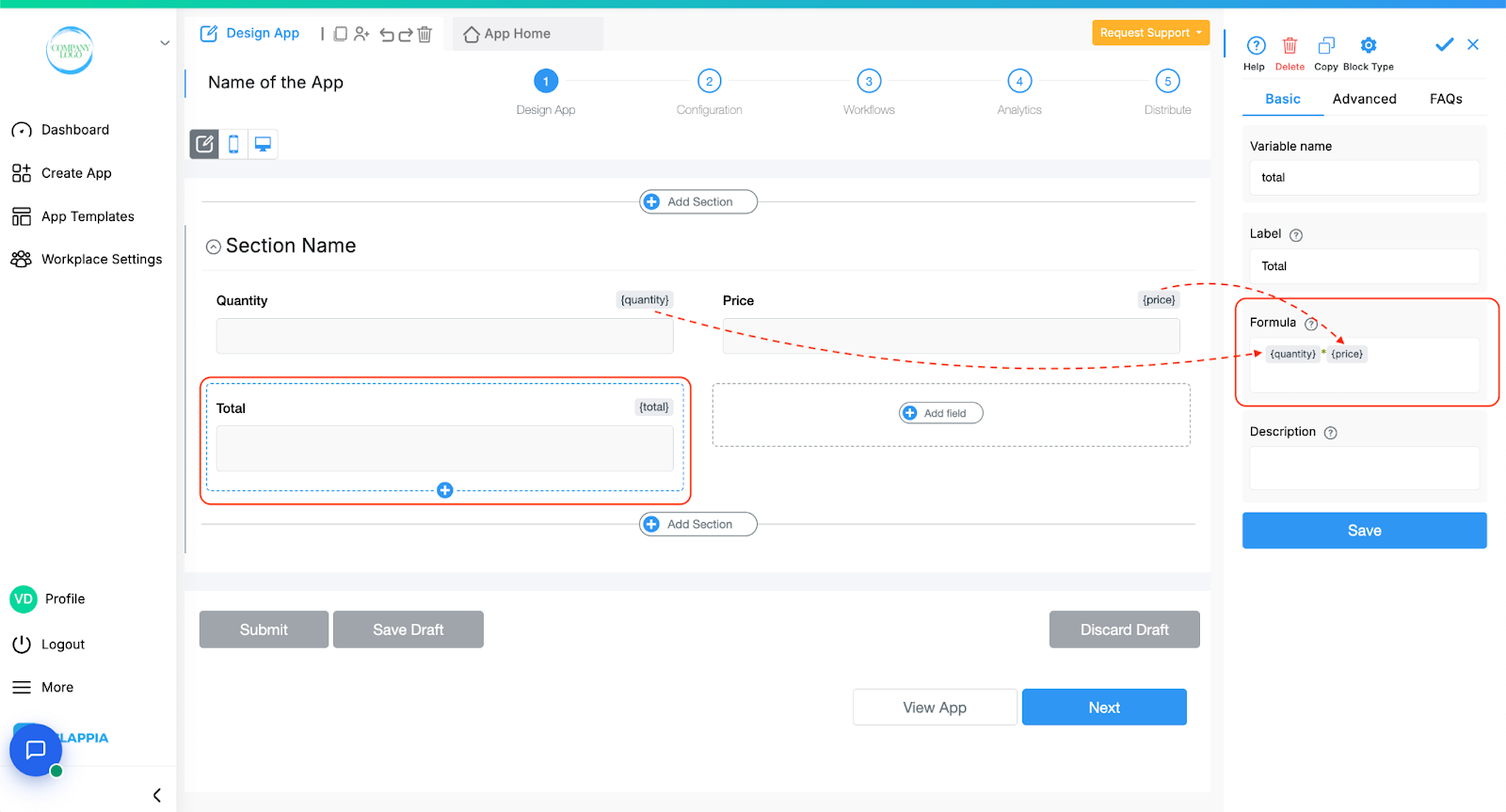
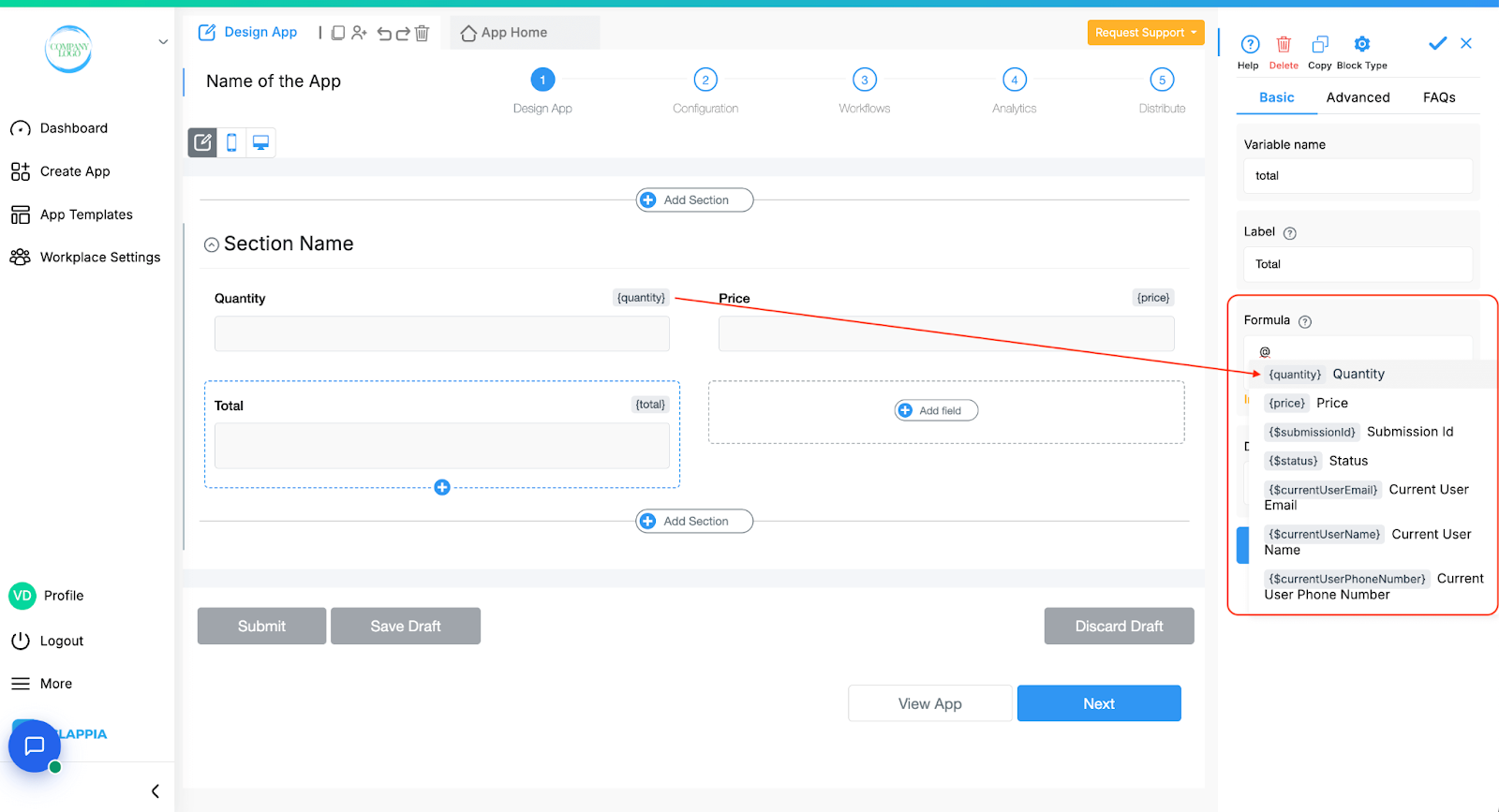
Clappia supports spreadsheet-like functions, so you can build complex calculations using these variable names instead of cell numbers.
Variable names can be used in the Display this field if setting to show or hide blocks based on user inputs.
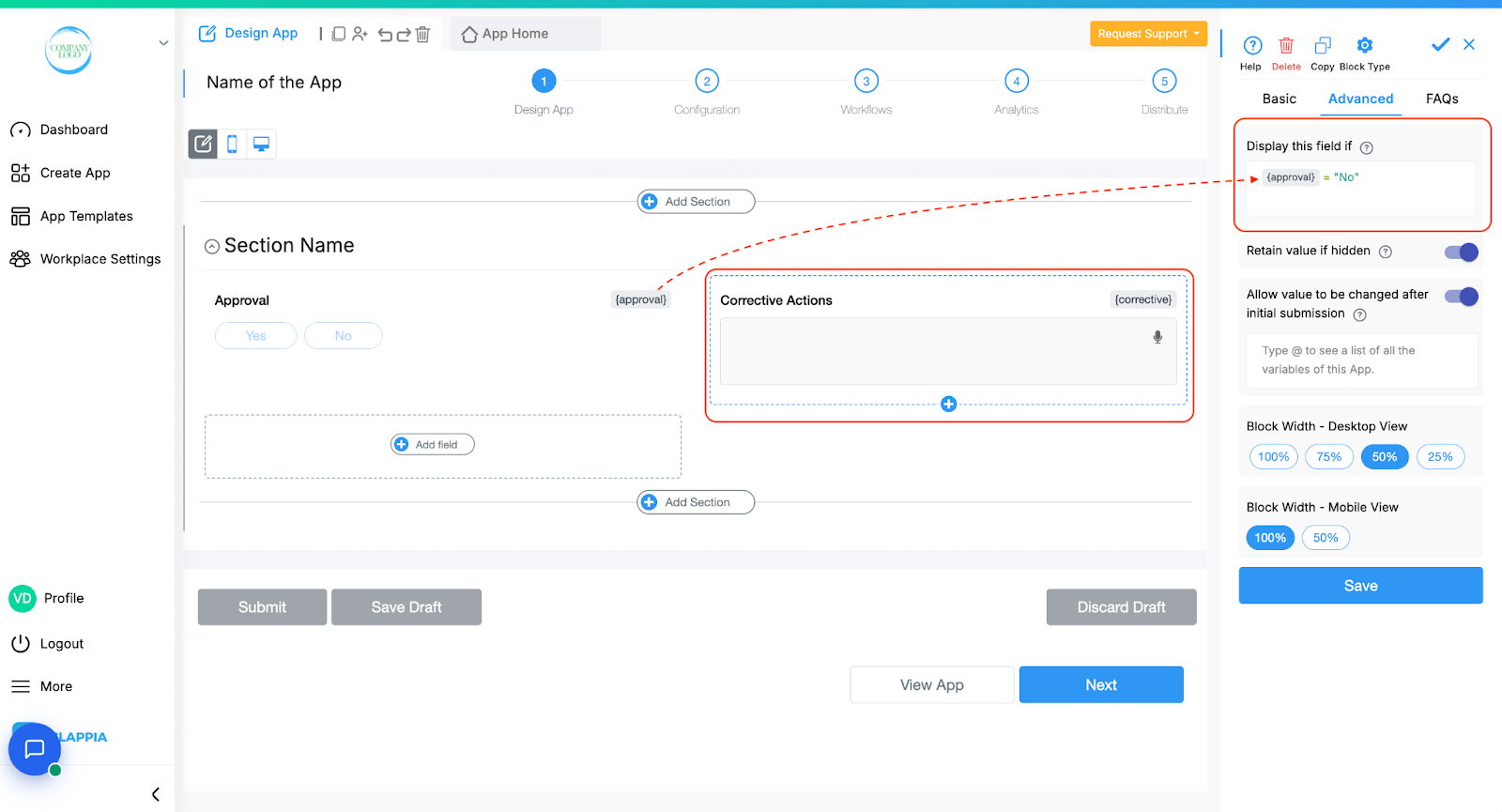
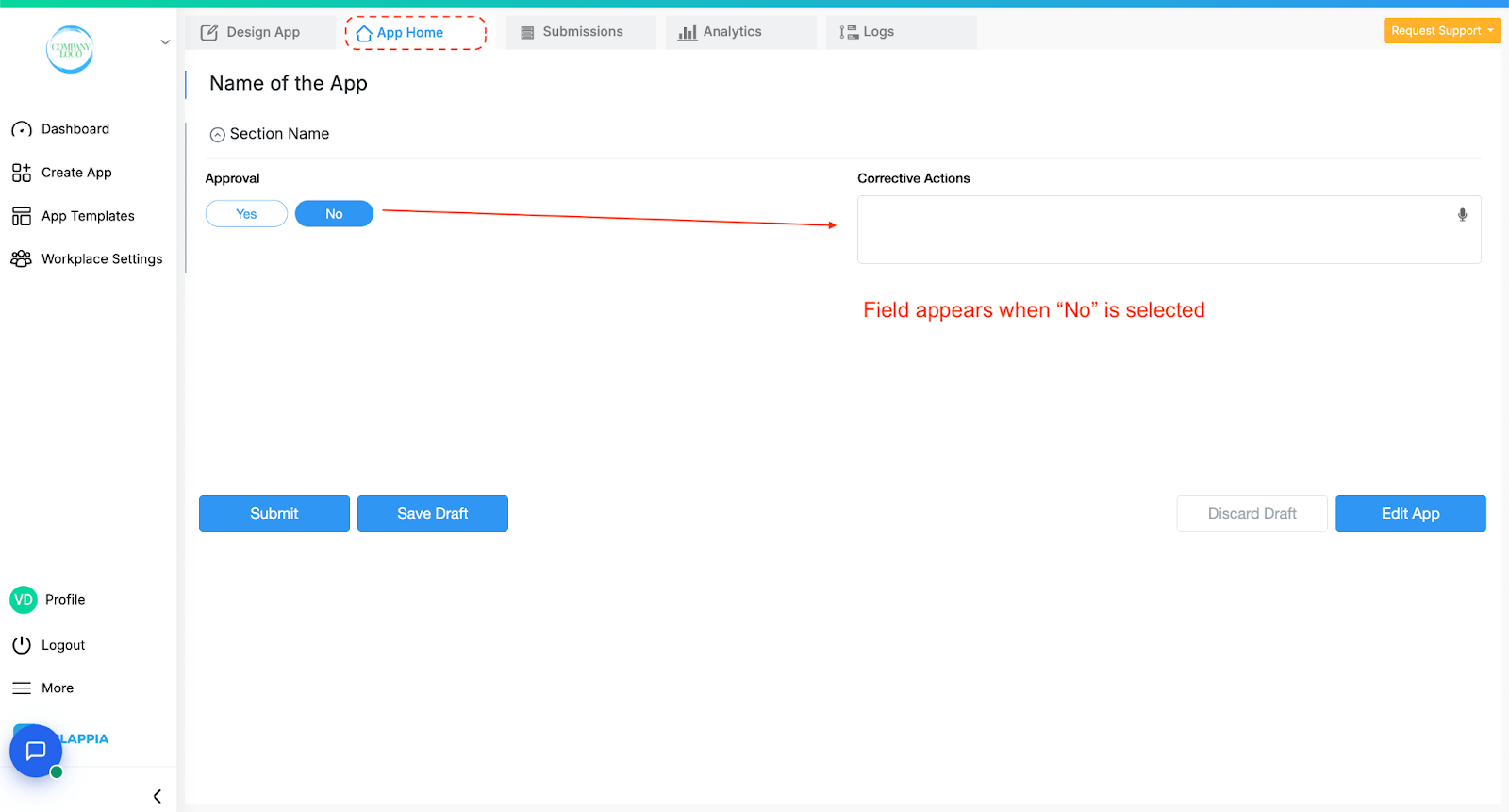
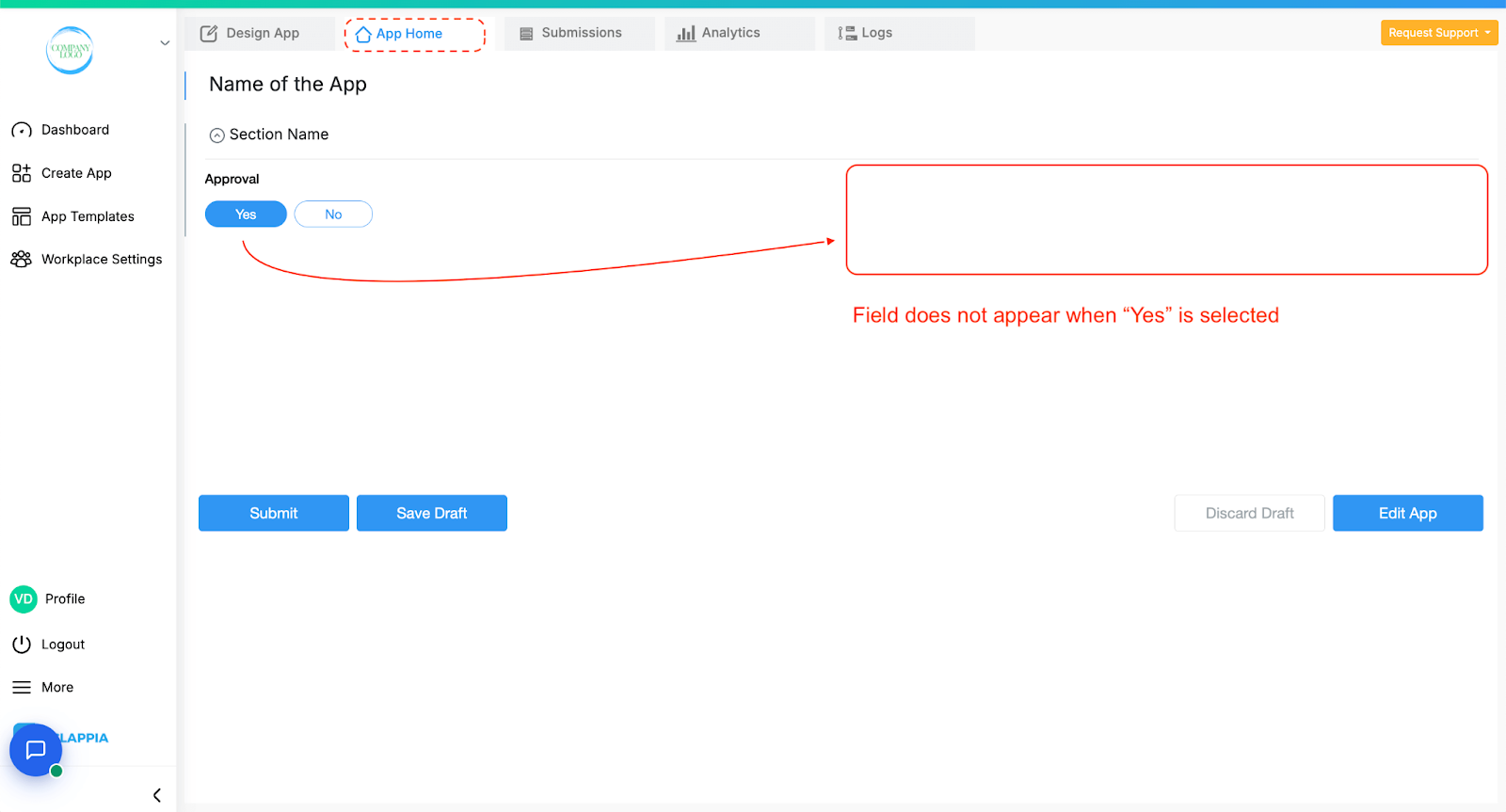
Display conditions also support spreadsheet logic functions like IF, AND, OR, etc.
You can also apply conditions to entire sections using variables, giving you full control over what the user sees at different stages.
Variable names play a major role in workflows to personalize logic and automate actions:
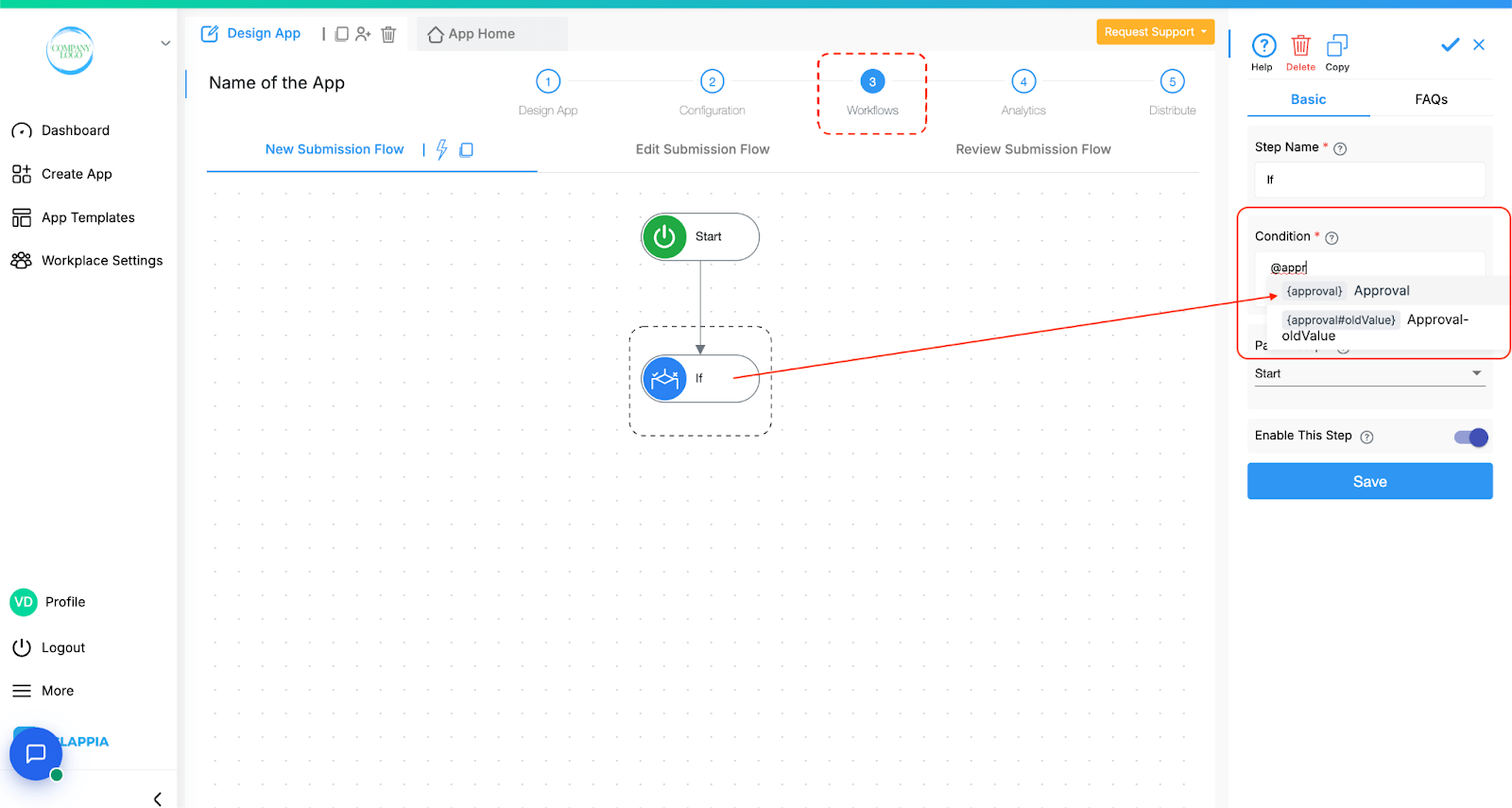
This makes workflows dynamic and based on actual data filled in the app.
You can reference any field's variable name to display its submitted value in a PDF template.
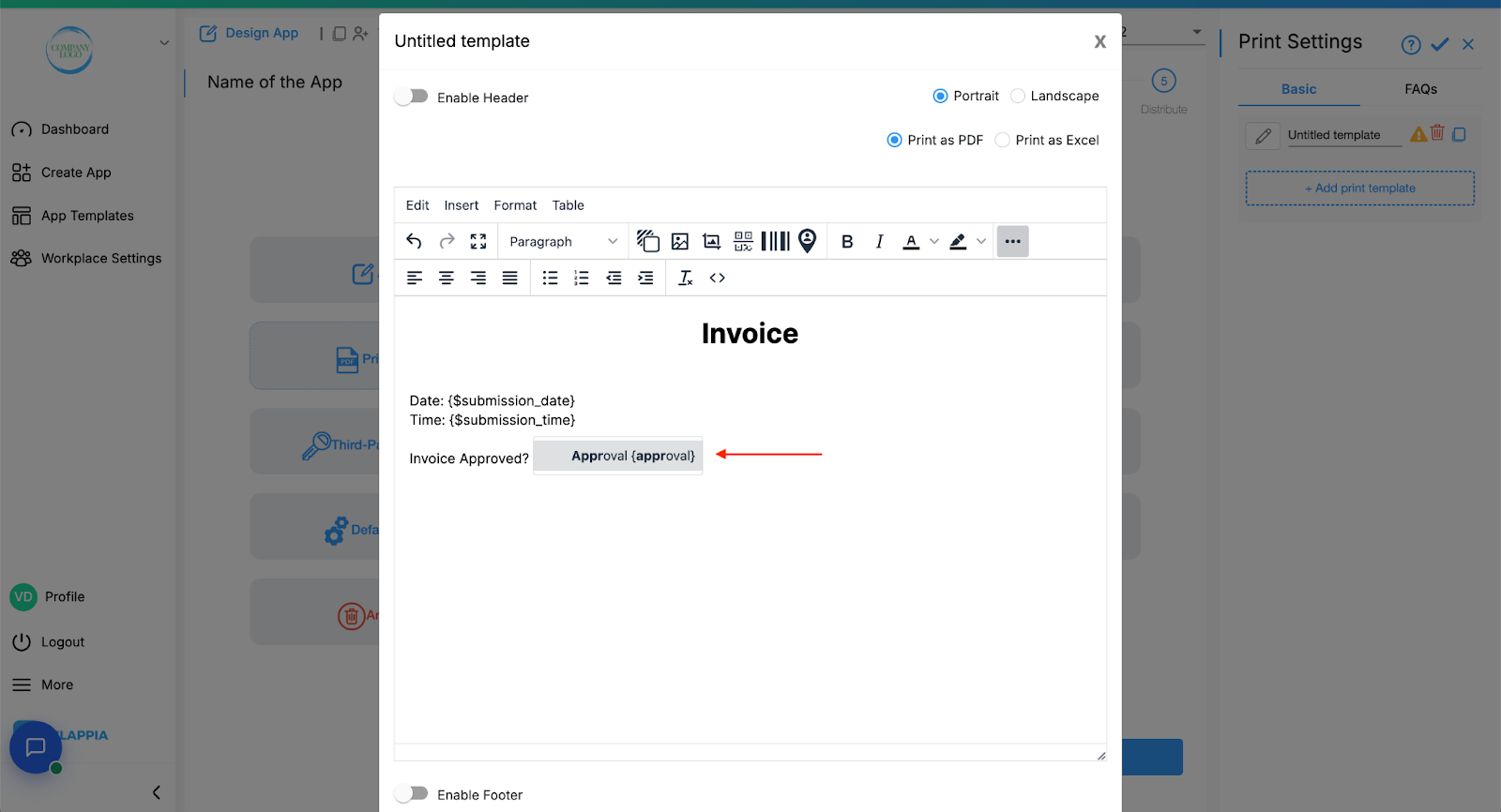
This lets you auto-generate formatted documents using real-time data from the app.
Copyable sections allow you to dynamically duplicate a group of blocks. Useful for repeating data like multiple products in an order form.
Each copied block will generate its own variable name (e.g., {product#1}, {product#2}), which can be used for workflows and PDFs.
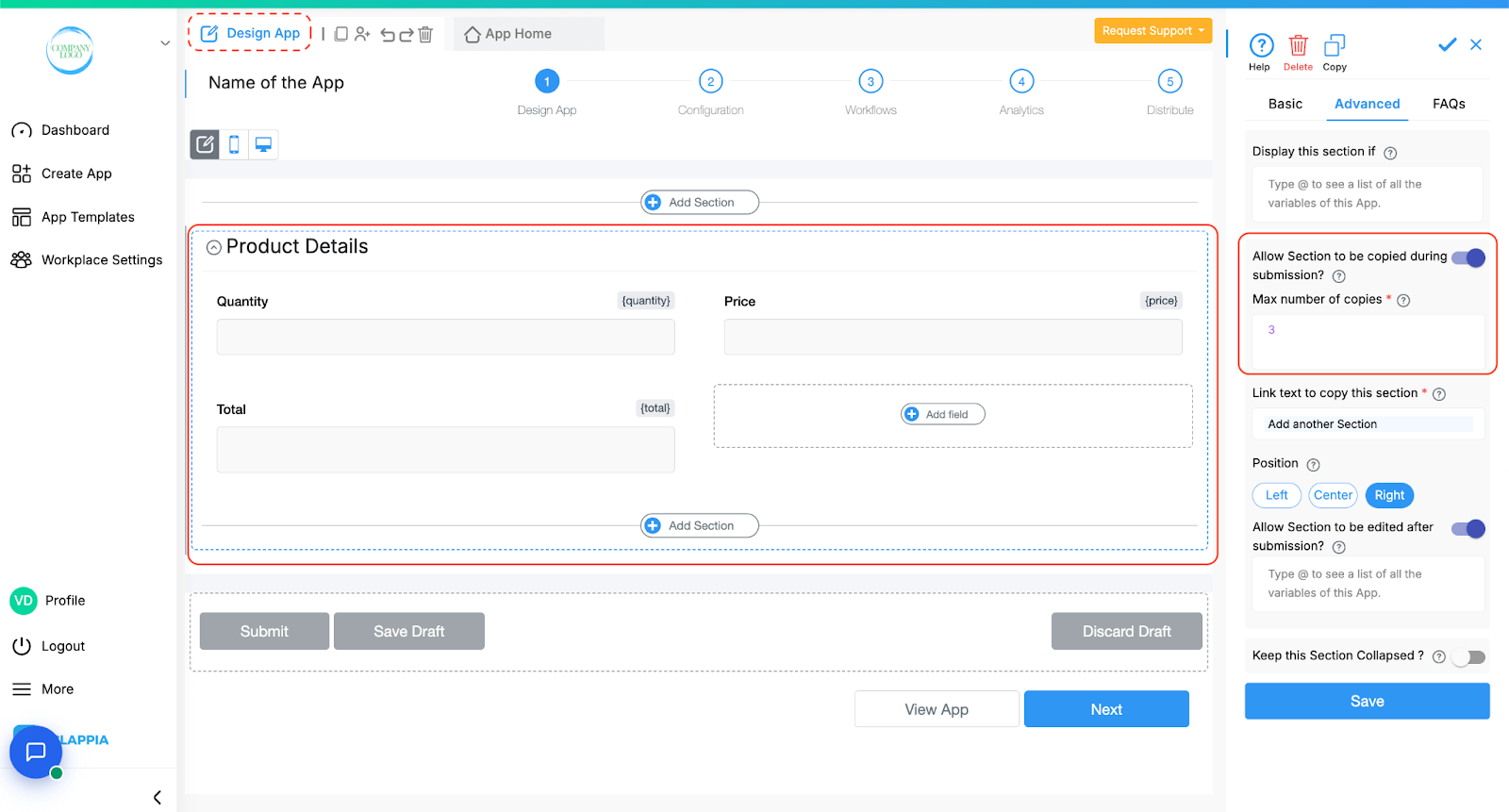
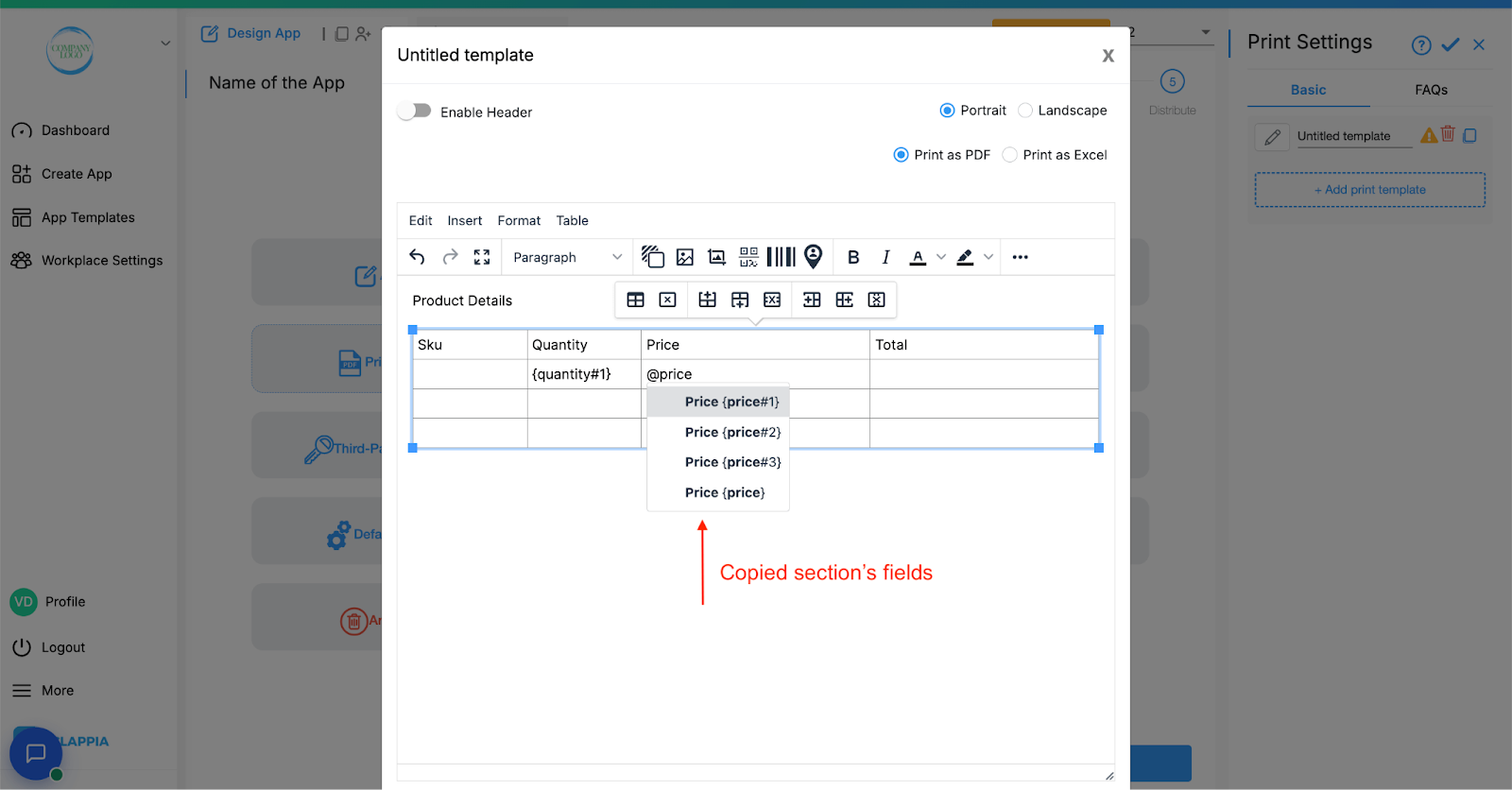
While user-defined variables are tied to specific blocks (like {approval}), Clappia also provides system variables such as:
These variables are predefined by Clappia and help control logic based on system-level information. They’re especially useful in workflows, display conditions, and audit tracking.
Labels guide the user, variable names drive the logic behind the scenes.
Understanding how and where to use variable names unlocks the full potential of Clappia’s features, from logic-based display rules to automated workflows and custom document generation.

L374, 1st Floor, 5th Main Rd, Sector 6, HSR Layout, Bengaluru, Karnataka 560102, India

3500 S DuPont Hwy, Dover,
Kent 19901, Delaware, USA


3500 S DuPont Hwy, Dover,
Kent 19901, Delaware, USA

L374, 1st Floor, 5th Main Rd, Sector 6, HSR Layout, Bengaluru, Karnataka 560102, India

