
If you are looking to digitize passenger movement reporting for security teams, Clappia offers an intuitive, no-code solution that ensures role-based submission, bilingual labeling, and printable PDF report exports. This is ideal for security supervisors, airport and train station staff, and operational managers who require a secure, structured, and compliant reporting system to streamline passenger monitoring.
A passenger movement report app is a specialized digital form designed to capture, organize, and review passenger flow and activities in transit hubs such as airports and train stations. Built on Clappia’s no-code platform, this app goes beyond generic forms by offering dual-language labels for bilingual reporting, role-based access controls for secure data input, and workflow features for supervisor review. Further, it enables exporting well-formatted PDF reports suitable for compliance audits and security tracking.
Manually tracking passenger movement or relying on spreadsheets often leads to errors, delays, and compliance gaps. Using Clappia’s specialized app brings:
These benefits streamline secure passenger monitoring and help maintain compliance with transport safety regulations.
The Clappia passenger movement report app is designed with sections and fields configured for bilingual input (e.g., English and another local language). Staff with defined roles access relevant submission forms via mobile or desktop. When a submission is made, an automated supervisor review workflow triggers notifications for verification. Approved data can then be exported as a printable PDF report, formatted with dynamic bilingual labels to maintain clarity and compliance documentation. Role-based access ensures only authorized personnel view or modify sensitive data.
Step 1: Create a Workplace
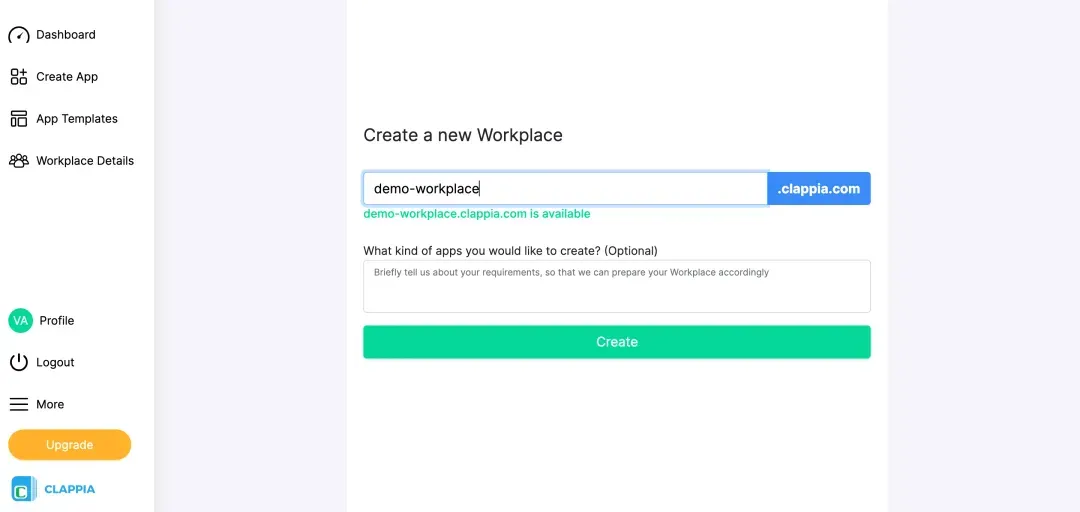
Sign up on Clappia and you should see an option to create a Workplace. Give your transport security organization's name or your preferred name for the workplace. This will be the central hub where you'll build and manage your bilingual passenger movement report app.
Step 2: Create a New App
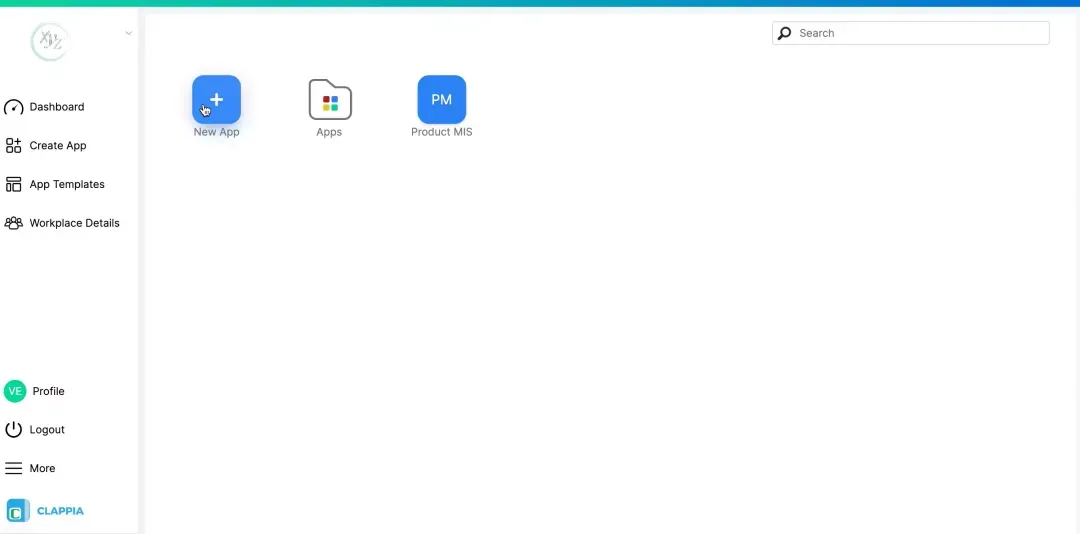
Click on the plus button to start creating your passenger movement report app. Name it something descriptive like "Passenger Movement Report" or "Transport Security Log" to make it easily identifiable for your security team members.
Step 3: Design App Sections and Fields
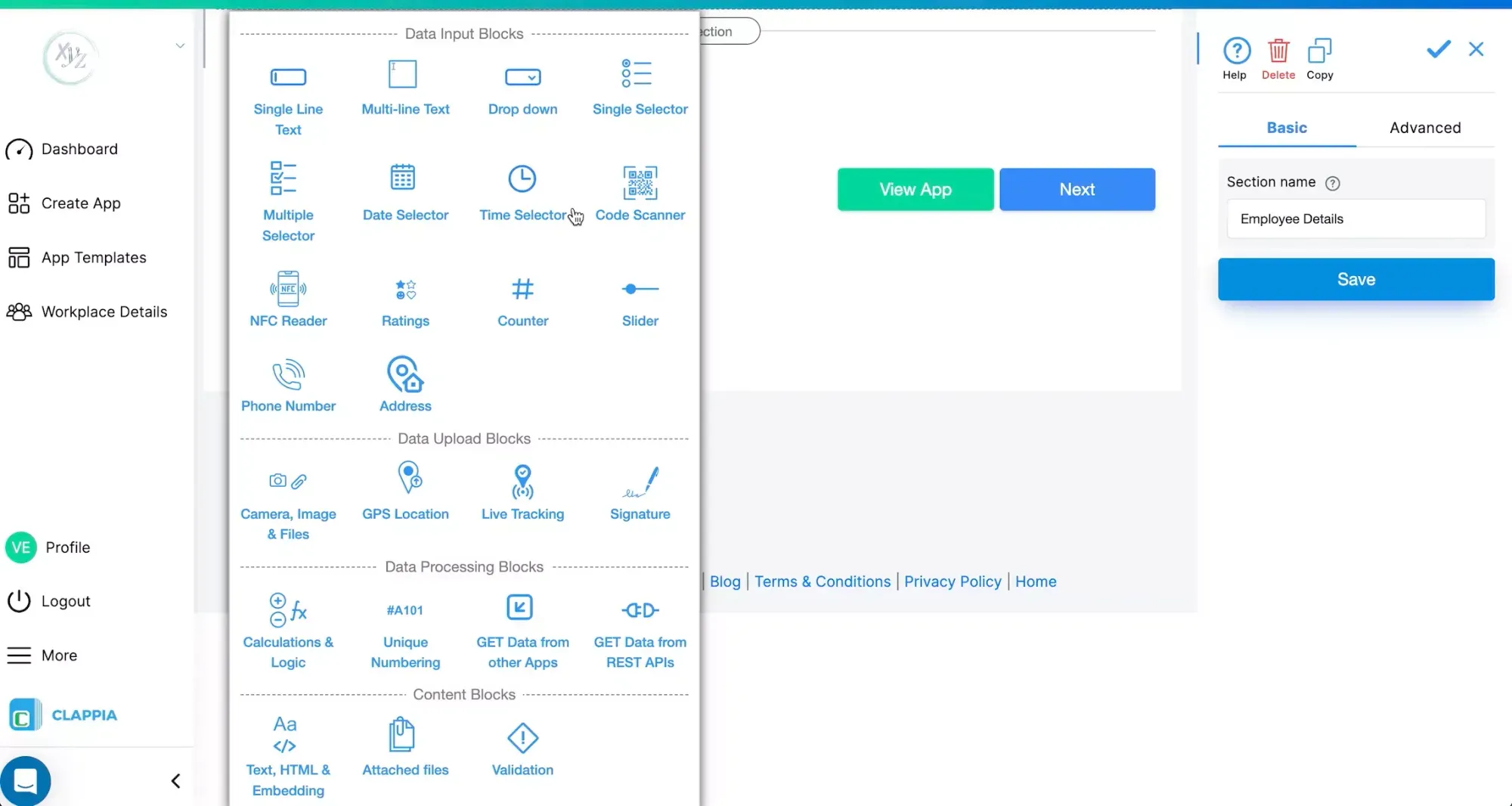
Now it's time to add sections and fields to capture all passenger movement data. Start by adding Section Blocks to organize your form logically. Here's the recommended structure:
Section 1: Report Basic Information
Section 2: Passenger Information
Section 3: Security Notes
Section 4: Staff Information
Pro Tip: For bilingual labels, use the field label configuration to include both languages in each field name, such as "Passenger Name / नाम" or "Travel Reason / यात्रा का कारण".
Step 4: Configure Role-Based Access
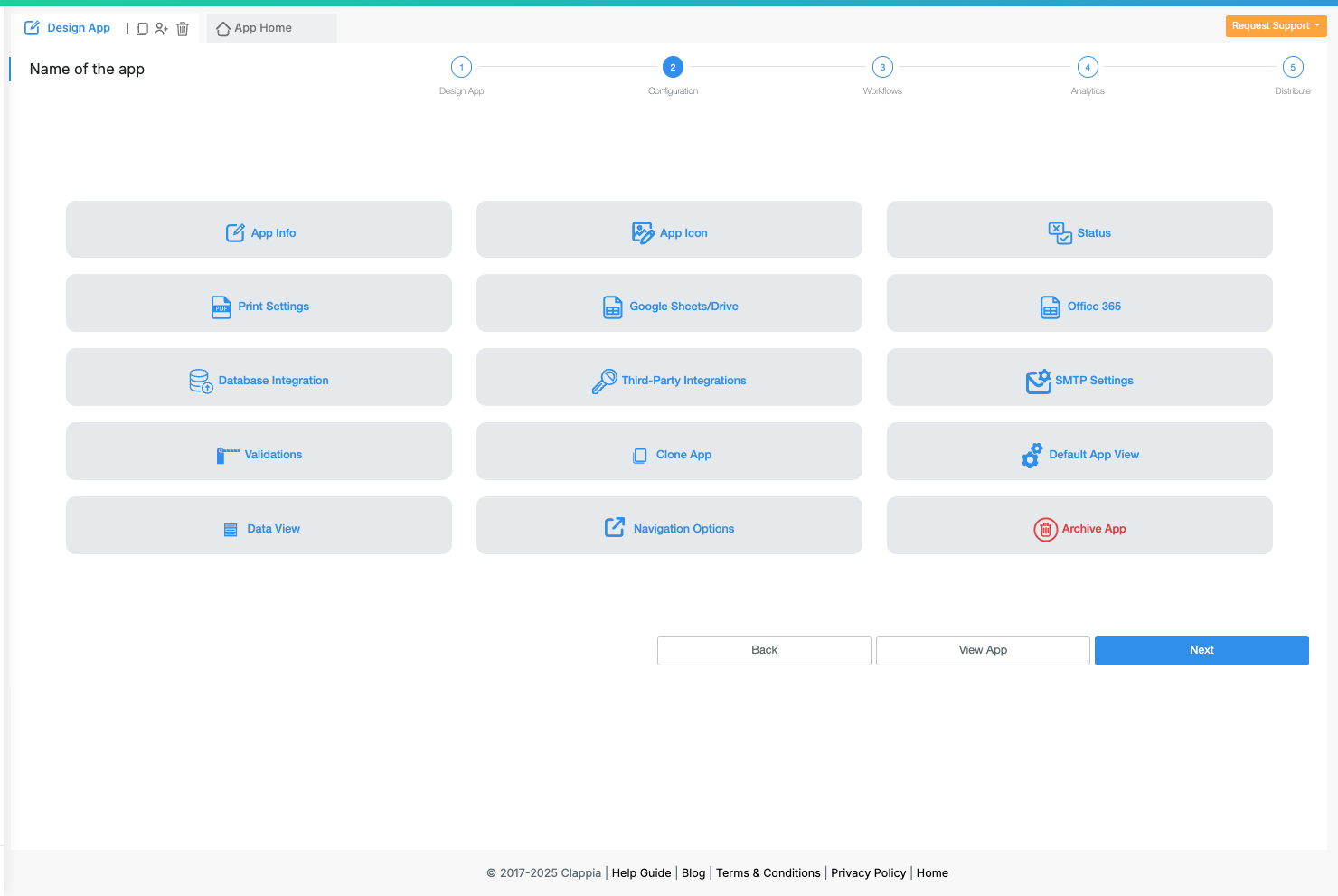
Go to the Configurations tab to set up important app settings:
Step 5: Setup Workflow Automation

Configure an automated workflow for supervisor review:
This ensures every passenger movement report goes through proper security verification before being finalized.
Step 6: Enable Printable PDF Export

Create visual dashboards to monitor passenger movement trends:
These analytics help security managers identify patterns and make data-driven decisions.
Step 7: Distribute & Share

Set up role-based access control:
Step 8: Test the App Across Devices
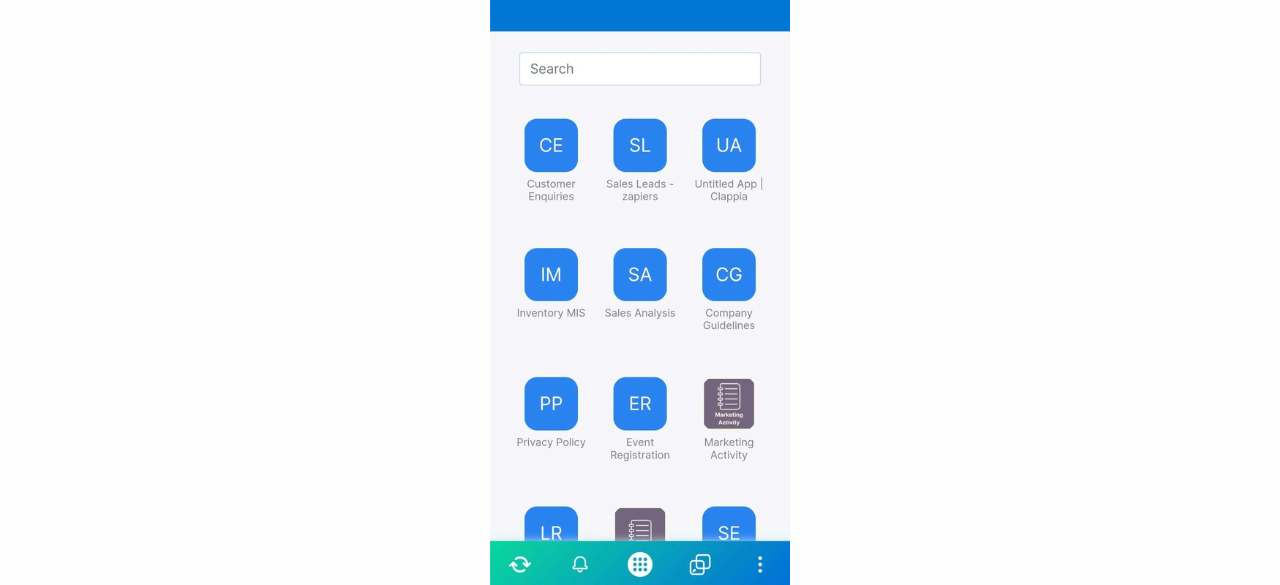
Before rolling out to your entire security team:
Once testing is complete, you're ready to deploy the app to your security team for live passenger movement tracking!
Clappia allows digital signature inclusion in reports, which can be captured by staff or supervisors and embedded in auto-generated PDFs. Detailed setup is explained in How to Insert Digital Signatures into Auto-Generated PDFs?
Workflows can be enhanced with automated reminders for pending approvals or audits, boosting compliance reliability. See the guide on mobile push notifications and approval workflows.
Multi-language input fields combined with AI-powered translation workflows may be configured to handle responses in various languages while retaining original submissions for legal clarity, leveraging features in Automatically Translate Form Responses in Clappia.
The app can be scaled to support multiple transit hubs by creating separate workplaces or app instances per location with centralized supervisor access. Clappia supports thousands of submissions and user roles, making it suitable for national transport security operations. Implementation at scale can use setups explained in workplace management.
Clappia empowers transport security teams with a bilingual passenger movement report app that integrates role-based access, supervisor workflows, and printable PDF reports for a secure and compliant digital reporting system. This solution replaces error-prone manual or spreadsheet methods, enabling streamlined, accurate data collection and review for operational efficiency and regulatory compliance. For enhanced insights, consider leveraging automated report generation and workflow efficiency features.
 Get Started – It’s Free
Get Started – It’s Free
L374, 1st Floor, 5th Main Rd, Sector 6, HSR Layout, Bengaluru, Karnataka 560102, India

3500 S DuPont Hwy, Dover,
Kent 19901, Delaware, USA


3500 S DuPont Hwy, Dover,
Kent 19901, Delaware, USA

L374, 1st Floor, 5th Main Rd, Sector 6, HSR Layout, Bengaluru, Karnataka 560102, India



.jpg)

.jpg)

