Emails generated using Clappia workflows are, by default, sent from noreply@clappia.com using Clappia’s SMTP server. With App-Level SMTP, you can configure an individual app to use your company’s own SMTP server instead. This allows workflow emails from that specific app to be sent from your chosen email account.
If both Workplace SMTP and App-Level SMTP are configured, the App-Level SMTP takes precedence. That means emails triggered from the app will use the app-level configuration, not the workplace-level one. Different apps can each have their own SMTP email address configured.

Go to your Clappia Dashboard and open the app where you want to configure SMTP. Navigate to Design App > Configuration > SMTP. On the right panel, enable Configure SMTP server.
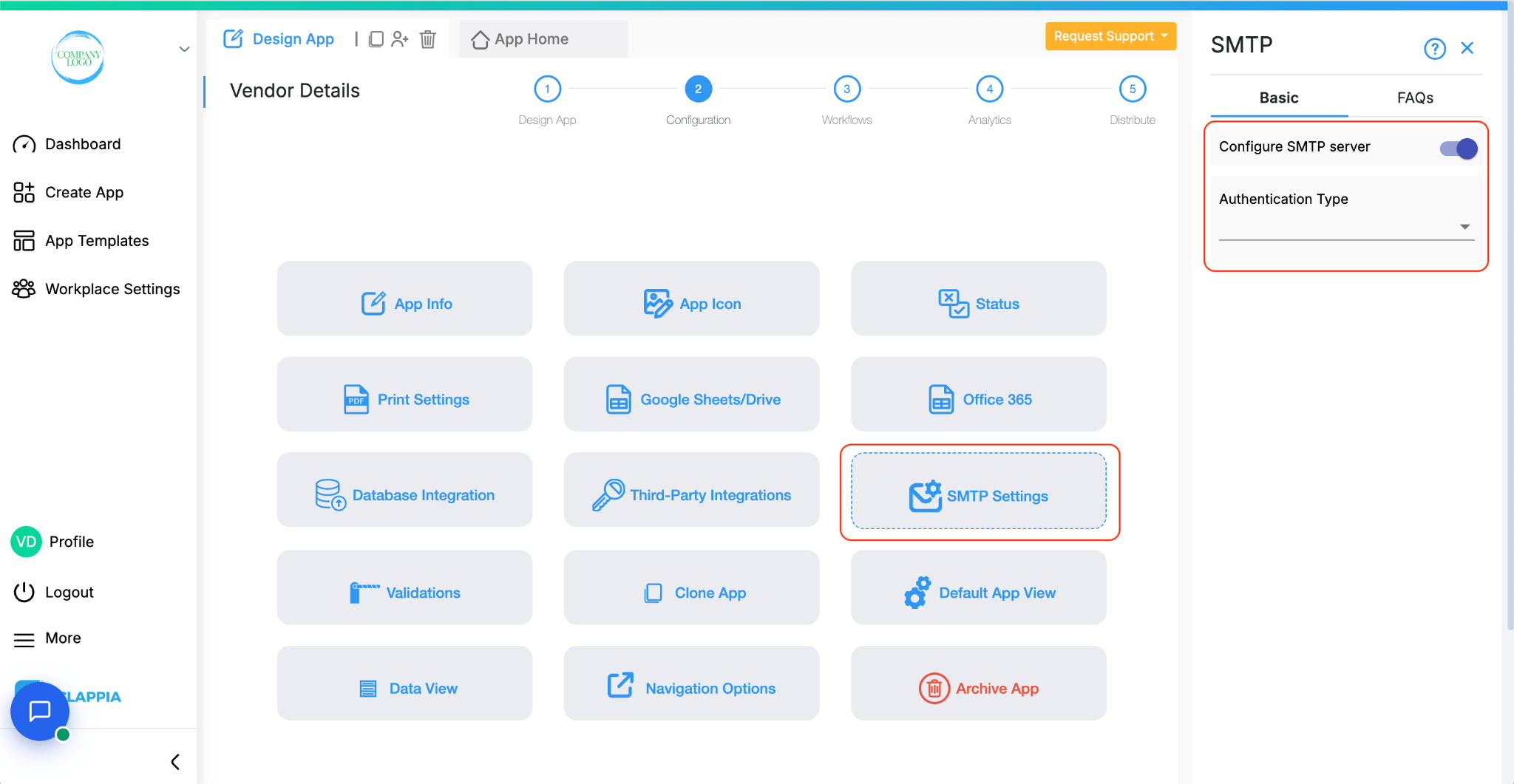
You can set up SMTP in multiple ways depending on your email provider:

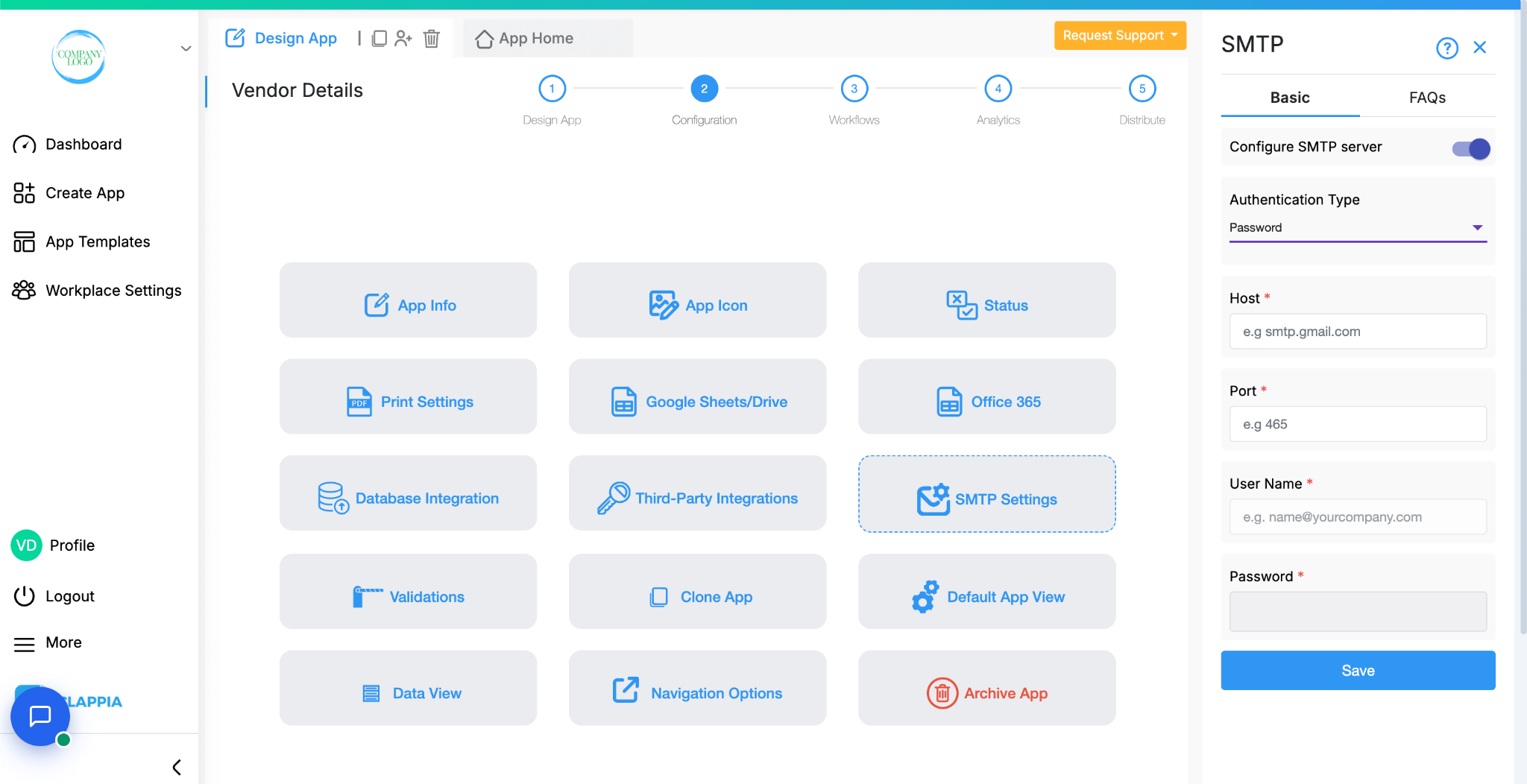
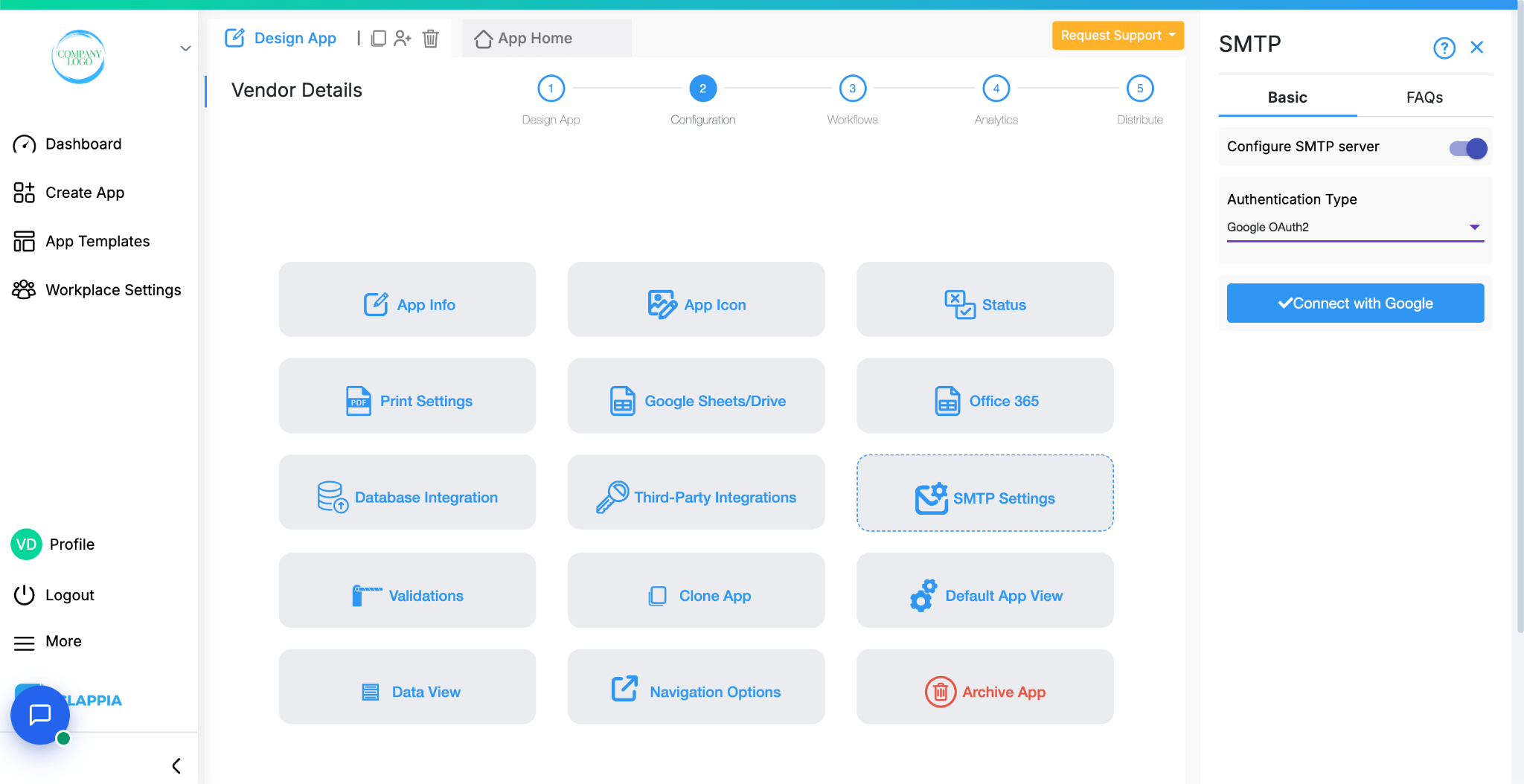
Select Google OAuth2 under Authentication Type.
Click Connect with Google and choose the desired Google account.
Once connected, all workflow emails from this app will be sent using the connected Google account’s email address (instead of noreply@clappia.com).
If needed, you can click Reconnect with Google at any time to refresh the connection.
Important: When connecting your Google account, the permissions pop-up will request access. Make sure to grant “Send email on your behalf”. Without this, the SMTP setup will not work correctly, and workflow emails from the app will fail to send.
Additional Notes for Google Accounts:
If you see errors like Invalid login: 535-5.7.8 Username and Password not accepted, your Google Account may not allow raw passwords for sending emails. In this case, generate a Custom App Password:
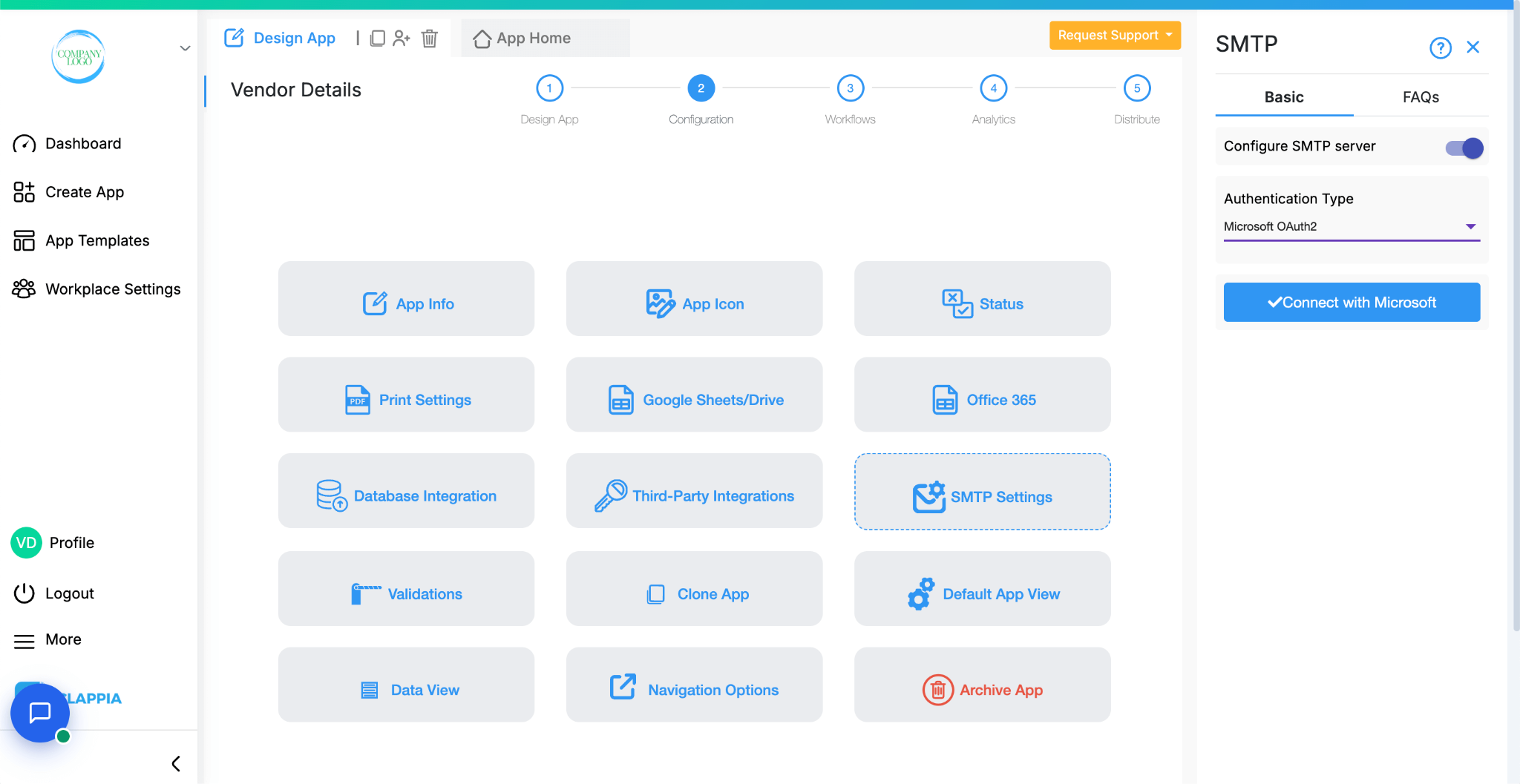
Select Microsoft OAuth2 under Authentication Type.
Click Connect with Microsoft and sign in with your Microsoft account.
A permissions screen will appear. Allow and click Accept to confirm.
Once connected, all workflow emails from this app will be sent using the connected Microsoft account’s email address (instead of noreply@clappia.com).
If SMTP is disabled and later re-enabled, or if you switch from Google OAuth2 to Microsoft OAuth2, you will need to click Reconnect with Microsoft.
1. The Microsoft/Google sign-in window does not appear when connecting SMTP
Possibility: Browser Pop-ups are Blocked
When you click Connect with Google or Connect with Microsoft, a new tab should open with the sign-in pop-up window. If this window does not appear, your browser may be blocking pop-ups for Clappia.
What you can do:
2. Even after allowing pop-ups, SMTP fails to connect with Google
Possibility: Third-Party Cookies Disabled
Google account authentication requires cookies to be enabled. If third-party cookies are blocked, the connection may fail.
What you can do:
3. SMTP with Google using Password authentication shows an “Invalid login: 535-5.7.8 Username and Password not accepted” error
Possibility: Google does not allow raw passwords for SMTP
Google accounts with 2-Step Verification enabled do not allow direct password usage for SMTP.
What you can do:

L374, 1st Floor, 5th Main Rd, Sector 6, HSR Layout, Bengaluru, Karnataka 560102, India

3500 S DuPont Hwy, Dover,
Kent 19901, Delaware, USA


3500 S DuPont Hwy, Dover,
Kent 19901, Delaware, USA

L374, 1st Floor, 5th Main Rd, Sector 6, HSR Layout, Bengaluru, Karnataka 560102, India

