Workplace Logs allow administrators to monitor and track all activities that happen at the workplace level in Clappia. These logs provide a complete history of changes, including settings updates, user actions, and app-level modifications inside the workplace. They are useful for auditing, troubleshooting, and keeping track of who performed what actions and when.
Unlike All Logs, which show logs for individual apps, Workplace Logs bring everything together in one place covering both workplace-level events and app-level events. Workflow Logs are not included here. You can think of All Logs as subsets that feed into Workplace Logs.
To open Workplace Logs:
Log in to your Clappia dashboard. From the left navigation panel, go to Workplace Settings. Select the Logs tab at the top.
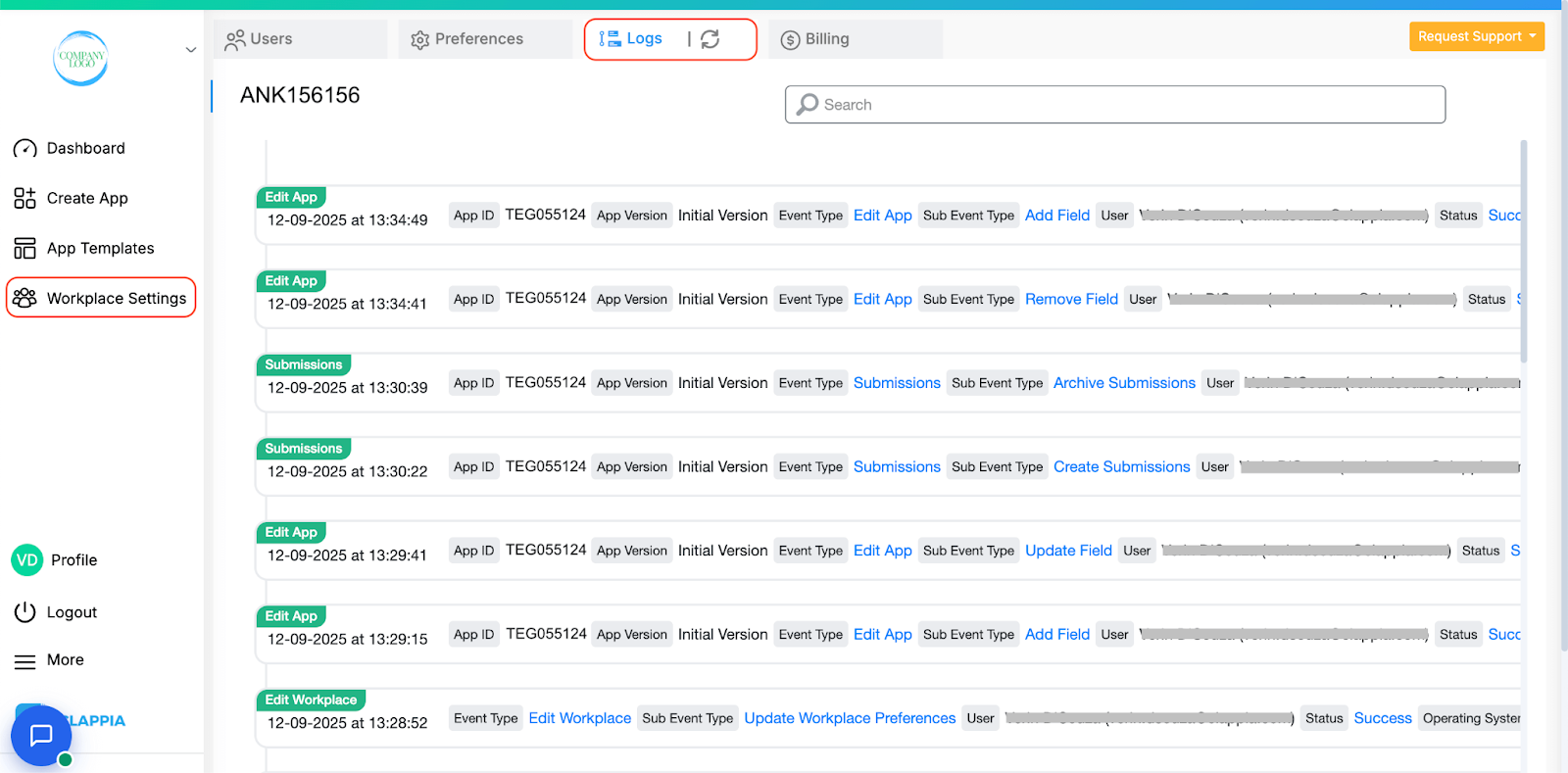
You will now see a timeline of workplace events, starting from the most recent.
Workplace Logs include activities such as:
Workplace-level changes
App-level changes
Submission-related actions
File downloads
User Access/Removal
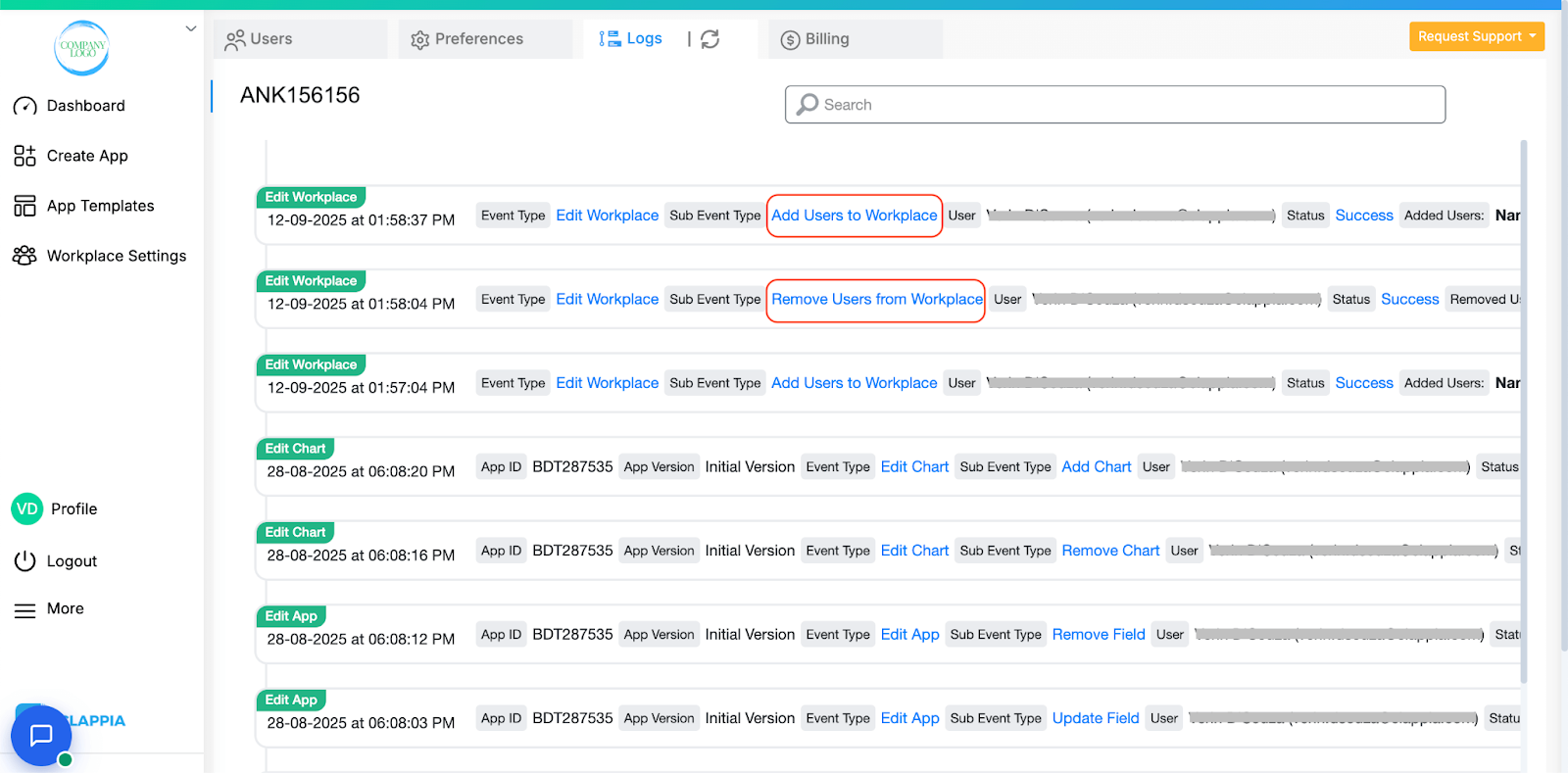
Workplace logs also record when users are added to or removed from the workplace. This is particularly useful in bulk user operations. For example, if an admin bulk uploads users to provide access, the entire list of added users is captured in a single log entry. By clicking on that log entry, the admin can view details like name, email, and phone number of each added user. This log entry can also be filtered from the search bar to quickly review all recent user additions or removals.
Essentially, anything you see under All Logs for an individual app will also appear in Workplace Logs but aggregated across all apps. This makes Workplace Logs the most comprehensive log view available in Clappia.
Workplace Logs include a search bar at the top of the page that helps you quickly filter and locate specific events.
Additionally, any text shown in blue (e.g., App ID, Event Type, User, etc.) is clickable. When you click on it, that value is automatically added as a filter in the search bar. This makes it easy to drill down into logs related to a particular app, user, or event.
Clicking on any log entry opens a right-side panel with detailed information about that event. This panel may include:
This detailed view ensures admins can audit not just what happened, but exactly how and where it happened.
Workplace Logs also allow you to download the same file that was downloaded earlier from the system. If you click into a log entry for a file download, the right panel will show a Download File link. This enables admins to retrieve exported files again without needing to repeat the export process.

L374, 1st Floor, 5th Main Rd, Sector 6, HSR Layout, Bengaluru, Karnataka 560102, India

3500 S DuPont Hwy, Dover,
Kent 19901, Delaware, USA


3500 S DuPont Hwy, Dover,
Kent 19901, Delaware, USA

L374, 1st Floor, 5th Main Rd, Sector 6, HSR Layout, Bengaluru, Karnataka 560102, India

