The Office 365 integration allows admins to automatically sync all app submissions into an online Excel sheet stored in Office 365.
Once connected, all previous submissions from the app will appear in the Office 365 sheet, and any new submissions will continue to be pushed automatically as long as the sync remains enabled.
Open the app you want to connect to from your Clappia Dashboard.
Go to Design App > Configuration > Office 365.
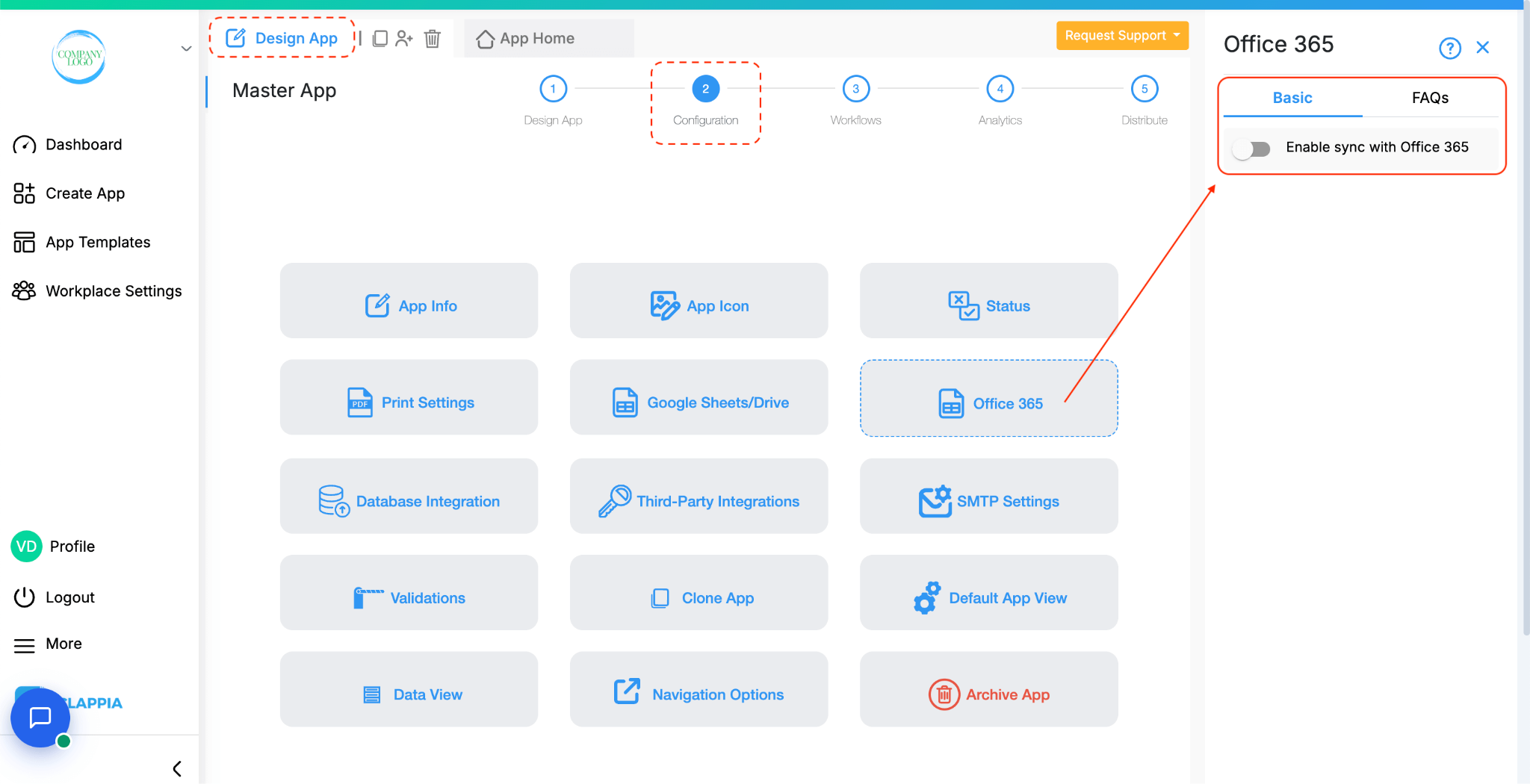
On the right panel, toggle the switch Enable sync with Office 365.
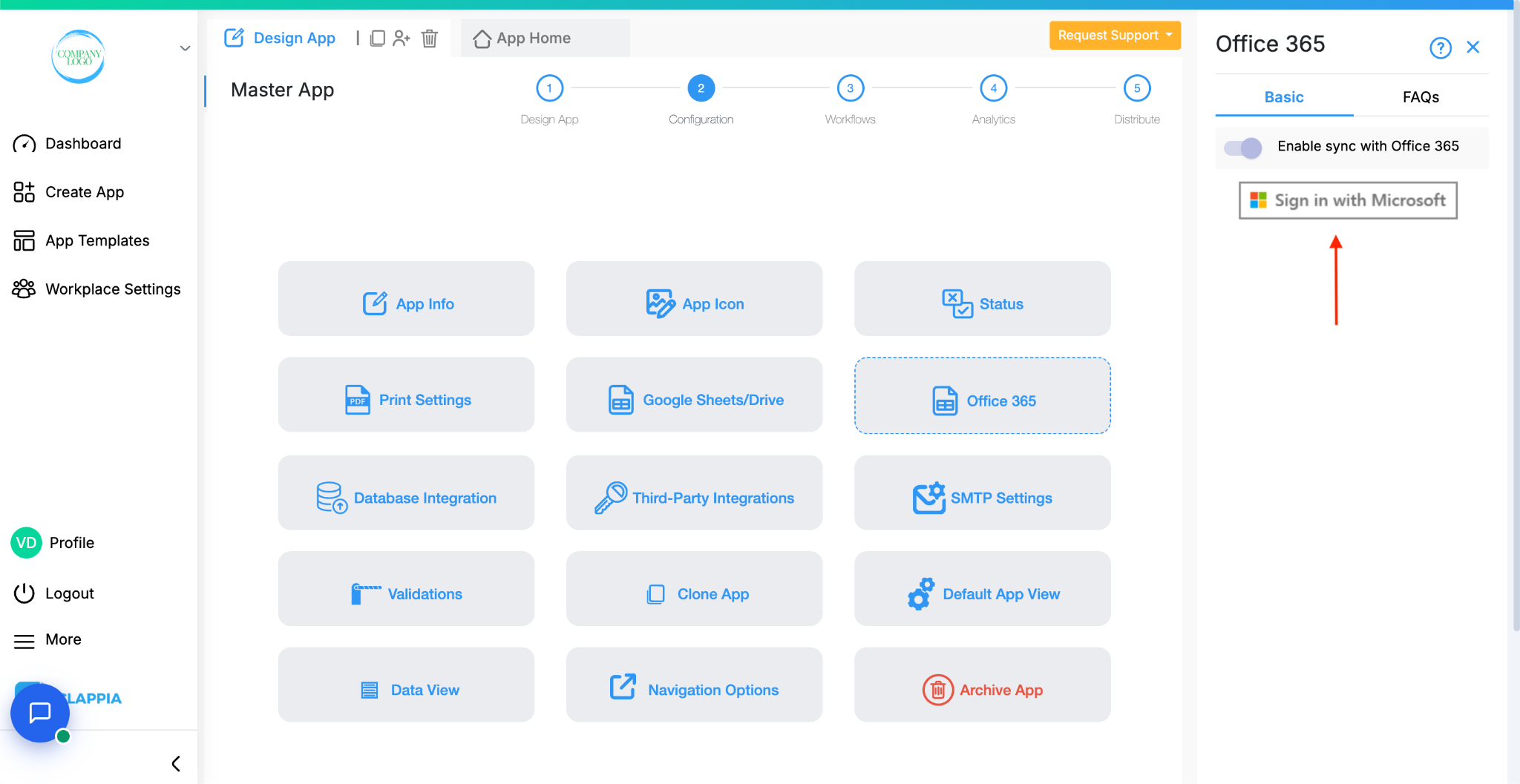
Click on Sign in with Microsoft. A pop-up window will appear where you can enter your Microsoft account credentials.
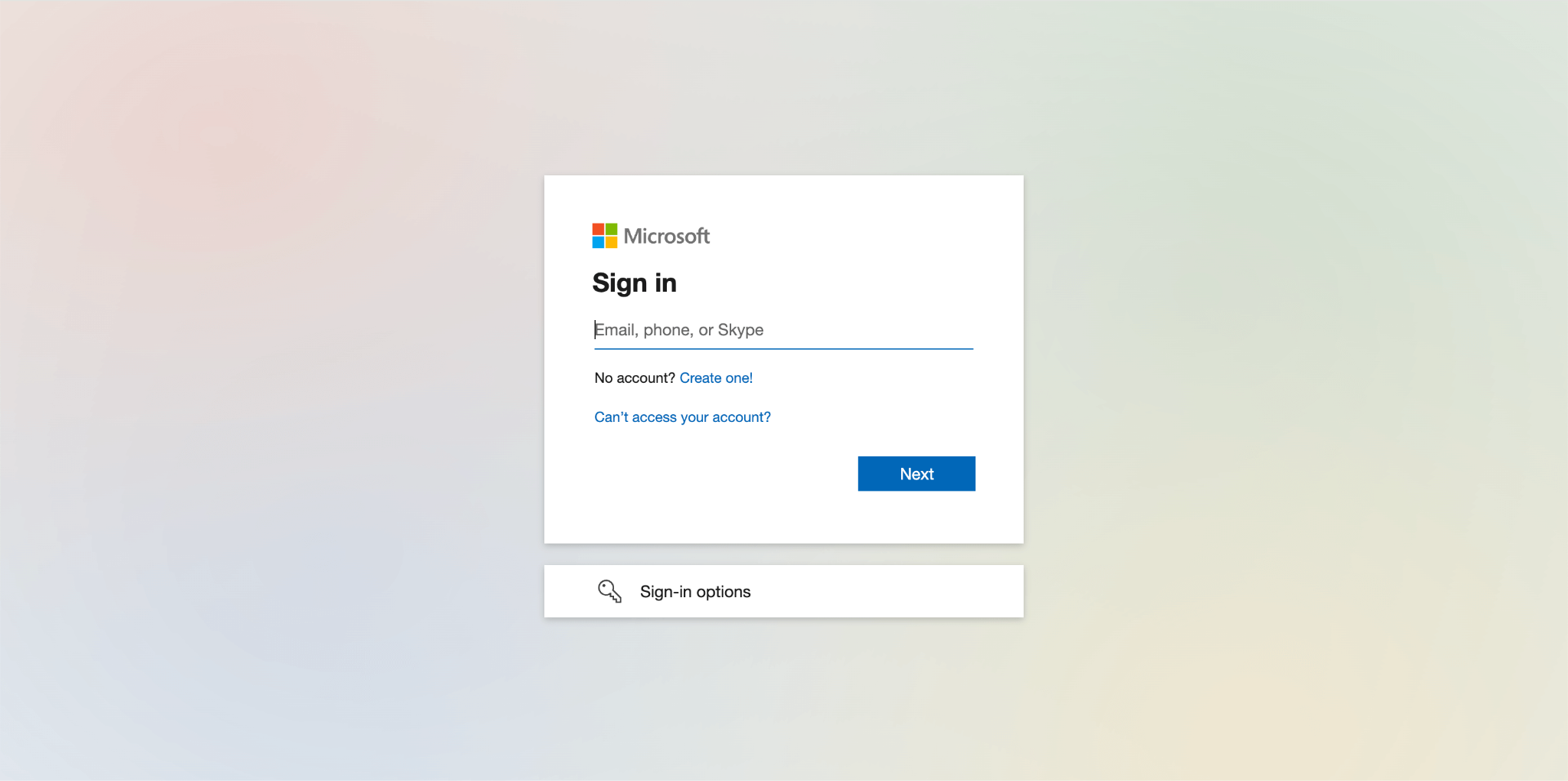
You will also be asked to grant Clappia access to your Office 365 files so that it can create and update the sheet. Click Accept to continue.
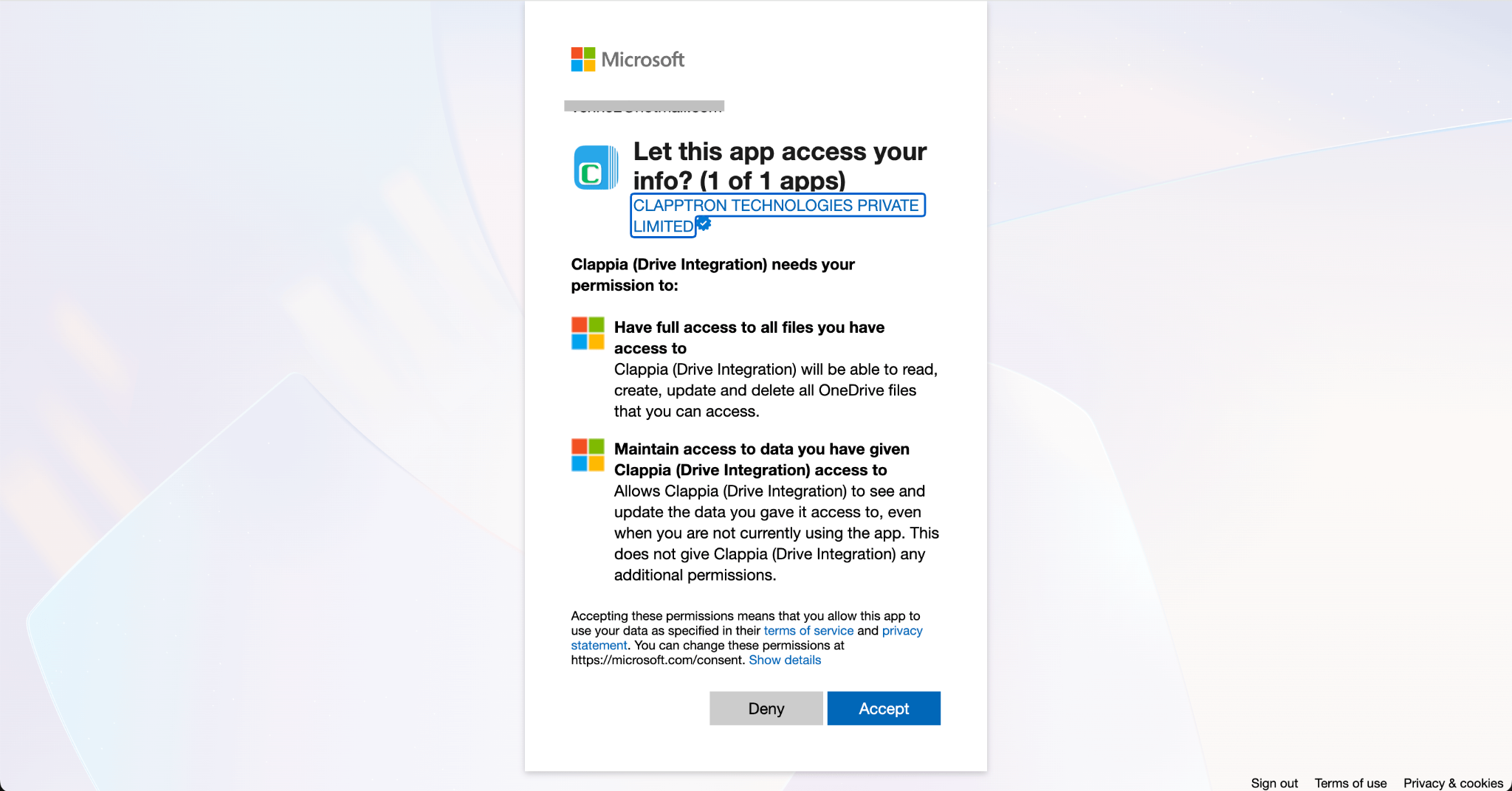
Once the connection is successful, you will see the option Show Office 365 Sheet in the right panel. Click this option to open the linked Office 365 Excel sheet.
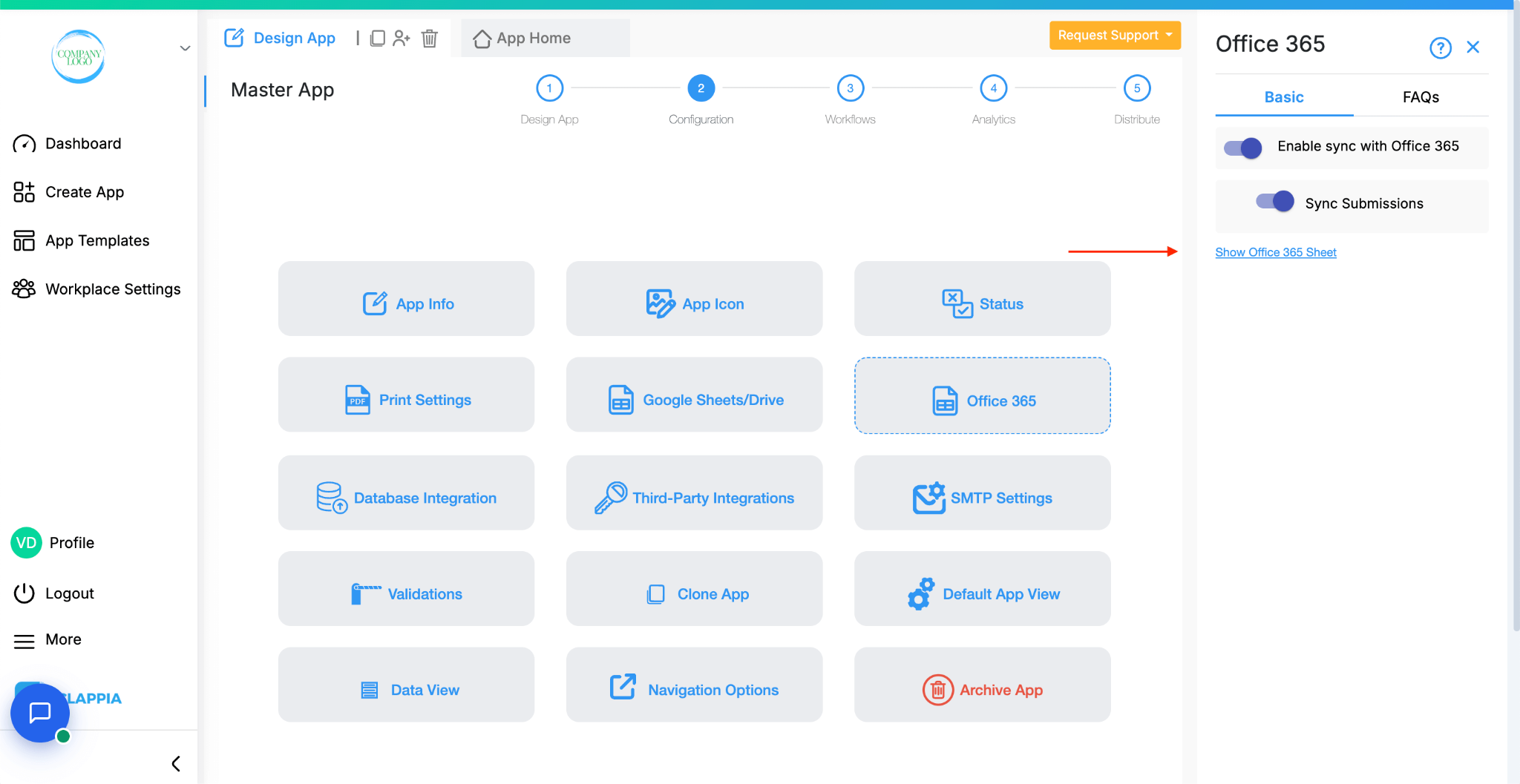
All existing submissions from your app will already be listed here.
Any new submissions made in the app will automatically appear in this sheet.
If you turn off the toggle Enable sync with Office 365, no new submissions will be pushed. When you turn it back on, future submissions will start syncing again.
What you can do:
Retry connecting your Microsoft account. The sign-in window should now appear.

L374, 1st Floor, 5th Main Rd, Sector 6, HSR Layout, Bengaluru, Karnataka 560102, India

3500 S DuPont Hwy, Dover,
Kent 19901, Delaware, USA


3500 S DuPont Hwy, Dover,
Kent 19901, Delaware, USA

L374, 1st Floor, 5th Main Rd, Sector 6, HSR Layout, Bengaluru, Karnataka 560102, India

