.jpg)
In any infrastructure-heavy business, quality control is non-negotiable. When something goes wrong, you need a clear, auditable trail of what the issue was, who acted on it, and what decisions were made at each level. That’s where NCRs (Non-Conformance Reports) come in.
But raising and tracking NCRs through emails, spreadsheets, and phone calls leads to delays, missed escalations, and unclear accountability. Especially when there are multiple teams involved—quality control, vendors, project managers, regional heads—it becomes even harder to coordinate who’s doing what, and when.
That’s why a company managing infrastructure sites operations built a custom Escalation NCR App in Clappia. The app allows them to raise NCRs, assign vendors, track corrective actions, and auto-escalate issues if they remain unresolved. It has helped bring clarity and structure to an otherwise messy process.
This article breaks down how the system works, what makes it effective, and how you can build something similar for your own quality workflows—without writing any code.

In any organization that runs large-scale operations especially across physical sites, quality control and incident tracking are non-negotiable. Whether it’s a fault in repair work, a non-compliance with standard procedures, or a delay in vendor response, these issues need to be recorded, escalated, and resolved systematically.
And that’s where many teams struggle.
Here’s what usually happens when there’s no structured system for managing NCRs (Non-Conformance Reports) or audit escalations:
Scattered data, unclear ownership
When NCRs are reported via emails, spreadsheets, or chat threads, it's hard to know where the latest information lives. Multiple teams (quality, vendors, project managers, state heads) are involved, but no one has a single source of truth. That leads to repeated requests for details and delayed action.
Follow-ups rely on memory (or inbox searching)
After an NCR is raised, someone has to follow up. But when reminders are manual through emails or messages there's no consistent check to see if the issue is closed. If a vendor misses a deadline or doesn’t respond, teams only realise it when someone manually checks.
No standard escalation workflow
Without a digital escalation system, different teams follow different formats. One quality team may escalate after 3 days, another after 7. Worse, some escalations never happen because the original issue wasn’t tracked properly. This leads to missed deadlines, unresolved issues, and compliance risks.
Visibility gaps between teams
Vendors, quality teams, and management each work in silos. There's often no real-time visibility into:
Managers can't intervene early because they don’t have a view of what’s stuck.
Delays that hurt operational SLAs
Whether it’s a delayed repair, unresolved compliance issue, or repeat non-conformance, time lost in chasing updates has real costs. Delays in closing NCRs can lead to failed audits, escalated costs, or even client penalties especially in regulated sectors like IT infrastructure or facilities management.
According to a PwC QMS report, organizations that implemented automated quality workflows reported a 30% improvement in closure timelines for escalated issues within the first quarter of rollout. Another study by LNS Research found that 70% of quality leaders see NCR tracking and closure as a top priority, but fewer than 40% have automated tools to manage the lifecycle end-to-end.
Manual NCR management may work when volumes are low. But when you're dealing with multiple sites, vendors across states, and strict escalation timelines, a structured, automated system is the only sustainable approach.
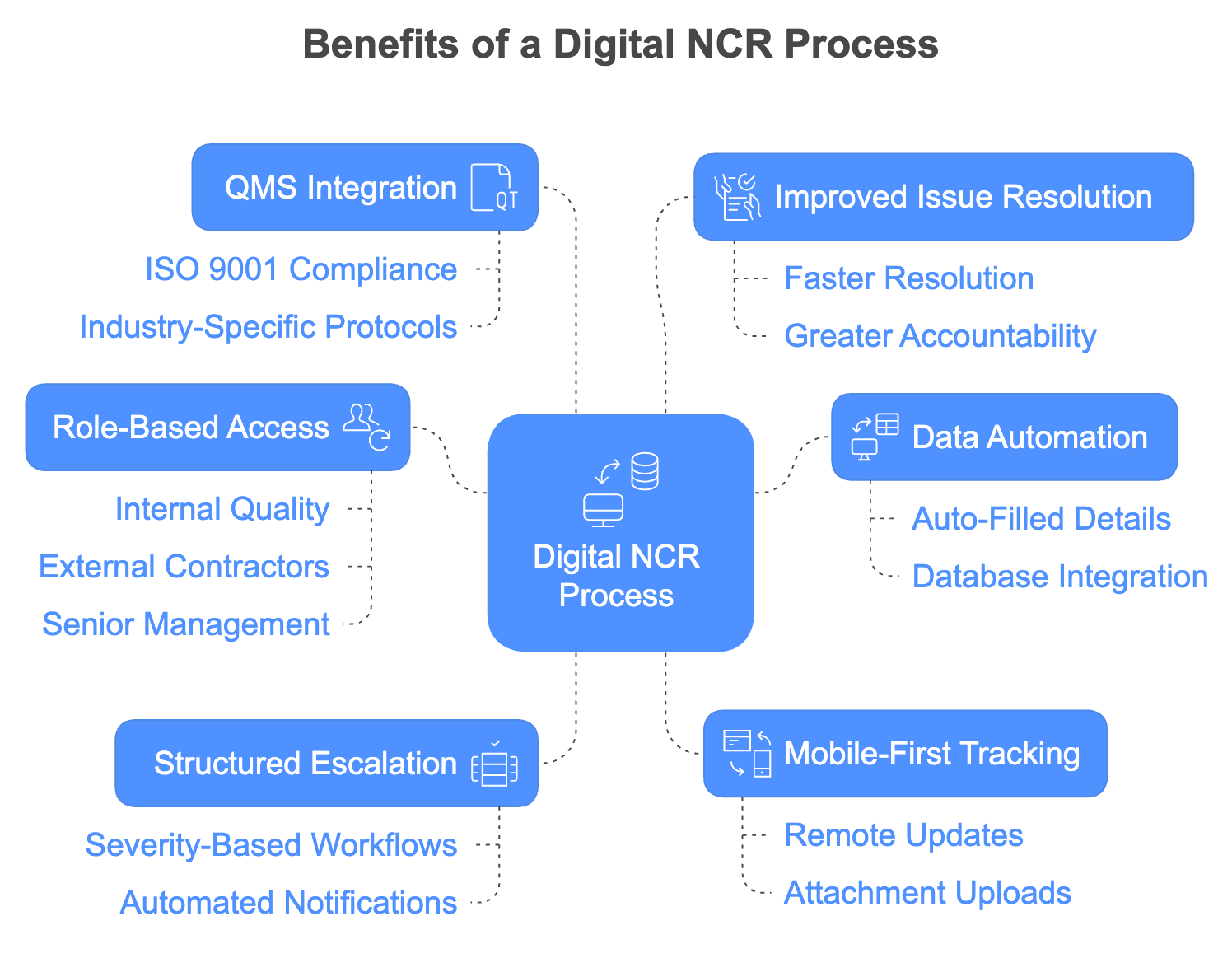
While many platforms offer basic form builders or task trackers, they often fall short when it comes to handling real-world quality management workflows. Auditing teams, especially in industries like infrastructure, manufacturing, or facility management, need more than a checklist app. They need a system that adapts to their process, not the other way around.
For quality and audit teams managing NCRs across multiple sites and vendors, the right solution needs to do more than just store data. It should enable timely actions, trigger automatic escalations, and give teams full visibility from the first report to final closure.
Here are some of the core requirements:
Structured escalation flow
The system should automatically check the status after a few days. If it hasn’t been resolved, it should notify the next level (L2, L3, etc.) based on predefined timelines and logic.
Conditional access control
Different users should see only what they’re meant to. A vendor may only edit corrective actions, while higher levels view the full audit trail.
Linked data from other apps
Vendor information, user details, and team roles shouldn’t have to be entered every time. The app should fetch this from a central database using lookup fields or dynamic filters.
Multi-level submission updates
The same record should evolve as it moves from one level to another. Each level can add their inputs without creating multiple versions or losing historical data.
Clear visibility into issue stage
Whether an audit is in progress, on hold, or escalated; every stakeholder should see what stage it’s in, who’s responsible, and what’s pending.
Automatic notifications and reminders
The system should notify teams when their attention is needed, whether it’s being assigned, a pending response, or an unresolved issue approaching escalation.
Mobile-first data entry
Ground teams should be able to fill details, upload photos, or update statuses from their phones even in low-connectivity areas.
Custom workflows based on logic
Different sites may follow slightly different rules. The app should allow teams to configure workflows based on business requirements (eg: escalate if not closed in 10 days).
Integration with central records
All audits raised should be automatically logged in a tracking system. Teams should be able to generate summaries, MIS reports, or audit logs whenever needed.
Most off-the-shelf tools don’t offer this kind of flexibility. They’re either too generic or too rigid, forcing teams to adapt their process to the tool. With Clappia, audit teams can build their exact flow; the same logic, access, and visibility they follow offline; without writing a single line of code.
Clappia makes it possible to design structured quality and escalation systems using ready-to-use blocks, workflows, and access rules without writing any code.
To address the kind of challenges we outlined earlier, a large infrastructure management company set up a multi-app workflow in Clappia to manage their NCR (Non-Conformance Report) and audit process. Instead of relying on back-and-forth emails or spreadsheets to track escalations, they built a set of apps that streamline how issues are raised, handled, escalated, and closed.
Here’s how the setup works:
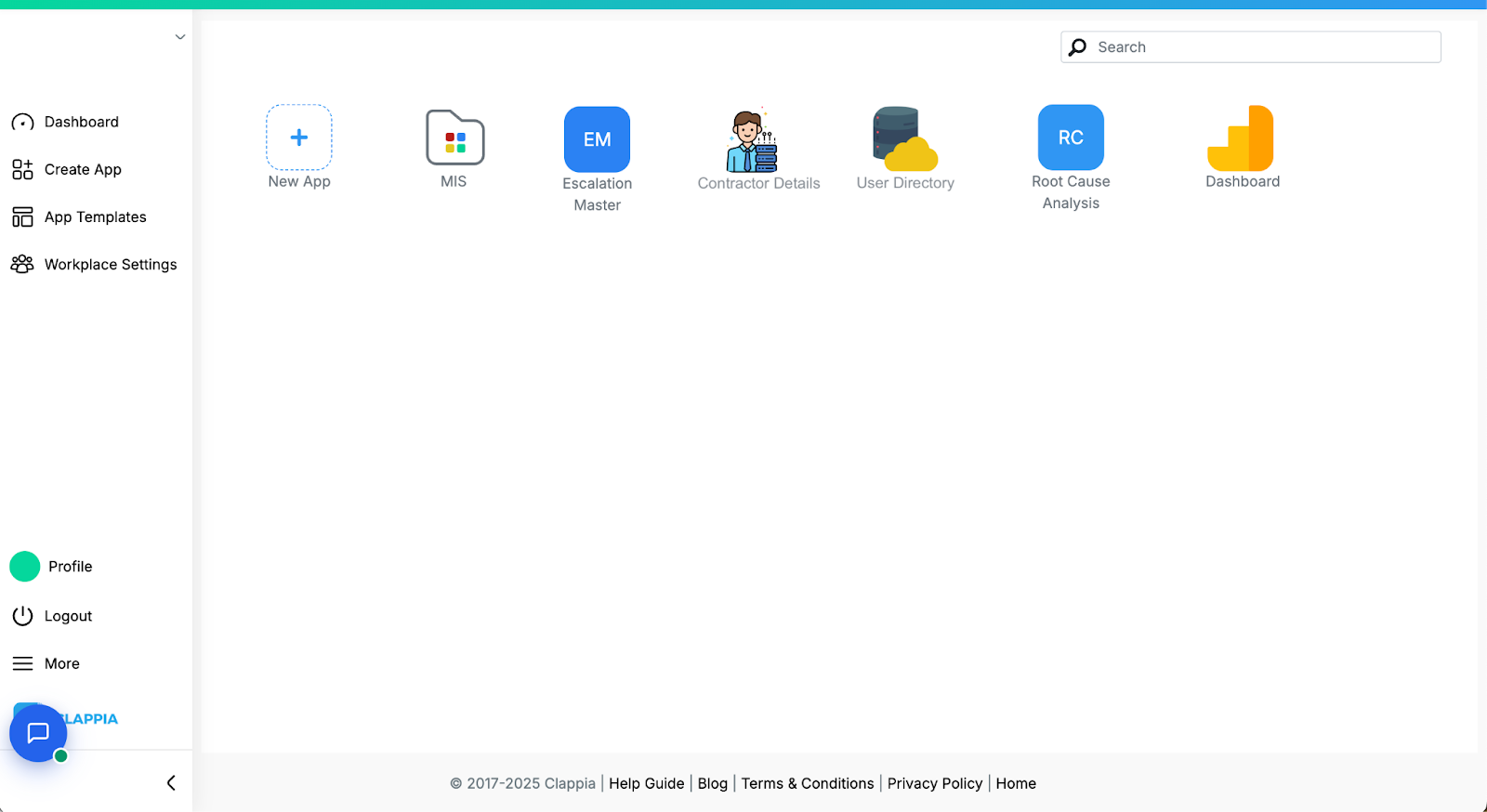
Each app is connected using “Get Data from Other Apps” blocks and workflows. The system is modular, flexible, and reflects how real teams work: with multiple users, different access levels, and multi-step issue resolution.
To build a complete audit and escalation system, multiple apps were created and connected using Clappia’s app-linking features. While the Non Conformance App is the core app where the process is initiated and tracked, it is supported by a few other apps that act as data sources or records.
1. Escalation Master App
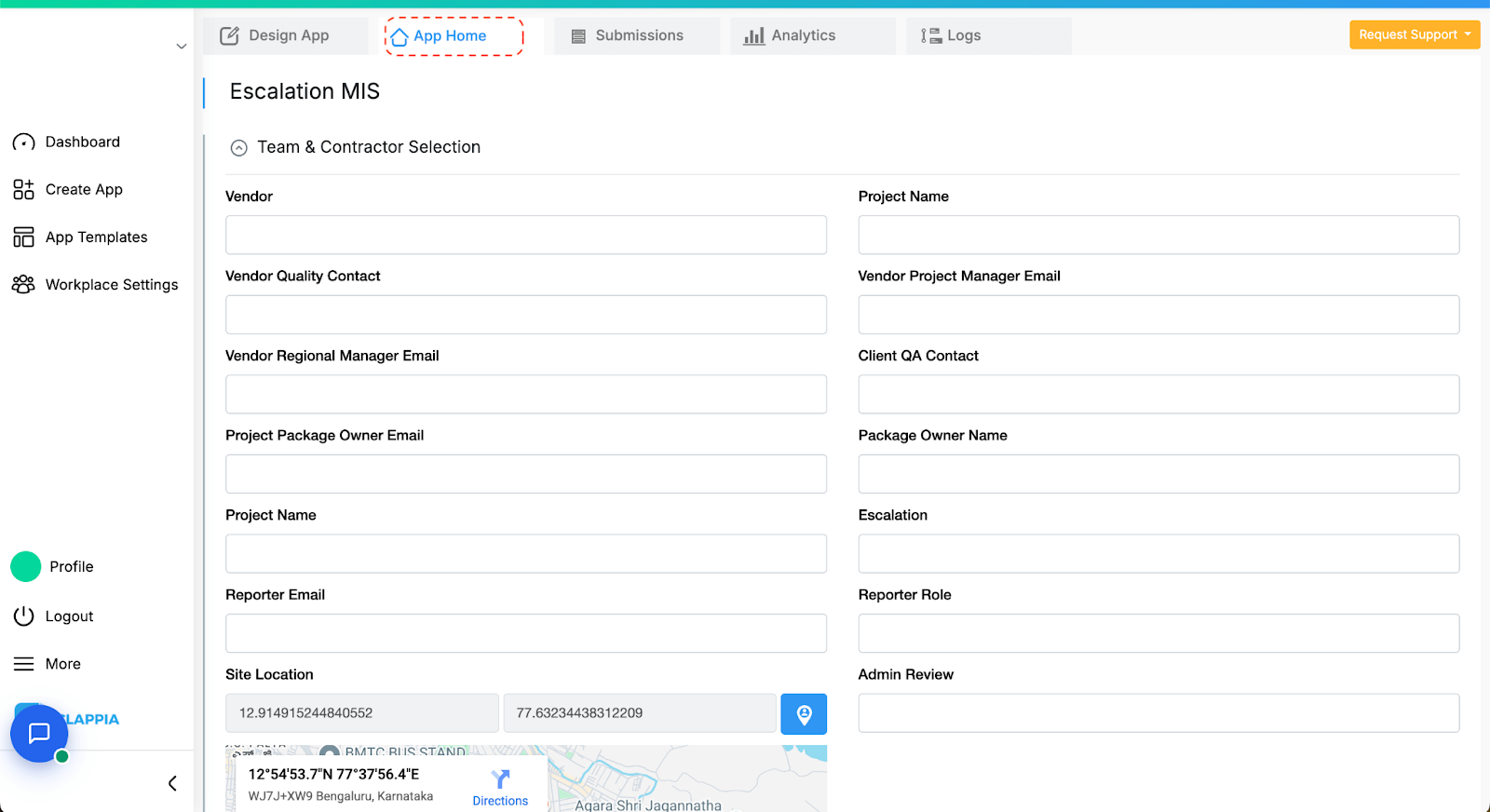
Used to maintain configuration logic for escalation levels, timelines, and routing rules.
Typical fields include:
2. Vendor MIS App
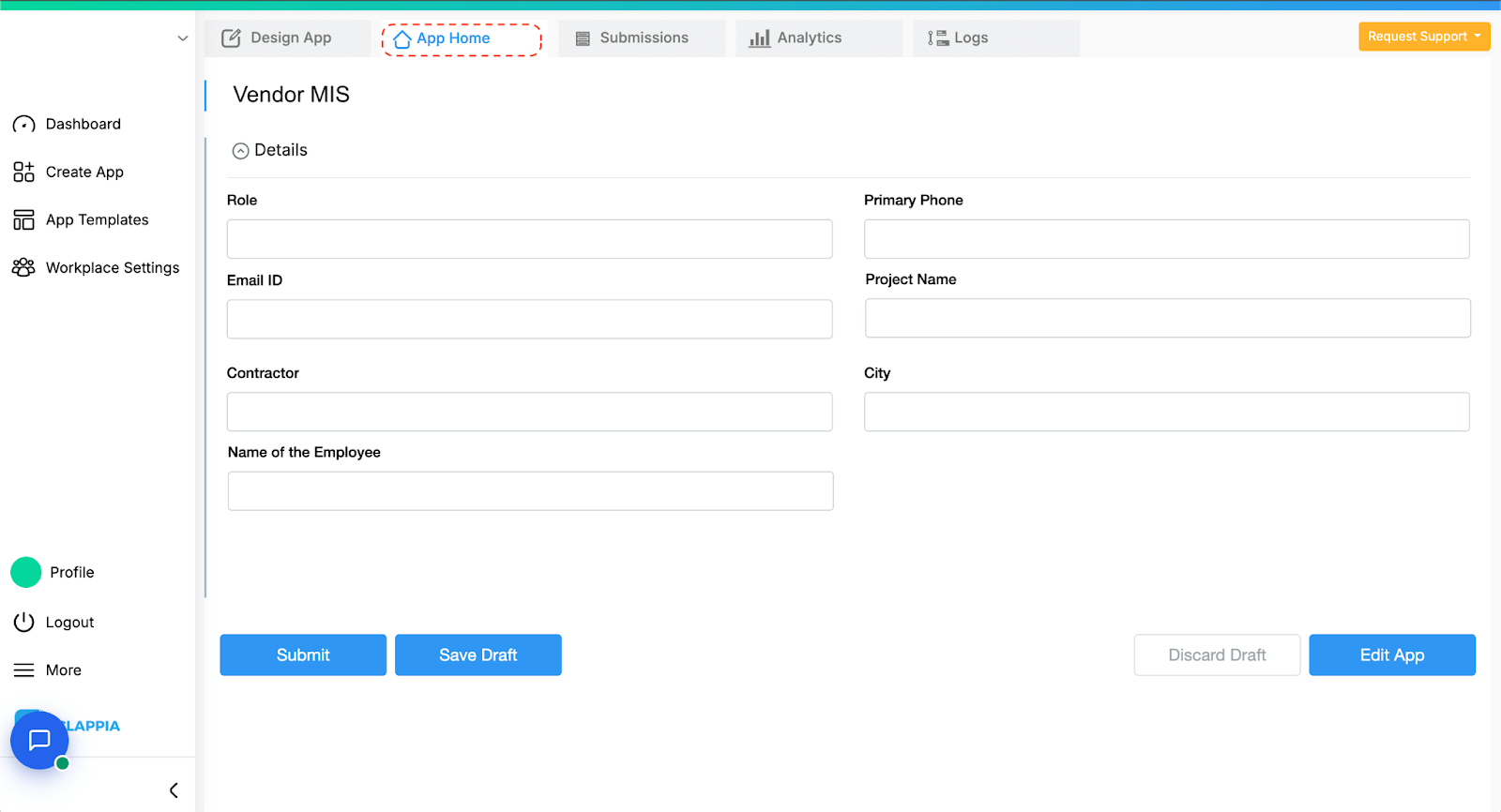
Stores a list of all registered vendors by state and function. This allows the NCR app to fetch the correct vendor information dynamically.
Key fields:
3. User Directory App
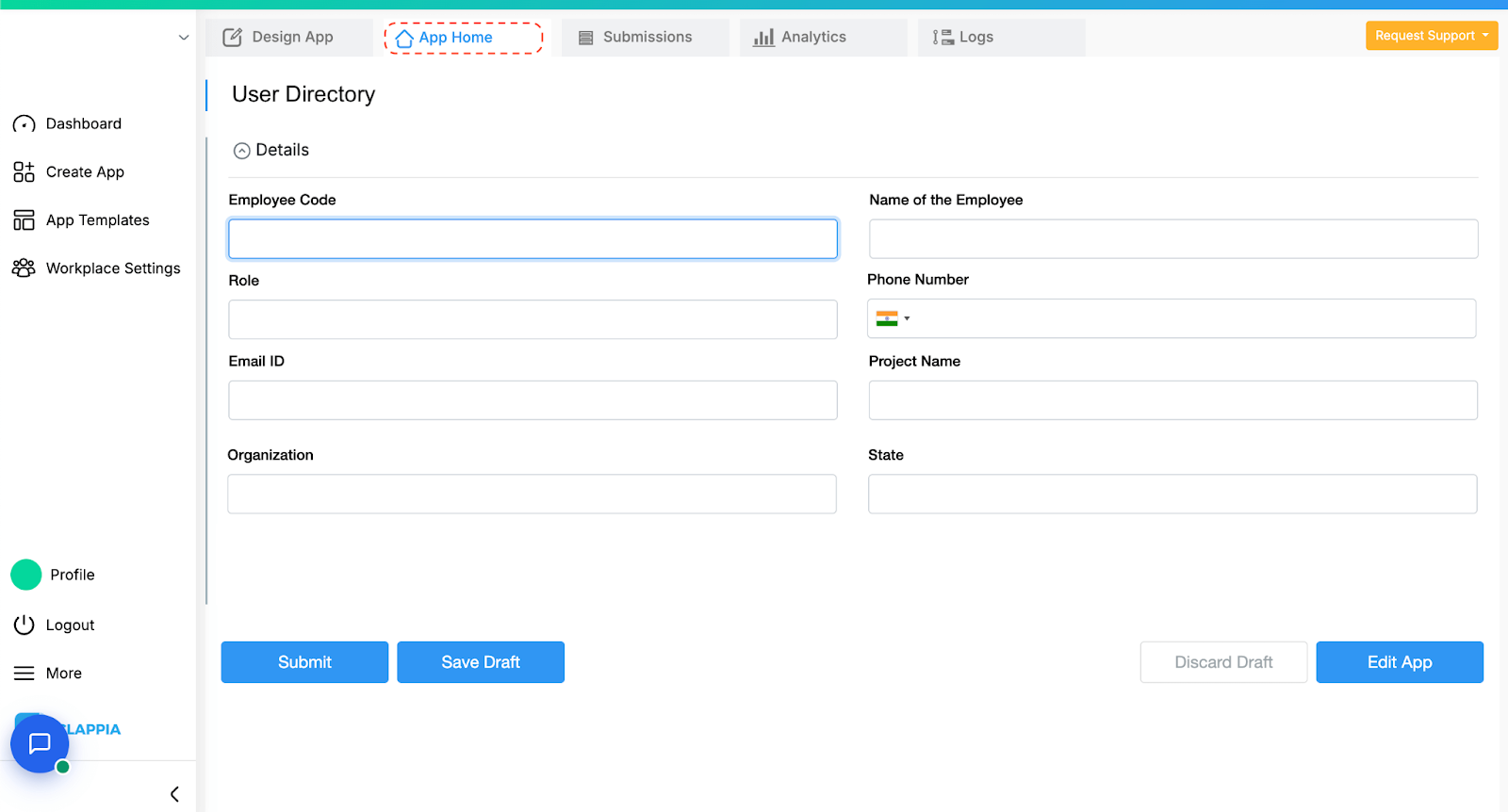
Captures the details of internal users (quality teams) including their role, designation, and regional assignment. This is used to pre-fill details when an NCR is raised.
Key fields:
4. NCR MIS App
This app receives an auto-created submission every time a new NCR is raised. It serves as a central log for reporting, tracking escalations, and generating MIS summaries.
Typical fields:
Each of these apps contributes to making the main NCR app dynamic and scalable. Admins don’t have to maintain dropdowns or manual data entry. Everything is linked and auto-filled. This also ensures that data stays consistent across the system.
This is the core app used by the internal Quality team to raise and track Non-Conformance Reports (NCRs) raised against third-party vendors working across different sites. It captures issue details, assigns responsibilities, and manages follow-ups across escalation levels until resolution.
The form is typically filled by the internal team, but as the issue progresses, different parts of it become editable to vendor teams and escalation-level reviewers based on role and logic configured. All updates are tracked through workflows and status fields.
The app is broadly structured into the following parts:
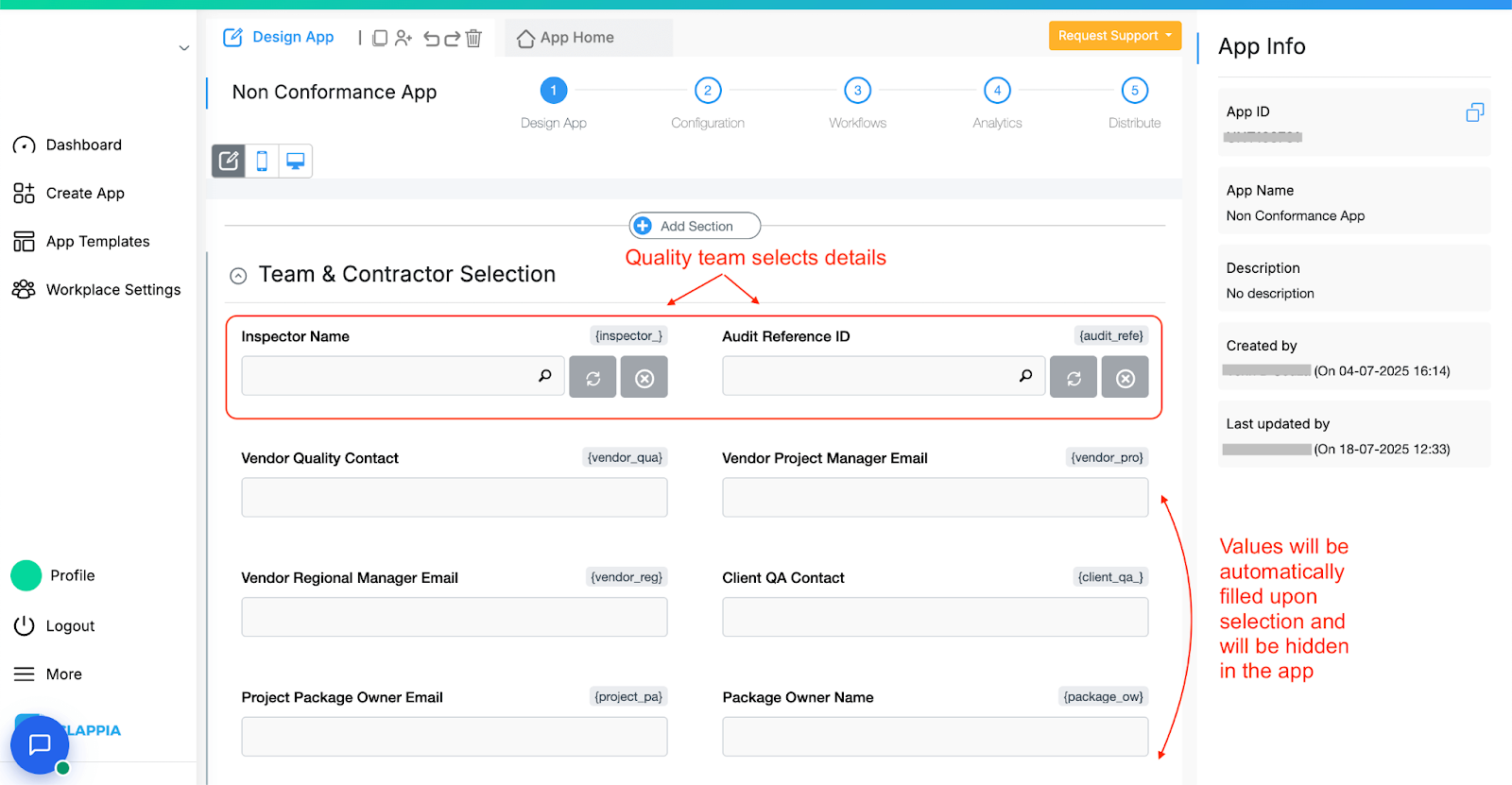
This section uses Get Data from Other Apps to pull details from supporting apps.
These are mostly captured (in the supporting apps) using:
The fields are hidden in this NCR app since these are known data to the team and are not needed to the vendors. This ensures that the app does not get too long to navigate and only shows relevant blocks to input data. However, the data is still automatically pulled into the hidden fields and kept while submitting.
This ensures that the person raising the NCR doesn’t manually type theirs and the vendor data. It’s auto-filled and used for workflows and access control later.
Gathering information & team setup (filled by Quality team)
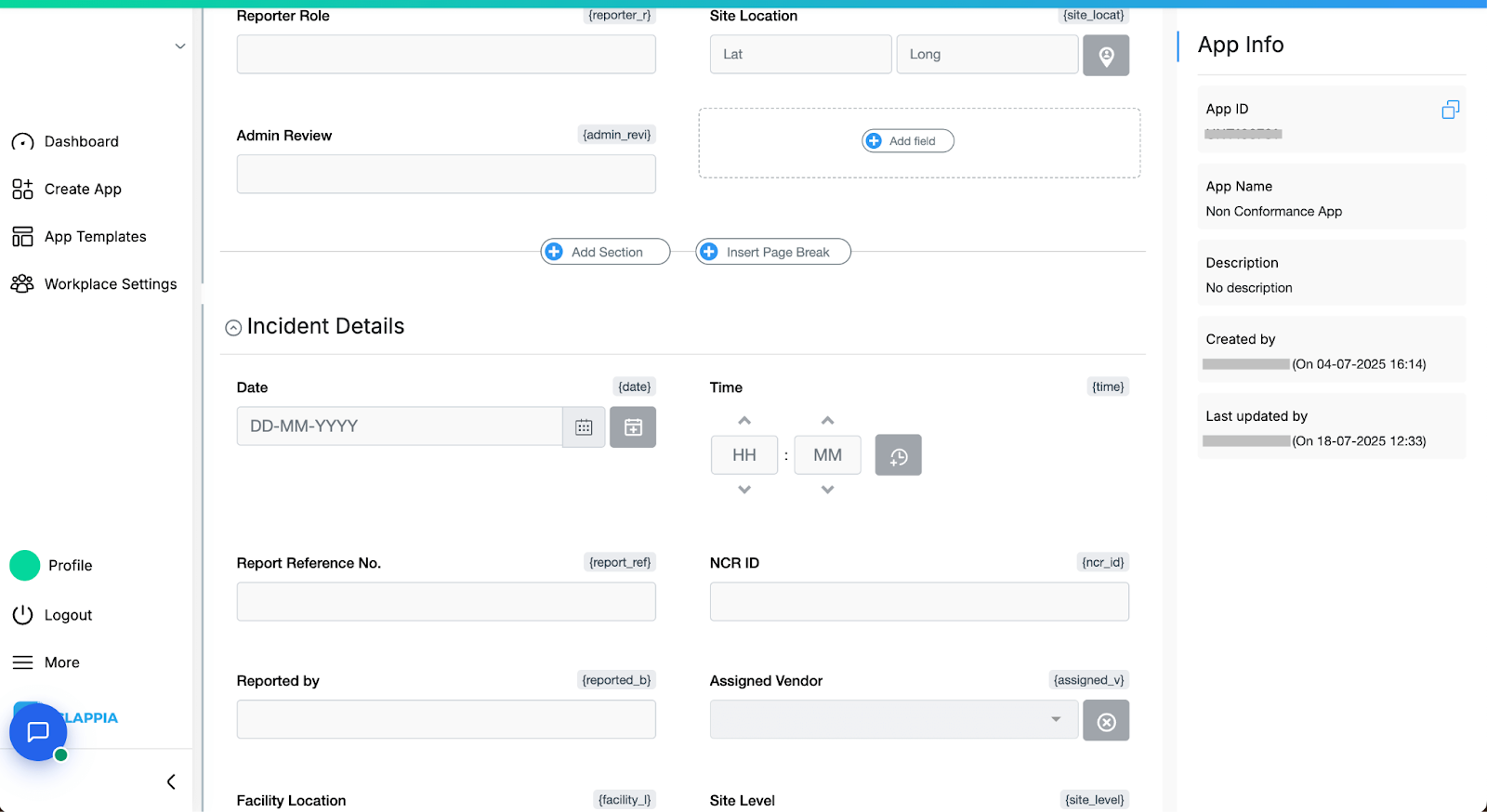
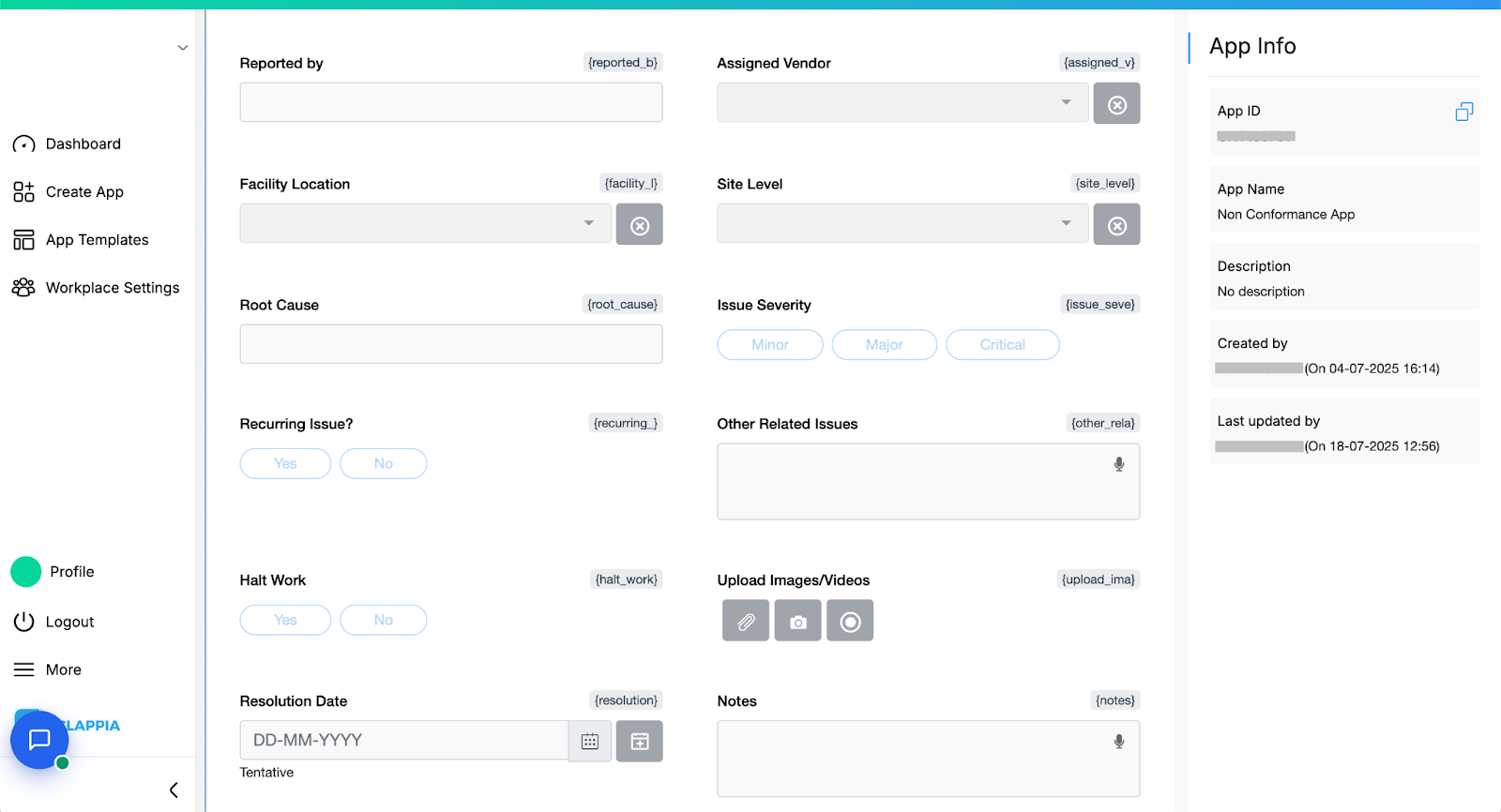
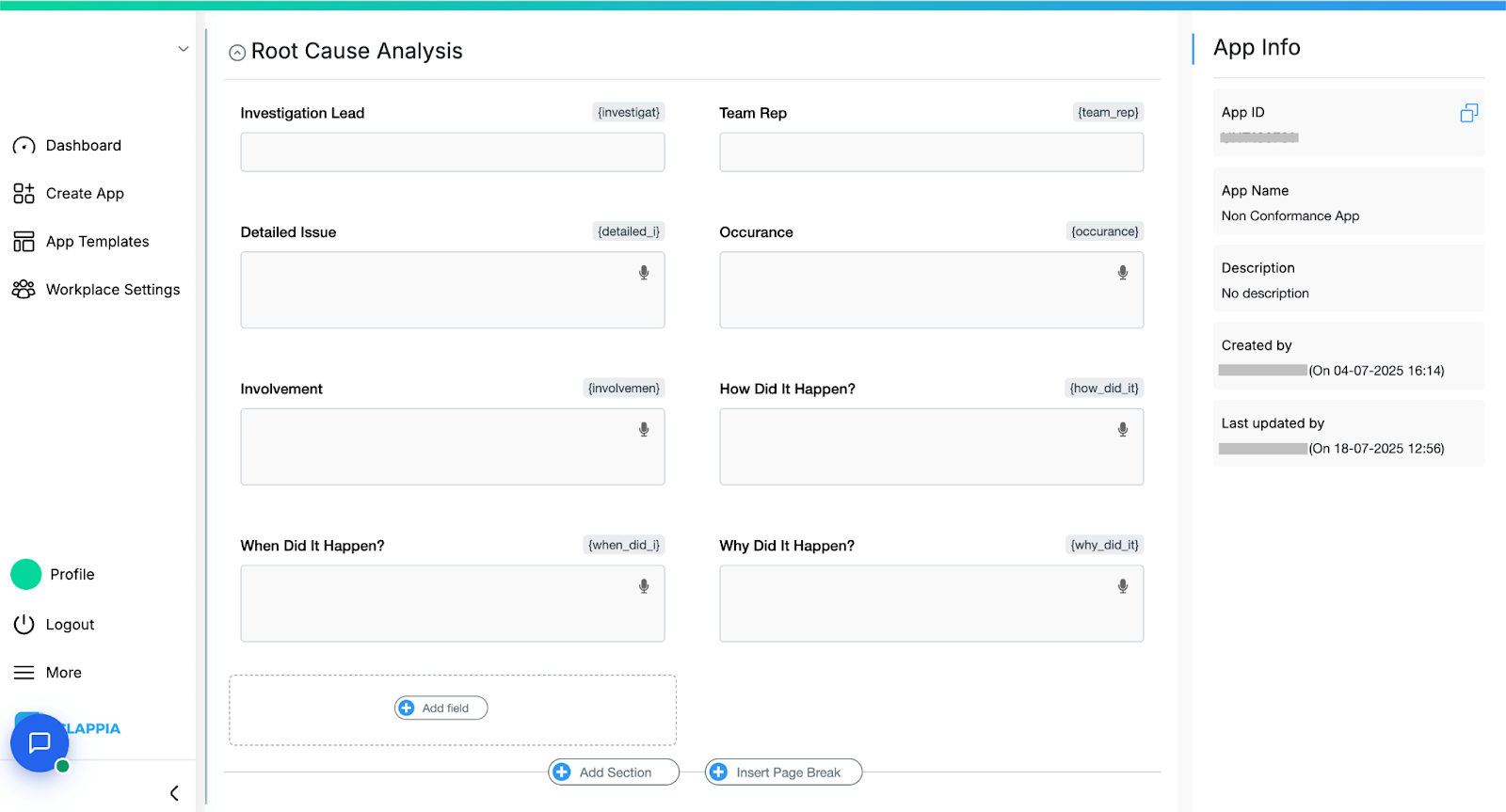
This is the section where the issue is officially logged.
Fields include:
Each question is designed to gather the root cause–level detail. All fields are marked as required. Quality team members can type or use voice input.
There’s also:
This section becomes the starting point for NCR tracking. Once submitted, workflows trigger and route it to the concerned vendor or level.
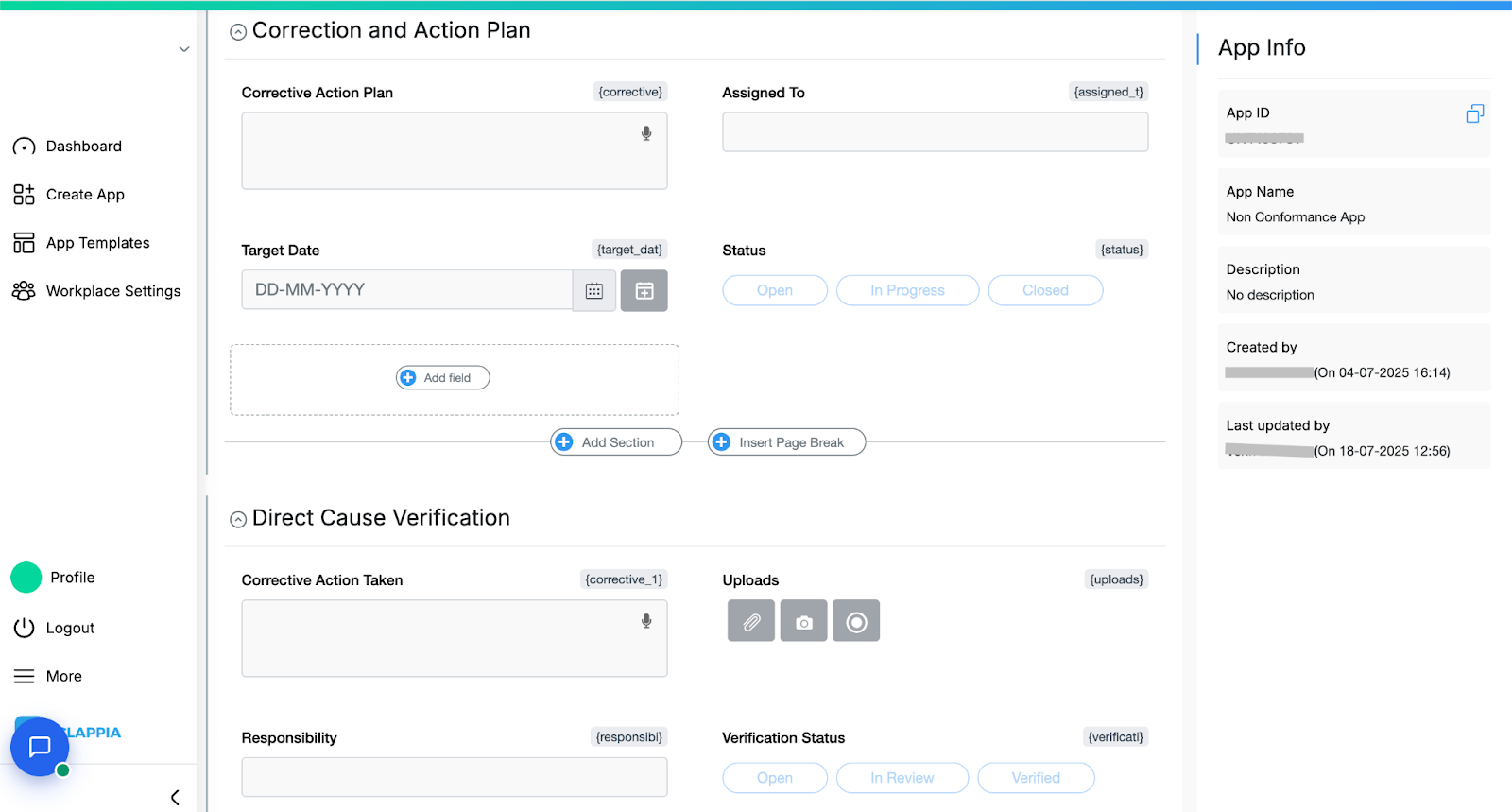
This section is filled by the vendor team after they are notified via workflow.
Fields used:
Display conditions are used here so that these fields are visible only after the NCR is assigned to the vendor. The team submitting this is identified via user selection or phone number fields pulled from Get Data.
Once the initial corrective actions are submitted, this section tracks the status as the NCR moves through L1, L2, L3, or L4 levels.
It includes:
Each escalation level has its own set of fields for status, email notifications, and edit access, ensuring only the current reviewing team can edit the form at that stage. This is handled via both display conditions and workflow-based access.
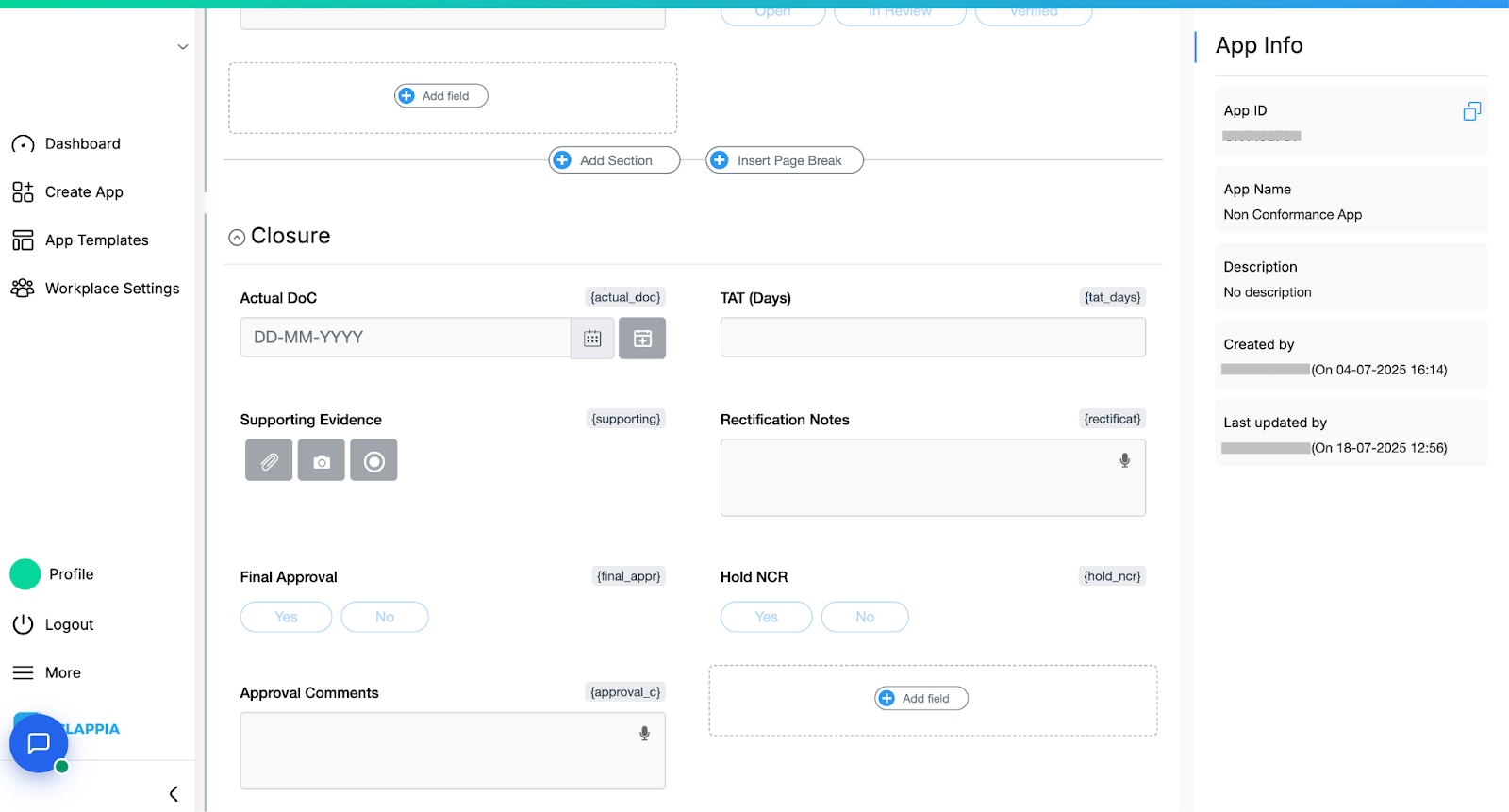
After the last level of review:
Once verified, the record is marked closed, and workflows notify relevant stakeholders.
The Non Conformance app is fully mobile-compatible, which is critical for teams working on-site across different locations. There was no extra set up for this. Whether it’s the internal quality team logging an NCR or a vendor uploading evidence and updates, the app can be accessed and submitted directly from any mobile device.
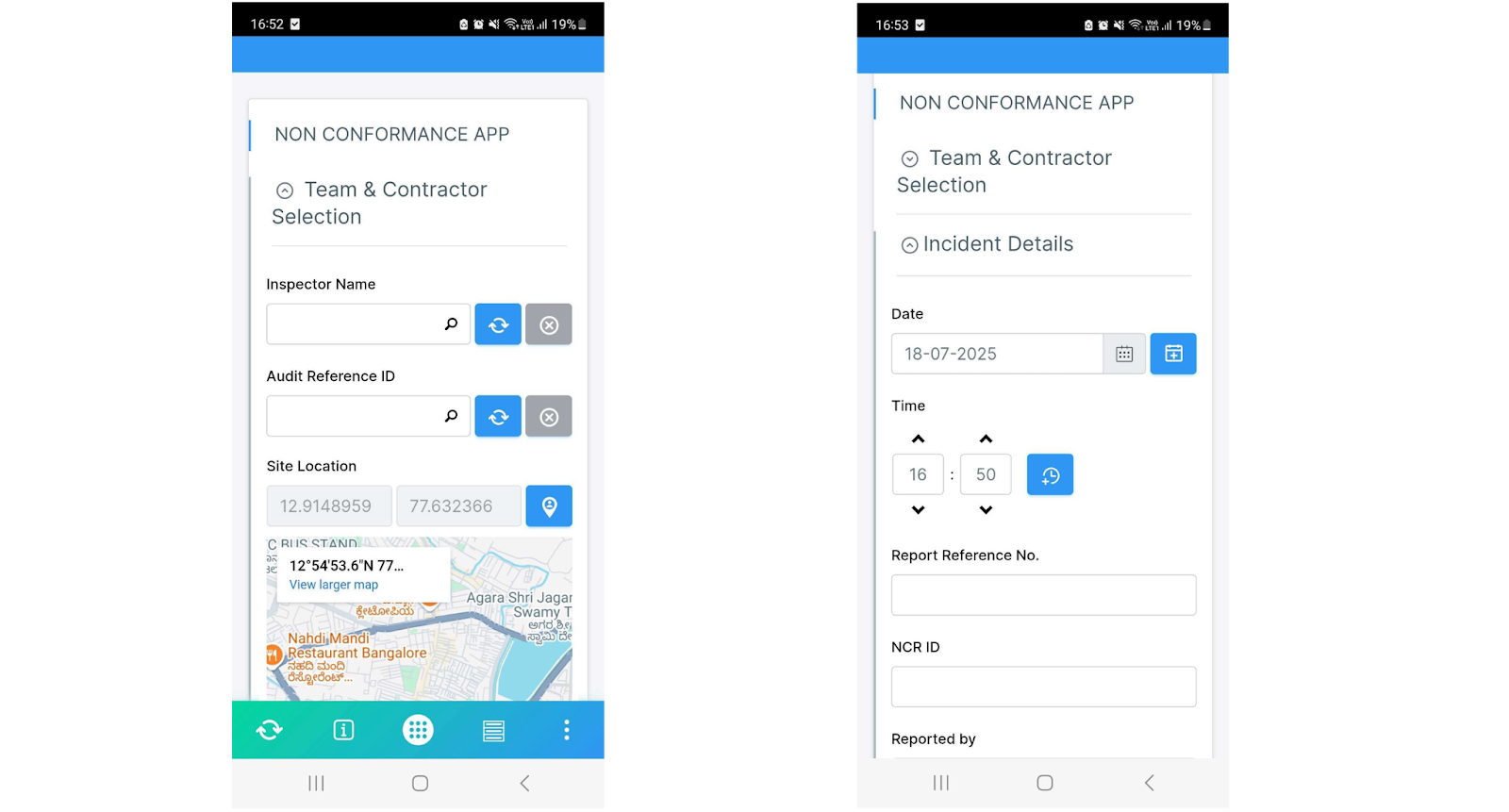
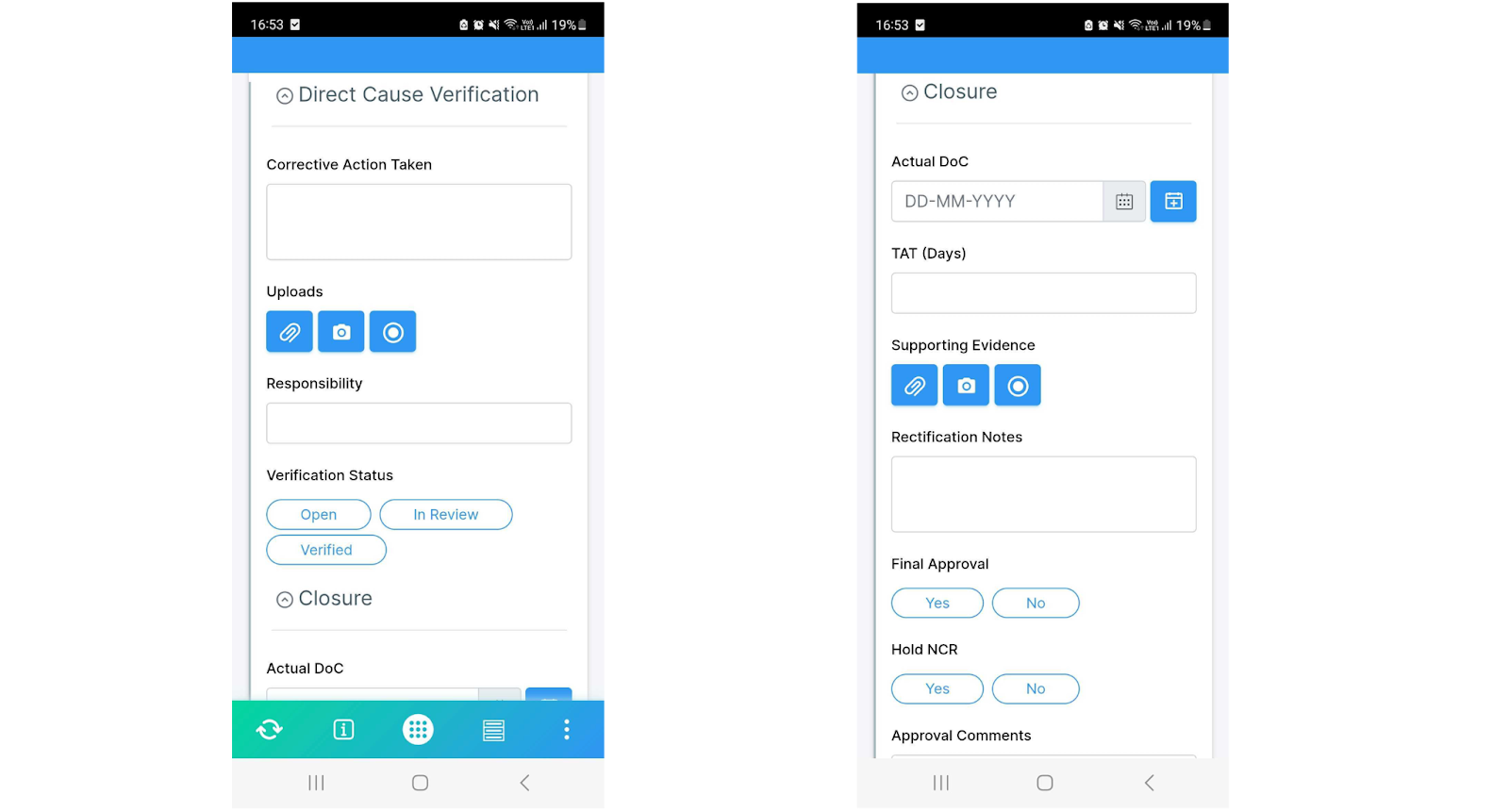
Importantly, the app also supports offline mode. If users are working in areas with limited or no internet connectivity (which is common on large infrastructure sites or remote sites), they can still fill the form and sync it later when back online. This ensures no part of the NCR process gets delayed due to connectivity issues.
With both mobile support and offline access, the app stays usable and dependable in real-world audit and vendor scenarios.
Once the app is set up, workflows take care of most of the coordination automatically. In Clappia, you can configure logic that updates fields, sends alerts, and assigns responsibilities based on the data submitted without any coding.
Here’s how the workflows are configured in the Non Conformance App to mirror how the quality and vendor teams actually operate.
This app is not just a form for logging NCRs. It also handles notifications, ownership transfers, escalation alerts, and status updates, all based on what’s entered and the conditions configured. Here's a breakdown of the workflow structure:
When a new NCR is raised, there are 3 steps that get triggered at the same time:
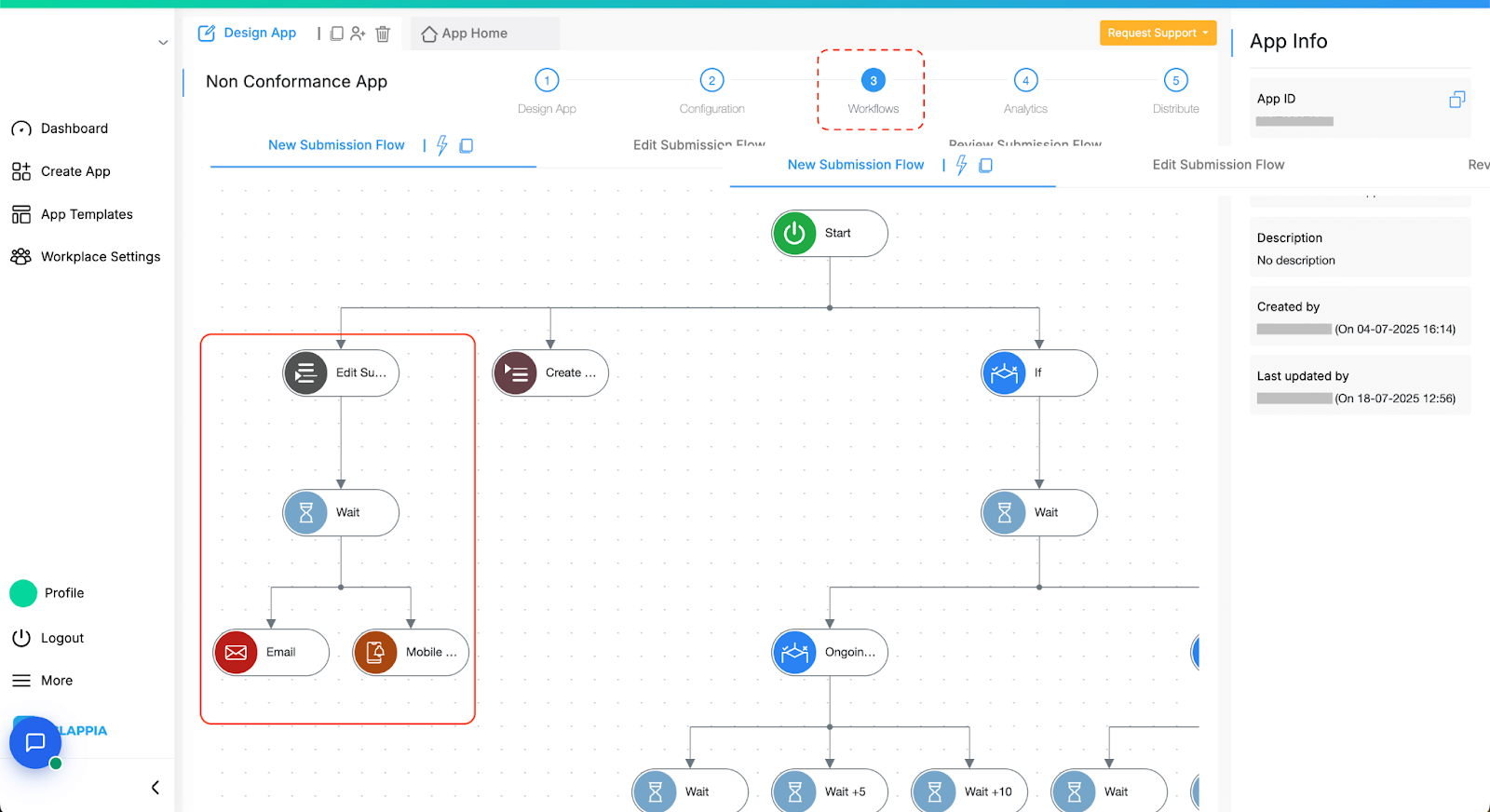
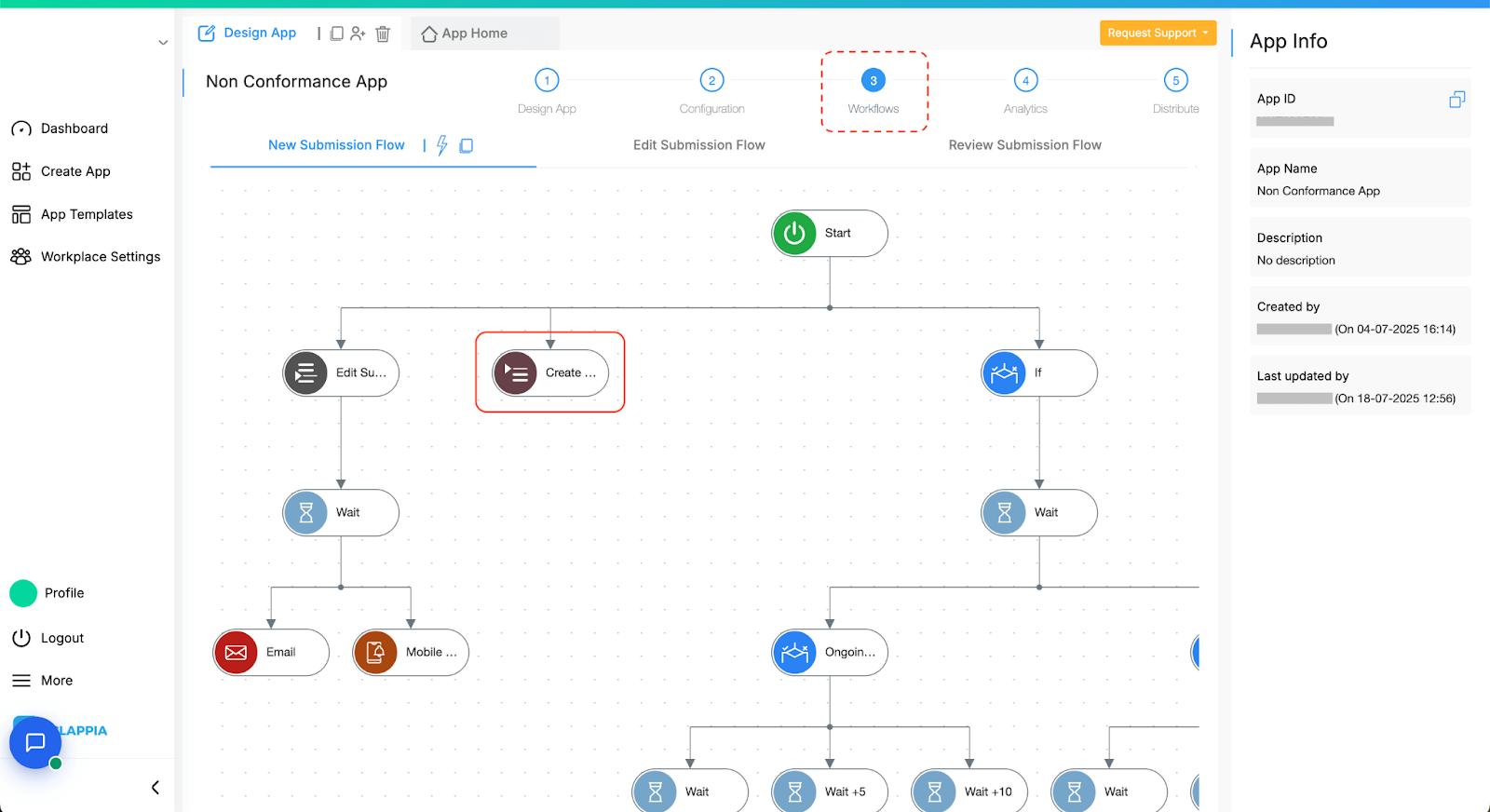
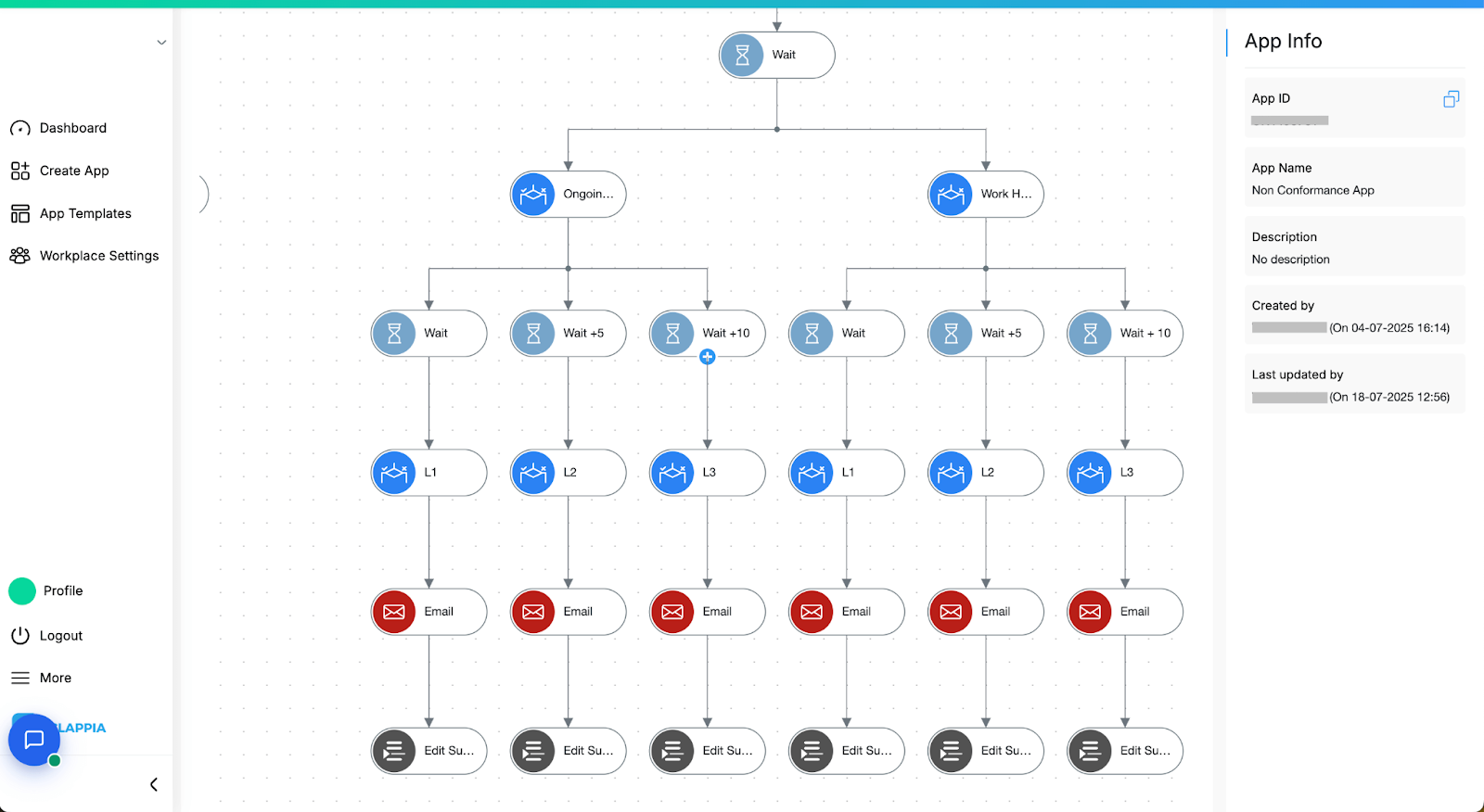
Based on the responses to two specific fields in the form— A Single selector field called “Keep NCR on hold?” and another for “Halt Work?”, both with options yes and no—the workflow branches into different escalation paths. These conditions determine which follow-up logic should run.
If NCR is Not On Hold and if Halt Work is "No"
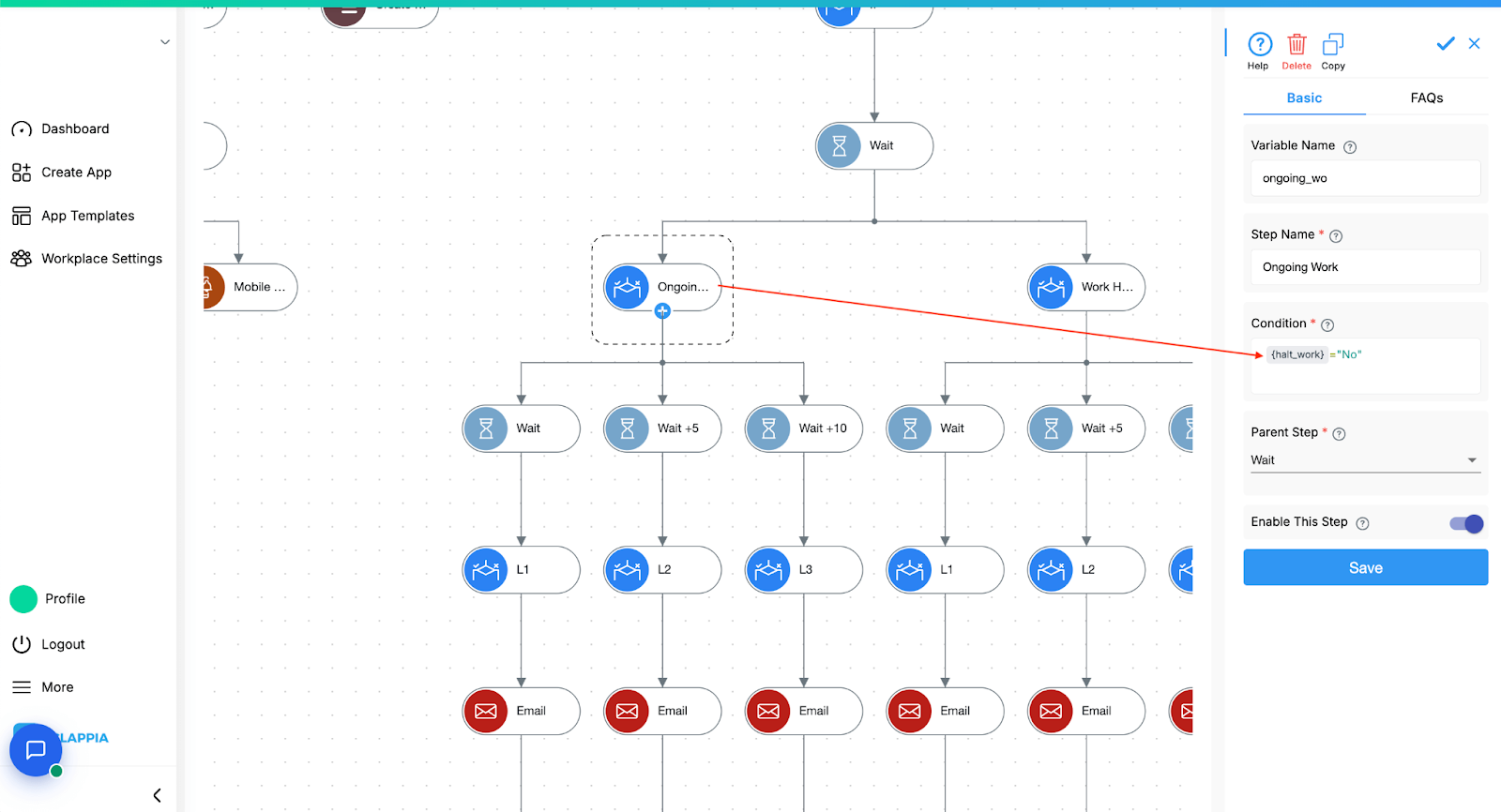
This branch handles standard NCRs that need to be followed up in stages until resolved.
There are four parallel escalation tracks, triggered at different intervals. All follow the same structure but escalate the issue to higher levels over time.
Each escalation path includes:
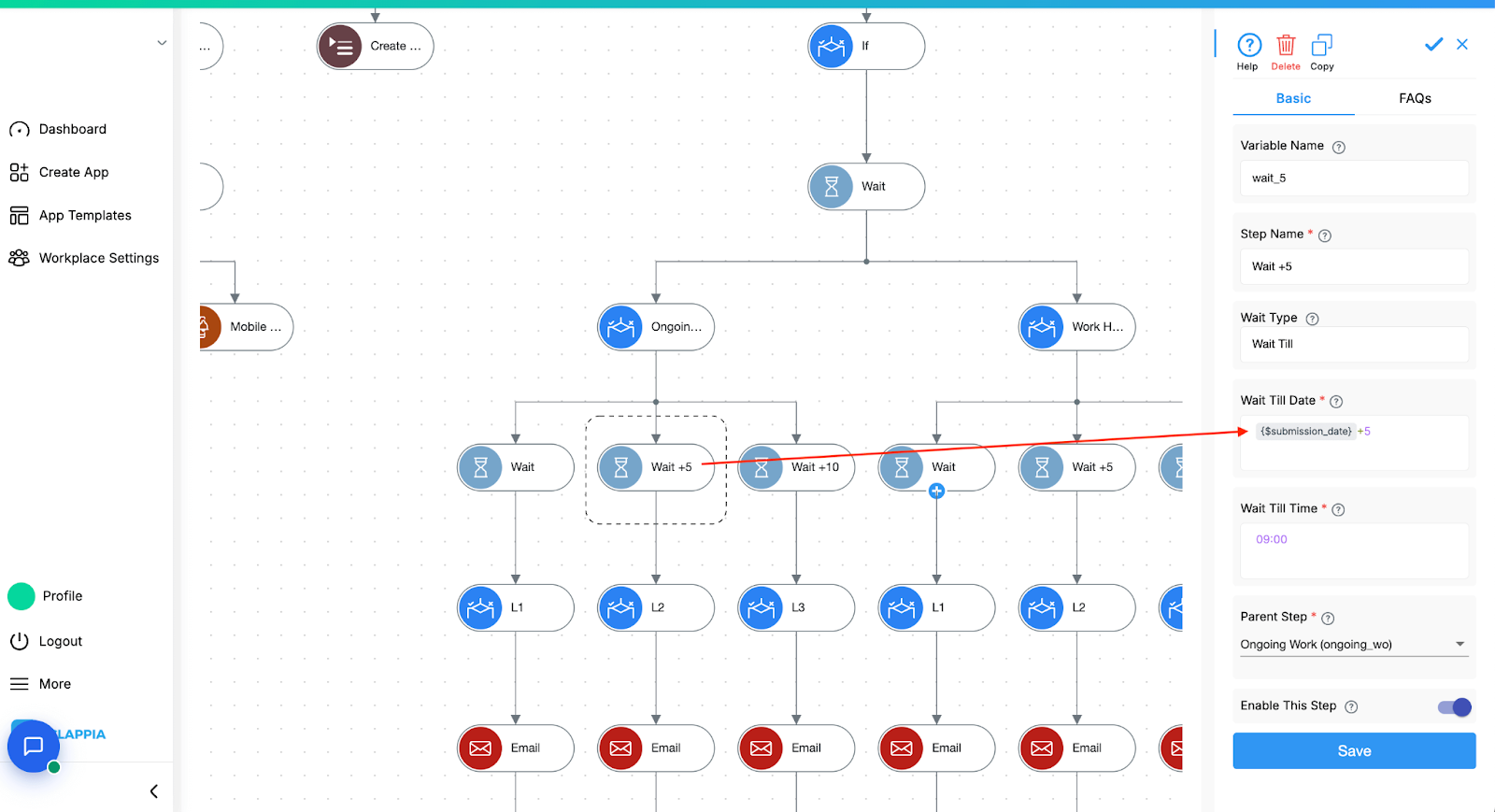
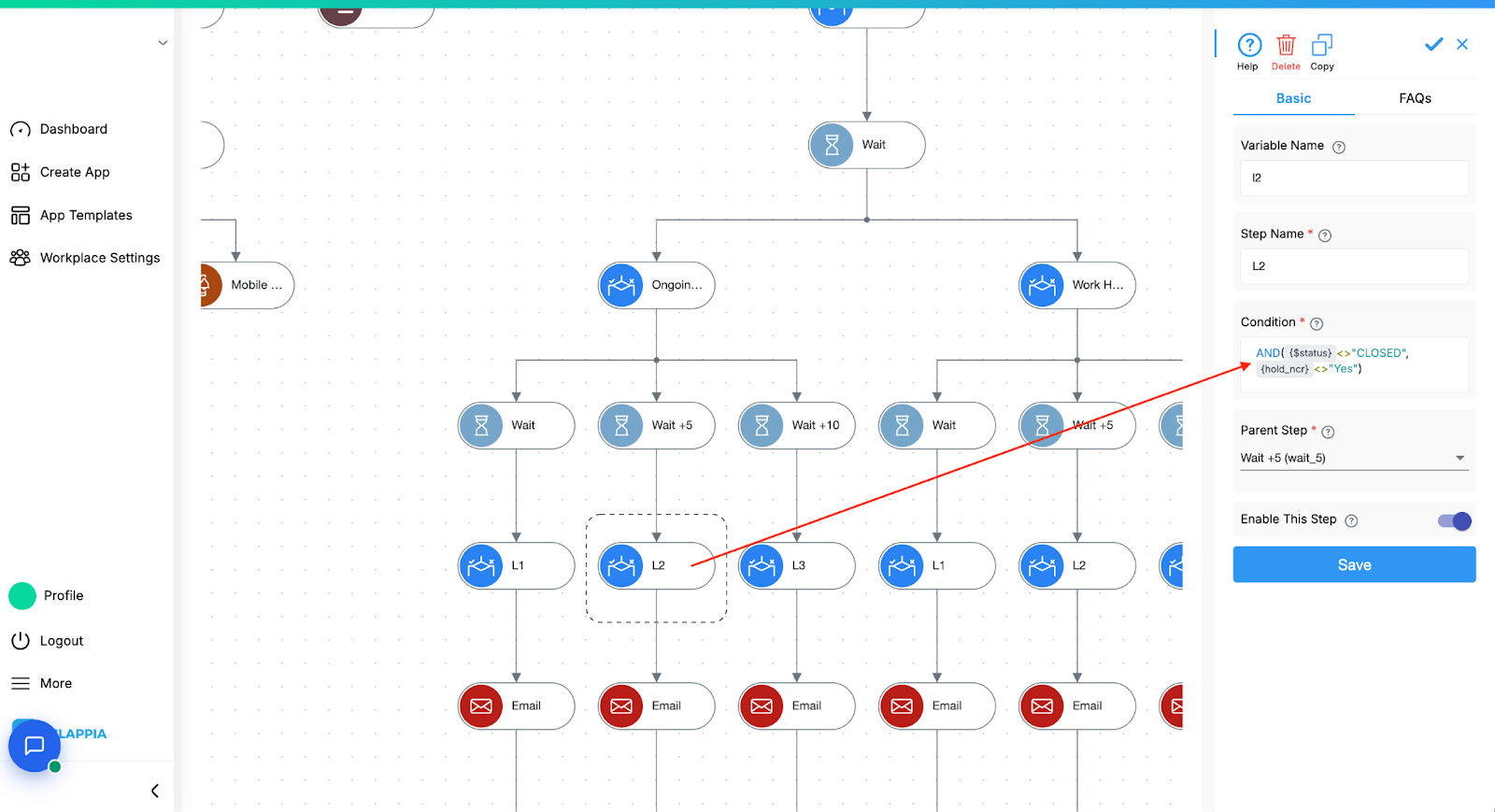
The email recipient list expands at each stage:
Each escalation is conditional and time-triggered, which prevents issues from stalling indefinitely.
If NCR is Not On Hold and if Halt Work is "Yes"
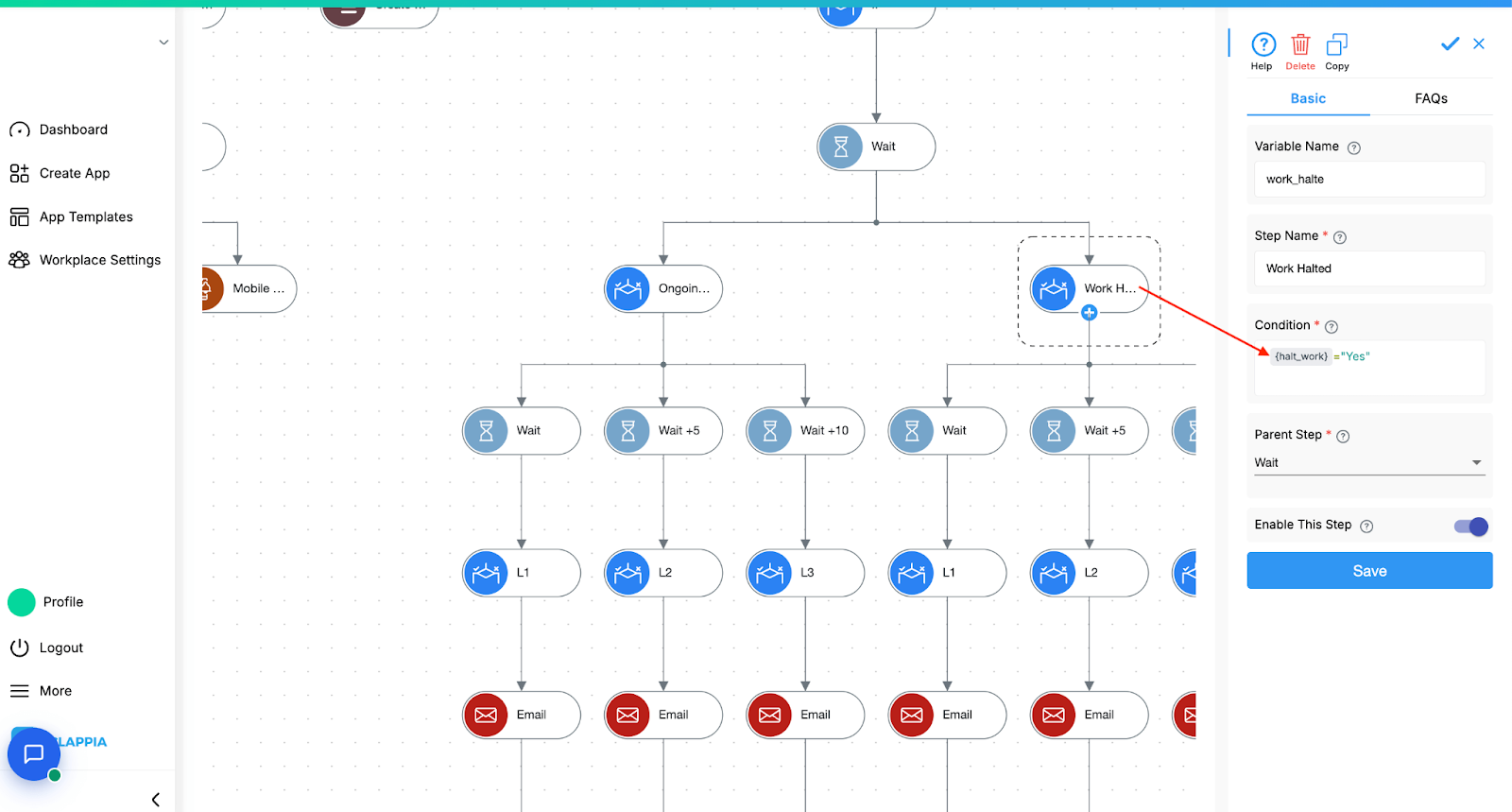
In this alternate flow, the same structure applies, but escalations are treated with a different level of urgency. The logic here is configured identically in structure but triggered under a different condition to allow for differentiated handling of halted work.
This ensures that even in sensitive or high-risk situations where work is paused, escalations still happen if the issue is not resolved.
These workflows ensure seamless communication and data accuracy:
These workflows reflect how real-world teams work: with structured escalation paths, automated follow-ups, and clear ownership at every stage.
You can modify the timing, recipients, or escalation logic at any point based on how your team handles issues.
Everything is managed visually inside Clappia with workflow blocks that mirror the organisation chart, in this case the vendors on the ground, quality teams managing compliance, and supervisors handling escalations.
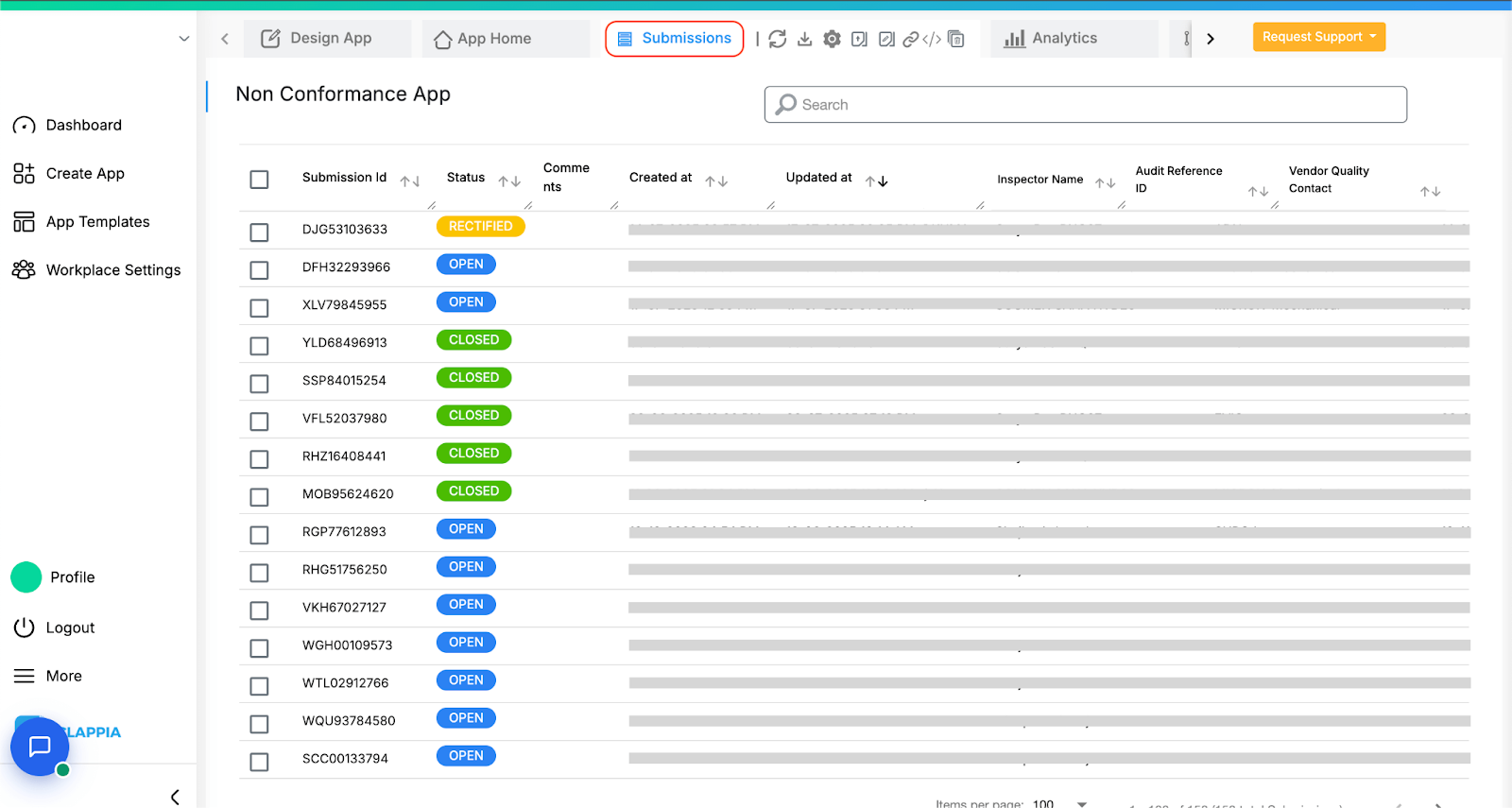
Every NCR submitted through the app is stored in the Submissions tab, which acts as a central record. This is especially useful for Quality Managers, Project Heads, or Regional Leads who want to monitor activity in real-time.
You can also use this tab to export data, monitor progress, or quickly edit fields when needed (based on field-level permissions).
To help teams make sense of the data, Clappia lets you create visual dashboards right inside the platform.
You can add charts and graphs to show things like:
These charts are useful during weekly reviews or compliance audits, giving leadership teams a clear view of where things stand without opening a spreadsheet.
Clappia also supports PDF generation, which means every submission can be converted into a formatted PDF for sharing, archiving, or printing.
For example:
You can design the layout, choose which fields to include, and even use conditional visibility for different sections of the report.
This makes documentation easier especially when auditors, senior management, or external partners need clean records.
While the Escalation NCR App handles the core audit escalation workflow, the setup can easily expand as your teams, vendors, or operational complexity grows. You can build:
Because Clappia apps are modular and editable at any time, you’re not tied to a fixed structure. You can add new fields, update logic, or restructure dashboards as your internal processes mature without starting from scratch or depending on developers.
When follow-ups are automated and each stage of the NCR is tracked in one place, issues stop slipping through the cracks. Teams respond faster, vendors know exactly what’s expected, and escalations happen on time without manual chasing.
Companies using similar setups for their Quality Management Systems (QMS) have reported:
Faster resolution
Daily updates ensure visibility. NCRs don’t sit idle waiting for someone to notice.
Fewer delays
With reminders and auto-escalations, vendors are nudged to act before it becomes a bigger problem.
Greater accountability
Every action is recorded in the app; from who raised the NCR to who took the last follow-up. That means no confusion about ownership.
Reduced back-and-forth
With documents, photos, and timestamps attached at every stage, teams don’t need to chase past reports or messages.
In large-scale operations, logistics hubs, or manufacturing sites, even a 10–15% improvement in how quickly issues are resolved can reduce downtime, improve audit scores, and strengthen vendor relationships.
An effective Quality Management System (QMS) is about documenting issues, ensuring accountability, traceability, and timely resolution. Having a digital NCR and escalation process is crucial to maintaining service reliability and compliance.
The NCR App built on Clappia brings all these elements together in one place. It eliminates manual follow-ups, centralizes audit findings, and provides a transparent escalation workflow that keeps both internal teams and vendors aligned. With real-time notifications, role-based visibility, and automated triggers, nothing slips through the cracks—whether it’s a critical repair task or a multi-level approval.
For audit teams, this means faster issue resolution and better collaboration across states, vendors, and departments. For managers, it means clear dashboards, digital records, and actionable insights to improve operational quality. And for leadership, it offers the confidence that every non-conformance is tracked, escalated, and closed systematically.
As quality requirements evolve, this setup can easily scale whether you need advanced analytics, preventive maintenance tracking, or deeper compliance checks. With a no-code platform like Clappia, your QMS processes remain flexible, auditable, and completely tailored to your business needs.

L374, 1st Floor, 5th Main Rd, Sector 6, HSR Layout, Bengaluru, Karnataka 560102, India

3500 S DuPont Hwy, Dover,
Kent 19901, Delaware, USA


3500 S DuPont Hwy, Dover,
Kent 19901, Delaware, USA

L374, 1st Floor, 5th Main Rd, Sector 6, HSR Layout, Bengaluru, Karnataka 560102, India




.jpg)

.jpg)
